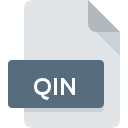
QIN File Extension
CARE-S InfoWorks Inflow
-
DeveloperSINTEF
-
Category
-
Popularity5 (1 votes)
What is QIN file?
QIN filename suffix is mostly used for CARE-S InfoWorks Inflow files. CARE-S InfoWorks Inflow specification was created by SINTEF. QIN file format is compatible with software that can be installed on Windows system platform. Files with QIN extension are categorized as Misc Files files. The Misc Files subset comprises 6033 various file formats. The software recommended for managing QIN files is CARE-S. Software named CARE-S was created by SINTEF. In order to find more detailed information on the software and QIN files, check the developer’s official website.
Programs which support QIN file extension
The following listing features QIN-compatible programs. Files with QIN suffix can be copied to any mobile device or system platform, but it may not be possible to open them properly on target system.
How to open file with QIN extension?
Being unable to open files with QIN extension can be have various origins. On the bright side, the most encountered issues pertaining to CARE-S InfoWorks Inflow files aren’t complex. In most cases they can be addressed swiftly and effectively without assistance from a specialist. We have prepared a listing of which will help you resolve your problems with QIN files.
Step 1. Get the CARE-S
 Problems with opening and working with QIN files are most probably having to do with no proper software compatible with QIN files being present on your machine. The solution is straightforward, just download and install CARE-S. Above you will find a complete listing of programs that support QIN files, classified according to system platforms for which they are available. If you want to download CARE-S installer in the most secured manner, we suggest you visit SINTEF website and download from their official repositories.
Problems with opening and working with QIN files are most probably having to do with no proper software compatible with QIN files being present on your machine. The solution is straightforward, just download and install CARE-S. Above you will find a complete listing of programs that support QIN files, classified according to system platforms for which they are available. If you want to download CARE-S installer in the most secured manner, we suggest you visit SINTEF website and download from their official repositories.
Step 2. Update CARE-S to the latest version
 If the problems with opening QIN files still occur even after installing CARE-S, it is possible that you have an outdated version of the software. Check the developer’s website whether a newer version of CARE-S is available. It may also happen that software creators by updating their applications add compatibility with other, newer file formats. If you have an older version of CARE-S installed, it may not support QIN format. The latest version of CARE-S should support all file formats that where compatible with older versions of the software.
If the problems with opening QIN files still occur even after installing CARE-S, it is possible that you have an outdated version of the software. Check the developer’s website whether a newer version of CARE-S is available. It may also happen that software creators by updating their applications add compatibility with other, newer file formats. If you have an older version of CARE-S installed, it may not support QIN format. The latest version of CARE-S should support all file formats that where compatible with older versions of the software.
Step 3. Set the default application to open QIN files to CARE-S
If you have the latest version of CARE-S installed and the problem persists, select it as the default program to be used to manage QIN on your device. The method is quite simple and varies little across operating systems.

The procedure to change the default program in Windows
- Clicking the QIN with right mouse button will bring a menu from which you should select the option
- Click and then select option
- Finally select , point to the folder where CARE-S is installed, check the Always use this app to open QIN files box and conform your selection by clicking button

The procedure to change the default program in Mac OS
- Right-click the QIN file and select
- Find the option – click the title if its hidden
- Select CARE-S and click
- If you followed the previous steps a message should appear: This change will be applied to all files with QIN extension. Next, click the button to finalize the process.
Step 4. Ensure that the QIN file is complete and free of errors
If you followed the instructions form the previous steps yet the issue is still not solved, you should verify the QIN file in question. Problems with opening the file may arise due to various reasons.

1. Verify that the QIN in question is not infected with a computer virus
If the QIN is indeed infected, it is possible that the malware is blocking it from opening. Immediately scan the file using an antivirus tool or scan the whole system to ensure the whole system is safe. If the QIN file is indeed infected follow the instructions below.
2. Verify that the QIN file’s structure is intact
If the QIN file was sent to you by someone else, ask this person to resend the file to you. During the copy process of the file errors may occurred rendering the file incomplete or corrupted. This could be the source of encountered problems with the file. When downloading the file with QIN extension from the internet an error may occurred resulting in incomplete file. Try downloading the file again.
3. Verify whether your account has administrative rights
Some files require elevated access rights to open them. Log out of your current account and log in to an account with sufficient access privileges. Then open the CARE-S InfoWorks Inflow file.
4. Check whether your system can handle CARE-S
The operating systems may note enough free resources to run the application that support QIN files. Close all running programs and try opening the QIN file.
5. Verify that your operating system and drivers are up to date
Up-to-date system and drivers not only makes your computer more secure, but also may solve problems with CARE-S InfoWorks Inflow file. Outdated drivers or software may have caused the inability to use a peripheral device needed to handle QIN files.
Do you want to help?
If you have additional information about the QIN file, we will be grateful if you share it with our users. To do this, use the form here and send us your information on QIN file.

 Windows
Windows 
