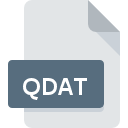
QDAT File Extension
QuickTime Install Cache Format
-
DeveloperApple
-
Category
-
Popularity2.4 (5 votes)
What is QDAT file?
QDAT is a file extension commonly associated with QuickTime Install Cache Format files. Apple defined the QuickTime Install Cache Format format standard. Files with QDAT extension may be used by programs distributed for Windows platform. QDAT file format, along with 1326 other file formats, belongs to the Data Files category. The software recommended for managing QDAT files is QuickTime Player. Software named QuickTime Player was created by Apple, Inc.. In order to find more detailed information on the software and QDAT files, check the developer’s official website.
Programs which support QDAT file extension
The following listing features QDAT-compatible programs. QDAT files can be encountered on all system platforms, including mobile, yet there is no guarantee each will properly support such files.
How to open file with QDAT extension?
Problems with accessing QDAT may be due to various reasons. What is important, all common issues related to files with QDAT extension can be resolved by the users themselves. The process is quick and doesn’t involve an IT expert. We have prepared a listing of which will help you resolve your problems with QDAT files.
Step 1. Get the QuickTime Player
 Problems with opening and working with QDAT files are most probably having to do with no proper software compatible with QDAT files being present on your machine. The solution to this problem is very simple. Download QuickTime Player and install it on your device. Above you will find a complete listing of programs that support QDAT files, classified according to system platforms for which they are available. One of the most risk-free method of downloading software is using links provided by official distributors. Visit QuickTime Player website and download the installer.
Problems with opening and working with QDAT files are most probably having to do with no proper software compatible with QDAT files being present on your machine. The solution to this problem is very simple. Download QuickTime Player and install it on your device. Above you will find a complete listing of programs that support QDAT files, classified according to system platforms for which they are available. One of the most risk-free method of downloading software is using links provided by official distributors. Visit QuickTime Player website and download the installer.
Step 2. Update QuickTime Player to the latest version
 You still cannot access QDAT files although QuickTime Player is installed on your system? Make sure that the software is up to date. Software developers may implement support for more modern file formats in updated versions of their products. The reason that QuickTime Player cannot handle files with QDAT may be that the software is outdated. The most recent version of QuickTime Player is backward compatible and can handle file formats supported by older versions of the software.
You still cannot access QDAT files although QuickTime Player is installed on your system? Make sure that the software is up to date. Software developers may implement support for more modern file formats in updated versions of their products. The reason that QuickTime Player cannot handle files with QDAT may be that the software is outdated. The most recent version of QuickTime Player is backward compatible and can handle file formats supported by older versions of the software.
Step 3. Assign QuickTime Player to QDAT files
If the issue has not been solved in the previous step, you should associate QDAT files with latest version of QuickTime Player you have installed on your device. The process of associating file formats with default application may differ in details depending on platform, but the basic procedure is very similar.

Selecting the first-choice application in Windows
- Right-click the QDAT file and choose option
- Next, select the option and then using open the list of available applications
- Finally select , point to the folder where QuickTime Player is installed, check the Always use this app to open QDAT files box and conform your selection by clicking button

Selecting the first-choice application in Mac OS
- By clicking right mouse button on the selected QDAT file open the file menu and choose
- Proceed to the section. If its closed, click the title to access available options
- From the list choose the appropriate program and confirm by clicking .
- If you followed the previous steps a message should appear: This change will be applied to all files with QDAT extension. Next, click the button to finalize the process.
Step 4. Check the QDAT for errors
If you followed the instructions form the previous steps yet the issue is still not solved, you should verify the QDAT file in question. It is probable that the file is corrupted and thus cannot be accessed.

1. Check the QDAT file for viruses or malware
If the QDAT is indeed infected, it is possible that the malware is blocking it from opening. Immediately scan the file using an antivirus tool or scan the whole system to ensure the whole system is safe. QDAT file is infected with malware? Follow the steps suggested by your antivirus software.
2. Check whether the file is corrupted or damaged
If you obtained the problematic QDAT file from a third party, ask them to supply you with another copy. During the copy process of the file errors may occurred rendering the file incomplete or corrupted. This could be the source of encountered problems with the file. If the QDAT file has been downloaded from the internet only partially, try to redownload it.
3. Verify whether your account has administrative rights
Some files require elevated access rights to open them. Log out of your current account and log in to an account with sufficient access privileges. Then open the QuickTime Install Cache Format file.
4. Make sure that the system has sufficient resources to run QuickTime Player
The operating systems may note enough free resources to run the application that support QDAT files. Close all running programs and try opening the QDAT file.
5. Ensure that you have the latest drivers and system updates and patches installed
Latest versions of programs and drivers may help you solve problems with QuickTime Install Cache Format files and ensure security of your device and operating system. It may be the case that the QDAT files work properly with updated software that addresses some system bugs.
Do you want to help?
If you have additional information about the QDAT file, we will be grateful if you share it with our users. To do this, use the form here and send us your information on QDAT file.

 Windows
Windows 
