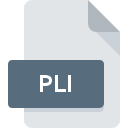
PLI File Extension
PL/I Source Code Format
-
DeveloperIBM
-
Category
-
Popularity3.2 (5 votes)
What is PLI file?
PLI filename suffix is mostly used for PL/I Source Code Format files. IBM defined the PL/I Source Code Format format standard. PLI file format is compatible with software that can be installed on Linux, Mac OS, Windows system platform. PLI file belongs to the Developer Files category just like 1205 other filename extensions listed in our database. The most popular program for handling PLI files is PL/I for GCC, but users can choose among 2 different programs that support this file format.
Programs which support PLI file extension
Below you will find an index of software programs that can be used to open PLI files divided into 3 categories according to system platform supported. Files with PLI suffix can be copied to any mobile device or system platform, but it may not be possible to open them properly on target system.
How to open file with PLI extension?
Being unable to open files with PLI extension can be have various origins. Fortunately, most common problems with PLI files can be solved without in-depth IT knowledge, and most importantly, in a matter of minutes. The following is a list of guidelines that will help you identify and solve file-related problems.
Step 1. Get the PL/I for GCC
 Problems with opening and working with PLI files are most probably having to do with no proper software compatible with PLI files being present on your machine. The solution is straightforward, just download and install PL/I for GCC. On the top of the page a list that contains all programs grouped based on operating systems supported can be found. One of the most risk-free method of downloading software is using links provided by official distributors. Visit PL/I for GCC website and download the installer.
Problems with opening and working with PLI files are most probably having to do with no proper software compatible with PLI files being present on your machine. The solution is straightforward, just download and install PL/I for GCC. On the top of the page a list that contains all programs grouped based on operating systems supported can be found. One of the most risk-free method of downloading software is using links provided by official distributors. Visit PL/I for GCC website and download the installer.
Step 2. Check the version of PL/I for GCC and update if needed
 You still cannot access PLI files although PL/I for GCC is installed on your system? Make sure that the software is up to date. Sometimes software developers introduce new formats in place of that already supports along with newer versions of their applications. The reason that PL/I for GCC cannot handle files with PLI may be that the software is outdated. The latest version of PL/I for GCC should support all file formats that where compatible with older versions of the software.
You still cannot access PLI files although PL/I for GCC is installed on your system? Make sure that the software is up to date. Sometimes software developers introduce new formats in place of that already supports along with newer versions of their applications. The reason that PL/I for GCC cannot handle files with PLI may be that the software is outdated. The latest version of PL/I for GCC should support all file formats that where compatible with older versions of the software.
Step 3. Assign PL/I for GCC to PLI files
If you have the latest version of PL/I for GCC installed and the problem persists, select it as the default program to be used to manage PLI on your device. The process of associating file formats with default application may differ in details depending on platform, but the basic procedure is very similar.

Change the default application in Windows
- Clicking the PLI with right mouse button will bring a menu from which you should select the option
- Select
- Finally select , point to the folder where PL/I for GCC is installed, check the Always use this app to open PLI files box and conform your selection by clicking button

Change the default application in Mac OS
- From the drop-down menu, accessed by clicking the file with PLI extension, select
- Find the option – click the title if its hidden
- Select PL/I for GCC and click
- If you followed the previous steps a message should appear: This change will be applied to all files with PLI extension. Next, click the button to finalize the process.
Step 4. Check the PLI for errors
You closely followed the steps listed in points 1-3, but the problem is still present? You should check whether the file is a proper PLI file. It is probable that the file is corrupted and thus cannot be accessed.

1. The PLI may be infected with malware – make sure to scan it with an antivirus tool.
If the file is infected, the malware that resides in the PLI file hinders attempts to open it. It is advised to scan the system for viruses and malware as soon as possible or use an online antivirus scanner. PLI file is infected with malware? Follow the steps suggested by your antivirus software.
2. Ensure the file with PLI extension is complete and error-free
If the PLI file was sent to you by someone else, ask this person to resend the file to you. The file might have been copied erroneously and the data lost integrity, which precludes from accessing the file. If the PLI file has been downloaded from the internet only partially, try to redownload it.
3. Verify whether your account has administrative rights
There is a possibility that the file in question can only be accessed by users with sufficient system privileges. Switch to an account that has required privileges and try opening the PL/I Source Code Format file again.
4. Verify that your device fulfills the requirements to be able to open PL/I for GCC
If the systems has insufficient resources to open PLI files, try closing all currently running applications and try again.
5. Check if you have the latest updates to the operating system and drivers
Up-to-date system and drivers not only makes your computer more secure, but also may solve problems with PL/I Source Code Format file. Outdated drivers or software may have caused the inability to use a peripheral device needed to handle PLI files.
Do you want to help?
If you have additional information about the PLI file, we will be grateful if you share it with our users. To do this, use the form here and send us your information on PLI file.

 Windows
Windows 
 MAC OS
MAC OS  Linux
Linux 