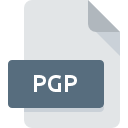
PGP File Extension
PGP Security Key
-
DeveloperPGP
-
Category
-
Popularity3.8 (29 votes)
What is PGP file?
Cryptographic key file PGP - Pretty Good Privacy is saved with .PGP extension. PGP private key is associated with its public counterpart. PGP Security Key file format supports cryptographic software tools to decipher information and sign files or messages. PGP system was originally developed in 1991 as a proprietary format, but was later implemented as open-source standard in the form of OpenPGP and GNU Privacy Guard standards. The main goal of PGP is to ensure security and integrity of information exchange.
How to use PGP files
Files with .PGP extension can be used to decrypt information encrypted using public key associated with private key. PGP files should not be manually opened or edited as it many irrevocably damage the key. PGP algorithm is based on RSA algorithm to ensure strong security. Following are the typical type of information commonly encrypted:
- e-mail messages,
- text files,
- folders,
- file archives such as ZIP.
PGP standard is owned by Symantec, but its open-source implementation OpenPGP is commonly used by many software applications.
PGP files - encryption software
There are many different implementations of PGP standard used on various operating systems. For encrypting and decrypting files many simple PGP programs are available that can be used from the command line or with dedicated GUI. All such PGP programs used the same cryptographic encryption and decryption standard.
Programs which support PGP file extension
Below you will find an index of software programs that can be used to open PGP files divided into 2 categories according to system platform supported. PGP files can be encountered on all system platforms, including mobile, yet there is no guarantee each will properly support such files.
Programs that support PGP file
 Windows
Windows Updated: 04/30/2023
How to open file with PGP extension?
There can be multiple causes why you have problems with opening PGP files on given system. What is important, all common issues related to files with PGP extension can be resolved by the users themselves. The process is quick and doesn’t involve an IT expert. The following is a list of guidelines that will help you identify and solve file-related problems.
Step 1. Download and install Pretty Good Privacy
 The main and most frequent cause precluding users form opening PGP files is that no program that can handle PGP files is installed on user’s system. The most obvious solution is to download and install Pretty Good Privacy or one to the listed programs: PGP Desktop, PGP Encryption software. The full list of programs grouped by operating systems can be found above. If you want to download Pretty Good Privacy installer in the most secured manner, we suggest you visit Symantec Corporation website and download from their official repositories.
The main and most frequent cause precluding users form opening PGP files is that no program that can handle PGP files is installed on user’s system. The most obvious solution is to download and install Pretty Good Privacy or one to the listed programs: PGP Desktop, PGP Encryption software. The full list of programs grouped by operating systems can be found above. If you want to download Pretty Good Privacy installer in the most secured manner, we suggest you visit Symantec Corporation website and download from their official repositories.
Step 2. Update Pretty Good Privacy to the latest version
 If the problems with opening PGP files still occur even after installing Pretty Good Privacy, it is possible that you have an outdated version of the software. Check the developer’s website whether a newer version of Pretty Good Privacy is available. It may also happen that software creators by updating their applications add compatibility with other, newer file formats. If you have an older version of Pretty Good Privacy installed, it may not support PGP format. The latest version of Pretty Good Privacy should support all file formats that where compatible with older versions of the software.
If the problems with opening PGP files still occur even after installing Pretty Good Privacy, it is possible that you have an outdated version of the software. Check the developer’s website whether a newer version of Pretty Good Privacy is available. It may also happen that software creators by updating their applications add compatibility with other, newer file formats. If you have an older version of Pretty Good Privacy installed, it may not support PGP format. The latest version of Pretty Good Privacy should support all file formats that where compatible with older versions of the software.
Step 3. Set the default application to open PGP files to Pretty Good Privacy
If you have the latest version of Pretty Good Privacy installed and the problem persists, select it as the default program to be used to manage PGP on your device. The method is quite simple and varies little across operating systems.

The procedure to change the default program in Windows
- Clicking the PGP with right mouse button will bring a menu from which you should select the option
- Click and then select option
- The last step is to select option supply the directory path to the folder where Pretty Good Privacy is installed. Now all that is left is to confirm your choice by selecting Always use this app to open PGP files and clicking .

The procedure to change the default program in Mac OS
- From the drop-down menu, accessed by clicking the file with PGP extension, select
- Open the section by clicking its name
- From the list choose the appropriate program and confirm by clicking .
- Finally, a This change will be applied to all files with PGP extension message should pop-up. Click button in order to confirm your choice.
Step 4. Verify that the PGP is not faulty
Should the problem still occur after following steps 1-3, check if the PGP file is valid. It is probable that the file is corrupted and thus cannot be accessed.

1. Verify that the PGP in question is not infected with a computer virus
Should it happed that the PGP is infected with a virus, this may be that cause that prevents you from accessing it. Immediately scan the file using an antivirus tool or scan the whole system to ensure the whole system is safe. If the PGP file is indeed infected follow the instructions below.
2. Verify that the PGP file’s structure is intact
Did you receive the PGP file in question from a different person? Ask him/her to send it one more time. During the copy process of the file errors may occurred rendering the file incomplete or corrupted. This could be the source of encountered problems with the file. If the PGP file has been downloaded from the internet only partially, try to redownload it.
3. Check if the user that you are logged as has administrative privileges.
Sometimes in order to access files user need to have administrative privileges. Switch to an account that has required privileges and try opening the PGP Security Key file again.
4. Check whether your system can handle Pretty Good Privacy
The operating systems may note enough free resources to run the application that support PGP files. Close all running programs and try opening the PGP file.
5. Verify that your operating system and drivers are up to date
Up-to-date system and drivers not only makes your computer more secure, but also may solve problems with PGP Security Key file. It is possible that one of the available system or driver updates may solve the problems with PGP files affecting older versions of given software.
Do you want to help?
If you have additional information about the PGP file, we will be grateful if you share it with our users. To do this, use the form here and send us your information on PGP file.


 MAC OS
MAC OS 