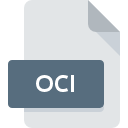
OCI File Extension
OpenCanvas Image
-
DeveloperPortalgraphics
-
Category
-
Popularity3 (3 votes)
What is OCI file?
OCI is a file extension commonly associated with OpenCanvas Image files. OpenCanvas Image format was developed by Portalgraphics. Files with OCI extension may be used by programs distributed for Windows platform. OCI file format, along with 522 other file formats, belongs to the Raster Image Files category. The most popular software that supports OCI files is openCanvas. On the official website of portalgraphics.net developer not only will you find detailed information about theopenCanvas software, but also about OCI and other supported file formats.
Programs which support OCI file extension
The following listing features OCI-compatible programs. OCI files can be encountered on all system platforms, including mobile, yet there is no guarantee each will properly support such files.
How to open file with OCI extension?
Problems with accessing OCI may be due to various reasons. On the bright side, the most encountered issues pertaining to OpenCanvas Image files aren’t complex. In most cases they can be addressed swiftly and effectively without assistance from a specialist. The list below will guide you through the process of addressing the encountered problem.
Step 1. Download and install openCanvas
 The most common reason for such problems is the lack of proper applications that supports OCI files installed on the system. The solution to this problem is very simple. Download openCanvas and install it on your device. The full list of programs grouped by operating systems can be found above. If you want to download openCanvas installer in the most secured manner, we suggest you visit portalgraphics.net website and download from their official repositories.
The most common reason for such problems is the lack of proper applications that supports OCI files installed on the system. The solution to this problem is very simple. Download openCanvas and install it on your device. The full list of programs grouped by operating systems can be found above. If you want to download openCanvas installer in the most secured manner, we suggest you visit portalgraphics.net website and download from their official repositories.
Step 2. Verify the you have the latest version of openCanvas
 If the problems with opening OCI files still occur even after installing openCanvas, it is possible that you have an outdated version of the software. Check the developer’s website whether a newer version of openCanvas is available. It may also happen that software creators by updating their applications add compatibility with other, newer file formats. If you have an older version of openCanvas installed, it may not support OCI format. The latest version of openCanvas should support all file formats that where compatible with older versions of the software.
If the problems with opening OCI files still occur even after installing openCanvas, it is possible that you have an outdated version of the software. Check the developer’s website whether a newer version of openCanvas is available. It may also happen that software creators by updating their applications add compatibility with other, newer file formats. If you have an older version of openCanvas installed, it may not support OCI format. The latest version of openCanvas should support all file formats that where compatible with older versions of the software.
Step 3. Set the default application to open OCI files to openCanvas
After installing openCanvas (the most recent version) make sure that it is set as the default application to open OCI files. The next step should pose no problems. The procedure is straightforward and largely system-independent

The procedure to change the default program in Windows
- Clicking the OCI with right mouse button will bring a menu from which you should select the option
- Select
- Finally select , point to the folder where openCanvas is installed, check the Always use this app to open OCI files box and conform your selection by clicking button

The procedure to change the default program in Mac OS
- From the drop-down menu, accessed by clicking the file with OCI extension, select
- Open the section by clicking its name
- Select openCanvas and click
- If you followed the previous steps a message should appear: This change will be applied to all files with OCI extension. Next, click the button to finalize the process.
Step 4. Check the OCI for errors
You closely followed the steps listed in points 1-3, but the problem is still present? You should check whether the file is a proper OCI file. It is probable that the file is corrupted and thus cannot be accessed.

1. Verify that the OCI in question is not infected with a computer virus
Should it happed that the OCI is infected with a virus, this may be that cause that prevents you from accessing it. It is advised to scan the system for viruses and malware as soon as possible or use an online antivirus scanner. If the OCI file is indeed infected follow the instructions below.
2. Verify that the OCI file’s structure is intact
If you obtained the problematic OCI file from a third party, ask them to supply you with another copy. It is possible that the file has not been properly copied to a data storage and is incomplete and therefore cannot be opened. When downloading the file with OCI extension from the internet an error may occurred resulting in incomplete file. Try downloading the file again.
3. Verify whether your account has administrative rights
Sometimes in order to access files user need to have administrative privileges. Log out of your current account and log in to an account with sufficient access privileges. Then open the OpenCanvas Image file.
4. Verify that your device fulfills the requirements to be able to open openCanvas
If the systems has insufficient resources to open OCI files, try closing all currently running applications and try again.
5. Verify that your operating system and drivers are up to date
Regularly updated system, drivers, and programs keep your computer secure. This may also prevent problems with OpenCanvas Image files. It may be the case that the OCI files work properly with updated software that addresses some system bugs.
Do you want to help?
If you have additional information about the OCI file, we will be grateful if you share it with our users. To do this, use the form here and send us your information on OCI file.

 Windows
Windows 
