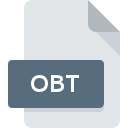
OBT File Extension
Openbox Theme Format
-
DeveloperOpenbox
-
Category
-
Popularity2.5 (4 votes)
What is OBT file?
OBT filename suffix is mostly used for Openbox Theme Format files. Openbox Theme Format format was developed by Openbox. OBT file format is compatible with software that can be installed on Linux system platform. OBT file format, along with 1305 other file formats, belongs to the Settings Files category. The software recommended for managing OBT files is Openbox.
Programs which support OBT file extension
Below is a table that list programs that support OBT files. Files with OBT extension, just like any other file formats, can be found on any operating system. The files in question may be transferred to other devices, be it mobile or stationary, yet not all systems may be capable of properly handling such files.
How to open file with OBT extension?
Being unable to open files with OBT extension can be have various origins. Fortunately, most common problems with OBT files can be solved without in-depth IT knowledge, and most importantly, in a matter of minutes. We have prepared a listing of which will help you resolve your problems with OBT files.
Step 1. Install Openbox software
 Problems with opening and working with OBT files are most probably having to do with no proper software compatible with OBT files being present on your machine. To address this issue, go to the Openbox developer website, download the tool, and install it. It is that easy Above you will find a complete listing of programs that support OBT files, classified according to system platforms for which they are available. If you want to download Openbox installer in the most secured manner, we suggest you visit website and download from their official repositories.
Problems with opening and working with OBT files are most probably having to do with no proper software compatible with OBT files being present on your machine. To address this issue, go to the Openbox developer website, download the tool, and install it. It is that easy Above you will find a complete listing of programs that support OBT files, classified according to system platforms for which they are available. If you want to download Openbox installer in the most secured manner, we suggest you visit website and download from their official repositories.
Step 2. Verify the you have the latest version of Openbox
 You still cannot access OBT files although Openbox is installed on your system? Make sure that the software is up to date. It may also happen that software creators by updating their applications add compatibility with other, newer file formats. The reason that Openbox cannot handle files with OBT may be that the software is outdated. The most recent version of Openbox is backward compatible and can handle file formats supported by older versions of the software.
You still cannot access OBT files although Openbox is installed on your system? Make sure that the software is up to date. It may also happen that software creators by updating their applications add compatibility with other, newer file formats. The reason that Openbox cannot handle files with OBT may be that the software is outdated. The most recent version of Openbox is backward compatible and can handle file formats supported by older versions of the software.
Step 3. Set the default application to open OBT files to Openbox
After installing Openbox (the most recent version) make sure that it is set as the default application to open OBT files. The process of associating file formats with default application may differ in details depending on platform, but the basic procedure is very similar.

Change the default application in Windows
- Clicking the OBT with right mouse button will bring a menu from which you should select the option
- Click and then select option
- The last step is to select option supply the directory path to the folder where Openbox is installed. Now all that is left is to confirm your choice by selecting Always use this app to open OBT files and clicking .

Change the default application in Mac OS
- By clicking right mouse button on the selected OBT file open the file menu and choose
- Find the option – click the title if its hidden
- From the list choose the appropriate program and confirm by clicking .
- Finally, a This change will be applied to all files with OBT extension message should pop-up. Click button in order to confirm your choice.
Step 4. Ensure that the OBT file is complete and free of errors
Should the problem still occur after following steps 1-3, check if the OBT file is valid. Problems with opening the file may arise due to various reasons.

1. The OBT may be infected with malware – make sure to scan it with an antivirus tool.
Should it happed that the OBT is infected with a virus, this may be that cause that prevents you from accessing it. It is advised to scan the system for viruses and malware as soon as possible or use an online antivirus scanner. If the scanner detected that the OBT file is unsafe, proceed as instructed by the antivirus program to neutralize the threat.
2. Check whether the file is corrupted or damaged
If you obtained the problematic OBT file from a third party, ask them to supply you with another copy. It is possible that the file has not been properly copied to a data storage and is incomplete and therefore cannot be opened. If the OBT file has been downloaded from the internet only partially, try to redownload it.
3. Verify whether your account has administrative rights
There is a possibility that the file in question can only be accessed by users with sufficient system privileges. Log out of your current account and log in to an account with sufficient access privileges. Then open the Openbox Theme Format file.
4. Make sure that the system has sufficient resources to run Openbox
If the system is under havy load, it may not be able to handle the program that you use to open files with OBT extension. In this case close the other applications.
5. Verify that your operating system and drivers are up to date
Up-to-date system and drivers not only makes your computer more secure, but also may solve problems with Openbox Theme Format file. It is possible that one of the available system or driver updates may solve the problems with OBT files affecting older versions of given software.
Do you want to help?
If you have additional information about the OBT file, we will be grateful if you share it with our users. To do this, use the form here and send us your information on OBT file.

 Linux
Linux 
