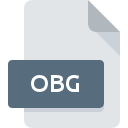
OBG File Extension
ZBrush Mesh
-
DeveloperPixologic, Inc.
-
Category
-
Popularity5 (2 votes)
What is OBG file?
Full format name of files that use OBG extension is ZBrush Mesh. ZBrush Mesh specification was created by Pixologic, Inc.. OBG files are supported by software applications available for devices running Windows. OBG file belongs to the 3D Image Files category just like 622 other filename extensions listed in our database. The software recommended for managing OBG files is ZBrush. On the official website of Pixologic, Inc. developer not only will you find detailed information about theZBrush software, but also about OBG and other supported file formats.
Programs which support OBG file extension
The following listing features OBG-compatible programs. OBG files can be encountered on all system platforms, including mobile, yet there is no guarantee each will properly support such files.
How to open file with OBG extension?
Being unable to open files with OBG extension can be have various origins. On the bright side, the most encountered issues pertaining to ZBrush Mesh files aren’t complex. In most cases they can be addressed swiftly and effectively without assistance from a specialist. The following is a list of guidelines that will help you identify and solve file-related problems.
Step 1. Download and install ZBrush
 The most common reason for such problems is the lack of proper applications that supports OBG files installed on the system. To address this issue, go to the ZBrush developer website, download the tool, and install it. It is that easy On the top of the page a list that contains all programs grouped based on operating systems supported can be found. If you want to download ZBrush installer in the most secured manner, we suggest you visit Pixologic, Inc. website and download from their official repositories.
The most common reason for such problems is the lack of proper applications that supports OBG files installed on the system. To address this issue, go to the ZBrush developer website, download the tool, and install it. It is that easy On the top of the page a list that contains all programs grouped based on operating systems supported can be found. If you want to download ZBrush installer in the most secured manner, we suggest you visit Pixologic, Inc. website and download from their official repositories.
Step 2. Check the version of ZBrush and update if needed
 You still cannot access OBG files although ZBrush is installed on your system? Make sure that the software is up to date. Sometimes software developers introduce new formats in place of that already supports along with newer versions of their applications. This can be one of the causes why OBG files are not compatible with ZBrush. The latest version of ZBrush should support all file formats that where compatible with older versions of the software.
You still cannot access OBG files although ZBrush is installed on your system? Make sure that the software is up to date. Sometimes software developers introduce new formats in place of that already supports along with newer versions of their applications. This can be one of the causes why OBG files are not compatible with ZBrush. The latest version of ZBrush should support all file formats that where compatible with older versions of the software.
Step 3. Associate ZBrush Mesh files with ZBrush
If you have the latest version of ZBrush installed and the problem persists, select it as the default program to be used to manage OBG on your device. The process of associating file formats with default application may differ in details depending on platform, but the basic procedure is very similar.

The procedure to change the default program in Windows
- Right-click the OBG file and choose option
- Select
- The last step is to select option supply the directory path to the folder where ZBrush is installed. Now all that is left is to confirm your choice by selecting Always use this app to open OBG files and clicking .

The procedure to change the default program in Mac OS
- Right-click the OBG file and select
- Open the section by clicking its name
- From the list choose the appropriate program and confirm by clicking .
- Finally, a This change will be applied to all files with OBG extension message should pop-up. Click button in order to confirm your choice.
Step 4. Check the OBG for errors
You closely followed the steps listed in points 1-3, but the problem is still present? You should check whether the file is a proper OBG file. Being unable to access the file can be related to various issues.

1. Verify that the OBG in question is not infected with a computer virus
Should it happed that the OBG is infected with a virus, this may be that cause that prevents you from accessing it. Scan the OBG file as well as your computer for malware or viruses. If the scanner detected that the OBG file is unsafe, proceed as instructed by the antivirus program to neutralize the threat.
2. Verify that the OBG file’s structure is intact
If you obtained the problematic OBG file from a third party, ask them to supply you with another copy. The file might have been copied erroneously and the data lost integrity, which precludes from accessing the file. It could happen the the download process of file with OBG extension was interrupted and the file data is defective. Download the file again from the same source.
3. Verify whether your account has administrative rights
Sometimes in order to access files user need to have administrative privileges. Log out of your current account and log in to an account with sufficient access privileges. Then open the ZBrush Mesh file.
4. Verify that your device fulfills the requirements to be able to open ZBrush
The operating systems may note enough free resources to run the application that support OBG files. Close all running programs and try opening the OBG file.
5. Ensure that you have the latest drivers and system updates and patches installed
Up-to-date system and drivers not only makes your computer more secure, but also may solve problems with ZBrush Mesh file. Outdated drivers or software may have caused the inability to use a peripheral device needed to handle OBG files.
Do you want to help?
If you have additional information about the OBG file, we will be grateful if you share it with our users. To do this, use the form here and send us your information on OBG file.

 Windows
Windows 
