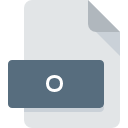
O File Extension
Compiled Object Format
-
Category
-
Popularity4.2 (14 votes)
What is O file?
O is a file extension commonly associated with Compiled Object Format files. O files are supported by software applications available for devices running Linux, Mac OS, Windows. O file belongs to the Developer Files category just like 1205 other filename extensions listed in our database. Microsoft Visual Studio supports O files and is the most frequently used program to handle such files, yet 5 other tools may also be used. Software named Microsoft Visual Studio was created by Microsoft Corporation. In order to find more detailed information on the software and O files, check the developer’s official website.
Programs which support O file extension
The list that follows enumerates programs compatible with O files, divided into 3 categories based on operating system on which they are available. O files can be encountered on all system platforms, including mobile, yet there is no guarantee each will properly support such files.
Programs that support O file
 Windows
Windows  MAC OS
MAC OS  Linux
Linux How to open file with O extension?
Problems with accessing O may be due to various reasons. On the bright side, the most encountered issues pertaining to Compiled Object Format files aren’t complex. In most cases they can be addressed swiftly and effectively without assistance from a specialist. The list below will guide you through the process of addressing the encountered problem.
Step 1. Get the Microsoft Visual Studio
 The main and most frequent cause precluding users form opening O files is that no program that can handle O files is installed on user’s system. This issue can be addressed by downloading and installing Microsoft Visual Studio or different compatible program, such as GNU project C, Free Pascal, Origin. The full list of programs grouped by operating systems can be found above. One of the most risk-free method of downloading software is using links provided by official distributors. Visit Microsoft Visual Studio website and download the installer.
The main and most frequent cause precluding users form opening O files is that no program that can handle O files is installed on user’s system. This issue can be addressed by downloading and installing Microsoft Visual Studio or different compatible program, such as GNU project C, Free Pascal, Origin. The full list of programs grouped by operating systems can be found above. One of the most risk-free method of downloading software is using links provided by official distributors. Visit Microsoft Visual Studio website and download the installer.
Step 2. Check the version of Microsoft Visual Studio and update if needed
 If the problems with opening O files still occur even after installing Microsoft Visual Studio, it is possible that you have an outdated version of the software. Check the developer’s website whether a newer version of Microsoft Visual Studio is available. It may also happen that software creators by updating their applications add compatibility with other, newer file formats. If you have an older version of Microsoft Visual Studio installed, it may not support O format. The latest version of Microsoft Visual Studio should support all file formats that where compatible with older versions of the software.
If the problems with opening O files still occur even after installing Microsoft Visual Studio, it is possible that you have an outdated version of the software. Check the developer’s website whether a newer version of Microsoft Visual Studio is available. It may also happen that software creators by updating their applications add compatibility with other, newer file formats. If you have an older version of Microsoft Visual Studio installed, it may not support O format. The latest version of Microsoft Visual Studio should support all file formats that where compatible with older versions of the software.
Step 3. Assign Microsoft Visual Studio to O files
If the issue has not been solved in the previous step, you should associate O files with latest version of Microsoft Visual Studio you have installed on your device. The process of associating file formats with default application may differ in details depending on platform, but the basic procedure is very similar.

Selecting the first-choice application in Windows
- Choose the entry from the file menu accessed by right-mouse clicking on the O file
- Select
- Finally select , point to the folder where Microsoft Visual Studio is installed, check the Always use this app to open O files box and conform your selection by clicking button

Selecting the first-choice application in Mac OS
- From the drop-down menu, accessed by clicking the file with O extension, select
- Find the option – click the title if its hidden
- Select Microsoft Visual Studio and click
- Finally, a This change will be applied to all files with O extension message should pop-up. Click button in order to confirm your choice.
Step 4. Check the O for errors
Should the problem still occur after following steps 1-3, check if the O file is valid. It is probable that the file is corrupted and thus cannot be accessed.

1. Check the O file for viruses or malware
If the file is infected, the malware that resides in the O file hinders attempts to open it. It is advised to scan the system for viruses and malware as soon as possible or use an online antivirus scanner. If the scanner detected that the O file is unsafe, proceed as instructed by the antivirus program to neutralize the threat.
2. Verify that the O file’s structure is intact
If you obtained the problematic O file from a third party, ask them to supply you with another copy. The file might have been copied erroneously and the data lost integrity, which precludes from accessing the file. When downloading the file with O extension from the internet an error may occurred resulting in incomplete file. Try downloading the file again.
3. Check if the user that you are logged as has administrative privileges.
There is a possibility that the file in question can only be accessed by users with sufficient system privileges. Log in using an administrative account and see If this solves the problem.
4. Check whether your system can handle Microsoft Visual Studio
If the system is under havy load, it may not be able to handle the program that you use to open files with O extension. In this case close the other applications.
5. Check if you have the latest updates to the operating system and drivers
Regularly updated system, drivers, and programs keep your computer secure. This may also prevent problems with Compiled Object Format files. It may be the case that the O files work properly with updated software that addresses some system bugs.
Do you want to help?
If you have additional information about the O file, we will be grateful if you share it with our users. To do this, use the form here and send us your information on O file.




