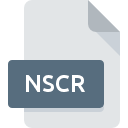
NSCR File Extension
Nintendo DS Title Screen Format
-
DeveloperNintendo
-
Category
-
Popularity4 (2 votes)
What is NSCR file?
Full format name of files that use NSCR extension is Nintendo DS Title Screen Format. Nintendo defined the Nintendo DS Title Screen Format format standard. Files with NSCR extension may be used by programs distributed for Windows platform. Files with NSCR extension are categorized as Game Files files. The Game Files subset comprises 1509 various file formats. The most popular software that supports NSCR files is Crystal Tile.
Programs which support NSCR file extension
The following listing features NSCR-compatible programs. NSCR files can be encountered on all system platforms, including mobile, yet there is no guarantee each will properly support such files.
How to open file with NSCR extension?
Problems with accessing NSCR may be due to various reasons. On the bright side, the most encountered issues pertaining to Nintendo DS Title Screen Format files aren’t complex. In most cases they can be addressed swiftly and effectively without assistance from a specialist. The following is a list of guidelines that will help you identify and solve file-related problems.
Step 1. Get the Crystal Tile
 The main and most frequent cause precluding users form opening NSCR files is that no program that can handle NSCR files is installed on user’s system. To address this issue, go to the Crystal Tile developer website, download the tool, and install it. It is that easy The full list of programs grouped by operating systems can be found above. If you want to download Crystal Tile installer in the most secured manner, we suggest you visit website and download from their official repositories.
The main and most frequent cause precluding users form opening NSCR files is that no program that can handle NSCR files is installed on user’s system. To address this issue, go to the Crystal Tile developer website, download the tool, and install it. It is that easy The full list of programs grouped by operating systems can be found above. If you want to download Crystal Tile installer in the most secured manner, we suggest you visit website and download from their official repositories.
Step 2. Verify the you have the latest version of Crystal Tile
 If you already have Crystal Tile installed on your systems and NSCR files are still not opened properly, check if you have the latest version of the software. Sometimes software developers introduce new formats in place of that already supports along with newer versions of their applications. This can be one of the causes why NSCR files are not compatible with Crystal Tile. The most recent version of Crystal Tile is backward compatible and can handle file formats supported by older versions of the software.
If you already have Crystal Tile installed on your systems and NSCR files are still not opened properly, check if you have the latest version of the software. Sometimes software developers introduce new formats in place of that already supports along with newer versions of their applications. This can be one of the causes why NSCR files are not compatible with Crystal Tile. The most recent version of Crystal Tile is backward compatible and can handle file formats supported by older versions of the software.
Step 3. Set the default application to open NSCR files to Crystal Tile
After installing Crystal Tile (the most recent version) make sure that it is set as the default application to open NSCR files. The method is quite simple and varies little across operating systems.

Selecting the first-choice application in Windows
- Clicking the NSCR with right mouse button will bring a menu from which you should select the option
- Click and then select option
- To finalize the process, select entry and using the file explorer select the Crystal Tile installation folder. Confirm by checking Always use this app to open NSCR files box and clicking button.

Selecting the first-choice application in Mac OS
- From the drop-down menu, accessed by clicking the file with NSCR extension, select
- Find the option – click the title if its hidden
- Select the appropriate software and save your settings by clicking
- A message window should appear informing that This change will be applied to all files with NSCR extension. By clicking you confirm your selection.
Step 4. Verify that the NSCR is not faulty
You closely followed the steps listed in points 1-3, but the problem is still present? You should check whether the file is a proper NSCR file. It is probable that the file is corrupted and thus cannot be accessed.

1. Check the NSCR file for viruses or malware
Should it happed that the NSCR is infected with a virus, this may be that cause that prevents you from accessing it. Immediately scan the file using an antivirus tool or scan the whole system to ensure the whole system is safe. NSCR file is infected with malware? Follow the steps suggested by your antivirus software.
2. Verify that the NSCR file’s structure is intact
If you obtained the problematic NSCR file from a third party, ask them to supply you with another copy. The file might have been copied erroneously and the data lost integrity, which precludes from accessing the file. It could happen the the download process of file with NSCR extension was interrupted and the file data is defective. Download the file again from the same source.
3. Ensure that you have appropriate access rights
Some files require elevated access rights to open them. Log out of your current account and log in to an account with sufficient access privileges. Then open the Nintendo DS Title Screen Format file.
4. Verify that your device fulfills the requirements to be able to open Crystal Tile
The operating systems may note enough free resources to run the application that support NSCR files. Close all running programs and try opening the NSCR file.
5. Ensure that you have the latest drivers and system updates and patches installed
Latest versions of programs and drivers may help you solve problems with Nintendo DS Title Screen Format files and ensure security of your device and operating system. Outdated drivers or software may have caused the inability to use a peripheral device needed to handle NSCR files.
Do you want to help?
If you have additional information about the NSCR file, we will be grateful if you share it with our users. To do this, use the form here and send us your information on NSCR file.

 Windows
Windows 
