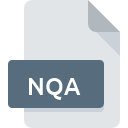
NQA File Extension
NQuery Advisor Data
-
DeveloperSTATCON
-
Category
-
Popularity0 ( votes)
What is NQA file?
NQA is a file extension commonly associated with NQuery Advisor Data files. NQuery Advisor Data format was developed by STATCON. NQA file format is compatible with software that can be installed on Windows system platform. NQA file format, along with 6033 other file formats, belongs to the Misc Files category. NQuery Advisor is by far the most used program for working with NQA files. NQuery Advisor software was developed by STATCON, and on its official website you may find more information about NQA files or the NQuery Advisor software program.
Programs which support NQA file extension
Programs that can handle NQA files are as follows. Files with NQA suffix can be copied to any mobile device or system platform, but it may not be possible to open them properly on target system.
How to open file with NQA extension?
Being unable to open files with NQA extension can be have various origins. What is important, all common issues related to files with NQA extension can be resolved by the users themselves. The process is quick and doesn’t involve an IT expert. We have prepared a listing of which will help you resolve your problems with NQA files.
Step 1. Install NQuery Advisor software
 The main and most frequent cause precluding users form opening NQA files is that no program that can handle NQA files is installed on user’s system. To address this issue, go to the NQuery Advisor developer website, download the tool, and install it. It is that easy Above you will find a complete listing of programs that support NQA files, classified according to system platforms for which they are available. The safest method of downloading NQuery Advisor installed is by going to developer’s website (STATCON) and downloading the software using provided links.
The main and most frequent cause precluding users form opening NQA files is that no program that can handle NQA files is installed on user’s system. To address this issue, go to the NQuery Advisor developer website, download the tool, and install it. It is that easy Above you will find a complete listing of programs that support NQA files, classified according to system platforms for which they are available. The safest method of downloading NQuery Advisor installed is by going to developer’s website (STATCON) and downloading the software using provided links.
Step 2. Check the version of NQuery Advisor and update if needed
 If the problems with opening NQA files still occur even after installing NQuery Advisor, it is possible that you have an outdated version of the software. Check the developer’s website whether a newer version of NQuery Advisor is available. It may also happen that software creators by updating their applications add compatibility with other, newer file formats. If you have an older version of NQuery Advisor installed, it may not support NQA format. All of the file formats that were handled just fine by the previous versions of given program should be also possible to open using NQuery Advisor.
If the problems with opening NQA files still occur even after installing NQuery Advisor, it is possible that you have an outdated version of the software. Check the developer’s website whether a newer version of NQuery Advisor is available. It may also happen that software creators by updating their applications add compatibility with other, newer file formats. If you have an older version of NQuery Advisor installed, it may not support NQA format. All of the file formats that were handled just fine by the previous versions of given program should be also possible to open using NQuery Advisor.
Step 3. Set the default application to open NQA files to NQuery Advisor
After installing NQuery Advisor (the most recent version) make sure that it is set as the default application to open NQA files. The process of associating file formats with default application may differ in details depending on platform, but the basic procedure is very similar.

Change the default application in Windows
- Right-click the NQA file and choose option
- Next, select the option and then using open the list of available applications
- To finalize the process, select entry and using the file explorer select the NQuery Advisor installation folder. Confirm by checking Always use this app to open NQA files box and clicking button.

Change the default application in Mac OS
- Right-click the NQA file and select
- Open the section by clicking its name
- Select NQuery Advisor and click
- A message window should appear informing that This change will be applied to all files with NQA extension. By clicking you confirm your selection.
Step 4. Check the NQA for errors
You closely followed the steps listed in points 1-3, but the problem is still present? You should check whether the file is a proper NQA file. It is probable that the file is corrupted and thus cannot be accessed.

1. Check the NQA file for viruses or malware
If the file is infected, the malware that resides in the NQA file hinders attempts to open it. Scan the NQA file as well as your computer for malware or viruses. If the scanner detected that the NQA file is unsafe, proceed as instructed by the antivirus program to neutralize the threat.
2. Verify that the NQA file’s structure is intact
Did you receive the NQA file in question from a different person? Ask him/her to send it one more time. The file might have been copied erroneously and the data lost integrity, which precludes from accessing the file. It could happen the the download process of file with NQA extension was interrupted and the file data is defective. Download the file again from the same source.
3. Check if the user that you are logged as has administrative privileges.
Sometimes in order to access files user need to have administrative privileges. Switch to an account that has required privileges and try opening the NQuery Advisor Data file again.
4. Check whether your system can handle NQuery Advisor
If the system is under havy load, it may not be able to handle the program that you use to open files with NQA extension. In this case close the other applications.
5. Verify that your operating system and drivers are up to date
Regularly updated system, drivers, and programs keep your computer secure. This may also prevent problems with NQuery Advisor Data files. It may be the case that the NQA files work properly with updated software that addresses some system bugs.
Do you want to help?
If you have additional information about the NQA file, we will be grateful if you share it with our users. To do this, use the form here and send us your information on NQA file.

 Windows
Windows 
