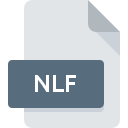
NLF File Extension
ClickTracks Normalized Log Format
-
Category
-
Popularity0 ( votes)
What is NLF file?
NLF filename suffix is mostly used for ClickTracks Normalized Log Format files. NLF files are supported by software applications available for devices running Windows. NLF file format, along with 6033 other file formats, belongs to the Misc Files category. ClickTracks is by far the most used program for working with NLF files. ClickTracks software was developed by Lyris HQ, and on its official website you may find more information about NLF files or the ClickTracks software program.
Programs which support NLF file extension
Below is a table that list programs that support NLF files. Files with NLF suffix can be copied to any mobile device or system platform, but it may not be possible to open them properly on target system.
Updated: 07/12/2020
How to open file with NLF extension?
Problems with accessing NLF may be due to various reasons. What is important, all common issues related to files with NLF extension can be resolved by the users themselves. The process is quick and doesn’t involve an IT expert. We have prepared a listing of which will help you resolve your problems with NLF files.
Step 1. Get the ClickTracks
 Problems with opening and working with NLF files are most probably having to do with no proper software compatible with NLF files being present on your machine. The solution is straightforward, just download and install ClickTracks. On the top of the page a list that contains all programs grouped based on operating systems supported can be found. The safest method of downloading ClickTracks installed is by going to developer’s website (Lyris HQ) and downloading the software using provided links.
Problems with opening and working with NLF files are most probably having to do with no proper software compatible with NLF files being present on your machine. The solution is straightforward, just download and install ClickTracks. On the top of the page a list that contains all programs grouped based on operating systems supported can be found. The safest method of downloading ClickTracks installed is by going to developer’s website (Lyris HQ) and downloading the software using provided links.
Step 2. Verify the you have the latest version of ClickTracks
 You still cannot access NLF files although ClickTracks is installed on your system? Make sure that the software is up to date. It may also happen that software creators by updating their applications add compatibility with other, newer file formats. The reason that ClickTracks cannot handle files with NLF may be that the software is outdated. The most recent version of ClickTracks is backward compatible and can handle file formats supported by older versions of the software.
You still cannot access NLF files although ClickTracks is installed on your system? Make sure that the software is up to date. It may also happen that software creators by updating their applications add compatibility with other, newer file formats. The reason that ClickTracks cannot handle files with NLF may be that the software is outdated. The most recent version of ClickTracks is backward compatible and can handle file formats supported by older versions of the software.
Step 3. Associate ClickTracks Normalized Log Format files with ClickTracks
After installing ClickTracks (the most recent version) make sure that it is set as the default application to open NLF files. The process of associating file formats with default application may differ in details depending on platform, but the basic procedure is very similar.

Change the default application in Windows
- Right-click the NLF file and choose option
- Next, select the option and then using open the list of available applications
- The last step is to select option supply the directory path to the folder where ClickTracks is installed. Now all that is left is to confirm your choice by selecting Always use this app to open NLF files and clicking .

Change the default application in Mac OS
- Right-click the NLF file and select
- Open the section by clicking its name
- From the list choose the appropriate program and confirm by clicking .
- A message window should appear informing that This change will be applied to all files with NLF extension. By clicking you confirm your selection.
Step 4. Ensure that the NLF file is complete and free of errors
Should the problem still occur after following steps 1-3, check if the NLF file is valid. Being unable to access the file can be related to various issues.

1. Check the NLF file for viruses or malware
Should it happed that the NLF is infected with a virus, this may be that cause that prevents you from accessing it. Scan the NLF file as well as your computer for malware or viruses. If the NLF file is indeed infected follow the instructions below.
2. Check whether the file is corrupted or damaged
Did you receive the NLF file in question from a different person? Ask him/her to send it one more time. The file might have been copied erroneously and the data lost integrity, which precludes from accessing the file. If the NLF file has been downloaded from the internet only partially, try to redownload it.
3. Ensure that you have appropriate access rights
Sometimes in order to access files user need to have administrative privileges. Switch to an account that has required privileges and try opening the ClickTracks Normalized Log Format file again.
4. Make sure that the system has sufficient resources to run ClickTracks
If the system is under havy load, it may not be able to handle the program that you use to open files with NLF extension. In this case close the other applications.
5. Ensure that you have the latest drivers and system updates and patches installed
Latest versions of programs and drivers may help you solve problems with ClickTracks Normalized Log Format files and ensure security of your device and operating system. It is possible that one of the available system or driver updates may solve the problems with NLF files affecting older versions of given software.
Do you want to help?
If you have additional information about the NLF file, we will be grateful if you share it with our users. To do this, use the form here and send us your information on NLF file.

 Windows
Windows 
