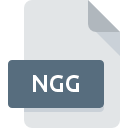
NGG File Extension
Nokia Group Graphics Image Format
-
CategoryGraphic Files
-
Popularity0 ( votes)
What is NGG file?
NGG filename suffix is mostly used for Nokia Group Graphics Image Format files. Files with NGG extension may be used by programs distributed for Windows platform. NGG file belongs to the Graphic Files category just like 524 other filename extensions listed in our database. The most popular program for handling NGG files is Logo Express, but users can choose among 3 different programs that support this file format.
Programs which support NGG file extension
Programs that can handle NGG files are as follows. NGG files can be encountered on all system platforms, including mobile, yet there is no guarantee each will properly support such files.
How to open file with NGG extension?
Problems with accessing NGG may be due to various reasons. On the bright side, the most encountered issues pertaining to Nokia Group Graphics Image Format files aren’t complex. In most cases they can be addressed swiftly and effectively without assistance from a specialist. The following is a list of guidelines that will help you identify and solve file-related problems.
Step 1. Download and install Logo Express
 The most common reason for such problems is the lack of proper applications that supports NGG files installed on the system. This one is an easy one. Select Logo Express or one of the recommended programs (for example, XnView, Nokia Suite, XnConvert) and download it from appropriate source and install on your system. Above you will find a complete listing of programs that support NGG files, classified according to system platforms for which they are available. If you want to download Logo Express installer in the most secured manner, we suggest you visit website and download from their official repositories.
The most common reason for such problems is the lack of proper applications that supports NGG files installed on the system. This one is an easy one. Select Logo Express or one of the recommended programs (for example, XnView, Nokia Suite, XnConvert) and download it from appropriate source and install on your system. Above you will find a complete listing of programs that support NGG files, classified according to system platforms for which they are available. If you want to download Logo Express installer in the most secured manner, we suggest you visit website and download from their official repositories.
Step 2. Update Logo Express to the latest version
 You still cannot access NGG files although Logo Express is installed on your system? Make sure that the software is up to date. Sometimes software developers introduce new formats in place of that already supports along with newer versions of their applications. The reason that Logo Express cannot handle files with NGG may be that the software is outdated. The most recent version of Logo Express is backward compatible and can handle file formats supported by older versions of the software.
You still cannot access NGG files although Logo Express is installed on your system? Make sure that the software is up to date. Sometimes software developers introduce new formats in place of that already supports along with newer versions of their applications. The reason that Logo Express cannot handle files with NGG may be that the software is outdated. The most recent version of Logo Express is backward compatible and can handle file formats supported by older versions of the software.
Step 3. Associate Nokia Group Graphics Image Format files with Logo Express
If you have the latest version of Logo Express installed and the problem persists, select it as the default program to be used to manage NGG on your device. The method is quite simple and varies little across operating systems.

Change the default application in Windows
- Choose the entry from the file menu accessed by right-mouse clicking on the NGG file
- Click and then select option
- To finalize the process, select entry and using the file explorer select the Logo Express installation folder. Confirm by checking Always use this app to open NGG files box and clicking button.

Change the default application in Mac OS
- By clicking right mouse button on the selected NGG file open the file menu and choose
- Find the option – click the title if its hidden
- Select Logo Express and click
- Finally, a This change will be applied to all files with NGG extension message should pop-up. Click button in order to confirm your choice.
Step 4. Verify that the NGG is not faulty
If you followed the instructions form the previous steps yet the issue is still not solved, you should verify the NGG file in question. Problems with opening the file may arise due to various reasons.

1. The NGG may be infected with malware – make sure to scan it with an antivirus tool.
If the NGG is indeed infected, it is possible that the malware is blocking it from opening. It is advised to scan the system for viruses and malware as soon as possible or use an online antivirus scanner. If the NGG file is indeed infected follow the instructions below.
2. Ensure the file with NGG extension is complete and error-free
Did you receive the NGG file in question from a different person? Ask him/her to send it one more time. During the copy process of the file errors may occurred rendering the file incomplete or corrupted. This could be the source of encountered problems with the file. When downloading the file with NGG extension from the internet an error may occurred resulting in incomplete file. Try downloading the file again.
3. Ensure that you have appropriate access rights
Some files require elevated access rights to open them. Log out of your current account and log in to an account with sufficient access privileges. Then open the Nokia Group Graphics Image Format file.
4. Verify that your device fulfills the requirements to be able to open Logo Express
If the system is under havy load, it may not be able to handle the program that you use to open files with NGG extension. In this case close the other applications.
5. Ensure that you have the latest drivers and system updates and patches installed
Up-to-date system and drivers not only makes your computer more secure, but also may solve problems with Nokia Group Graphics Image Format file. It is possible that one of the available system or driver updates may solve the problems with NGG files affecting older versions of given software.
Do you want to help?
If you have additional information about the NGG file, we will be grateful if you share it with our users. To do this, use the form here and send us your information on NGG file.

 Windows
Windows 



