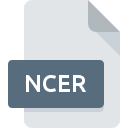
NCER File Extension
Nintendo DS Nitro Cell Resource
-
Category
-
Popularity5 (1 votes)
What is NCER file?
NCER is a file extension commonly associated with Nintendo DS Nitro Cell Resource files. Files with NCER extension may be used by programs distributed for Windows platform. NCER file format, along with 1509 other file formats, belongs to the Game Files category. The most popular software that supports NCER files is tinke. On the official website of pleonex developer not only will you find detailed information about thetinke software, but also about NCER and other supported file formats.
Programs which support NCER file extension
Below is a table that list programs that support NCER files. Files with NCER suffix can be copied to any mobile device or system platform, but it may not be possible to open them properly on target system.
How to open file with NCER extension?
Being unable to open files with NCER extension can be have various origins. What is important, all common issues related to files with NCER extension can be resolved by the users themselves. The process is quick and doesn’t involve an IT expert. We have prepared a listing of which will help you resolve your problems with NCER files.
Step 1. Download and install tinke
 Problems with opening and working with NCER files are most probably having to do with no proper software compatible with NCER files being present on your machine. The solution to this problem is very simple. Download tinke and install it on your device. Above you will find a complete listing of programs that support NCER files, classified according to system platforms for which they are available. The safest method of downloading tinke installed is by going to developer’s website (pleonex) and downloading the software using provided links.
Problems with opening and working with NCER files are most probably having to do with no proper software compatible with NCER files being present on your machine. The solution to this problem is very simple. Download tinke and install it on your device. Above you will find a complete listing of programs that support NCER files, classified according to system platforms for which they are available. The safest method of downloading tinke installed is by going to developer’s website (pleonex) and downloading the software using provided links.
Step 2. Verify the you have the latest version of tinke
 If you already have tinke installed on your systems and NCER files are still not opened properly, check if you have the latest version of the software. Software developers may implement support for more modern file formats in updated versions of their products. If you have an older version of tinke installed, it may not support NCER format. The most recent version of tinke is backward compatible and can handle file formats supported by older versions of the software.
If you already have tinke installed on your systems and NCER files are still not opened properly, check if you have the latest version of the software. Software developers may implement support for more modern file formats in updated versions of their products. If you have an older version of tinke installed, it may not support NCER format. The most recent version of tinke is backward compatible and can handle file formats supported by older versions of the software.
Step 3. Set the default application to open NCER files to tinke
After installing tinke (the most recent version) make sure that it is set as the default application to open NCER files. The method is quite simple and varies little across operating systems.

Change the default application in Windows
- Clicking the NCER with right mouse button will bring a menu from which you should select the option
- Click and then select option
- Finally select , point to the folder where tinke is installed, check the Always use this app to open NCER files box and conform your selection by clicking button

Change the default application in Mac OS
- By clicking right mouse button on the selected NCER file open the file menu and choose
- Proceed to the section. If its closed, click the title to access available options
- Select the appropriate software and save your settings by clicking
- If you followed the previous steps a message should appear: This change will be applied to all files with NCER extension. Next, click the button to finalize the process.
Step 4. Verify that the NCER is not faulty
If you followed the instructions form the previous steps yet the issue is still not solved, you should verify the NCER file in question. It is probable that the file is corrupted and thus cannot be accessed.

1. Check the NCER file for viruses or malware
If the NCER is indeed infected, it is possible that the malware is blocking it from opening. Scan the NCER file as well as your computer for malware or viruses. If the NCER file is indeed infected follow the instructions below.
2. Check whether the file is corrupted or damaged
If you obtained the problematic NCER file from a third party, ask them to supply you with another copy. The file might have been copied erroneously and the data lost integrity, which precludes from accessing the file. When downloading the file with NCER extension from the internet an error may occurred resulting in incomplete file. Try downloading the file again.
3. Ensure that you have appropriate access rights
There is a possibility that the file in question can only be accessed by users with sufficient system privileges. Log out of your current account and log in to an account with sufficient access privileges. Then open the Nintendo DS Nitro Cell Resource file.
4. Make sure that the system has sufficient resources to run tinke
If the systems has insufficient resources to open NCER files, try closing all currently running applications and try again.
5. Ensure that you have the latest drivers and system updates and patches installed
Regularly updated system, drivers, and programs keep your computer secure. This may also prevent problems with Nintendo DS Nitro Cell Resource files. It may be the case that the NCER files work properly with updated software that addresses some system bugs.
Do you want to help?
If you have additional information about the NCER file, we will be grateful if you share it with our users. To do this, use the form here and send us your information on NCER file.

 Windows
Windows 
