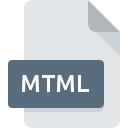
MTML File Extension
Meaningful Text Markup Language
-
Category
-
Popularity1 (1 votes)
What is MTML file?
MTML is a file extension commonly associated with Meaningful Text Markup Language files. MTML files are supported by software applications available for devices running Windows. Files with MTML extension are categorized as Web Files files. The Web Files subset comprises 303 various file formats. The software recommended for managing MTML files is Intuition.
Programs which support MTML file extension
Below is a table that list programs that support MTML files. Files with MTML suffix can be copied to any mobile device or system platform, but it may not be possible to open them properly on target system.
How to open file with MTML extension?
Problems with accessing MTML may be due to various reasons. Fortunately, most common problems with MTML files can be solved without in-depth IT knowledge, and most importantly, in a matter of minutes. The following is a list of guidelines that will help you identify and solve file-related problems.
Step 1. Get the Intuition
 The main and most frequent cause precluding users form opening MTML files is that no program that can handle MTML files is installed on user’s system. To address this issue, go to the Intuition developer website, download the tool, and install it. It is that easy On the top of the page a list that contains all programs grouped based on operating systems supported can be found. One of the most risk-free method of downloading software is using links provided by official distributors. Visit Intuition website and download the installer.
The main and most frequent cause precluding users form opening MTML files is that no program that can handle MTML files is installed on user’s system. To address this issue, go to the Intuition developer website, download the tool, and install it. It is that easy On the top of the page a list that contains all programs grouped based on operating systems supported can be found. One of the most risk-free method of downloading software is using links provided by official distributors. Visit Intuition website and download the installer.
Step 2. Check the version of Intuition and update if needed
 If you already have Intuition installed on your systems and MTML files are still not opened properly, check if you have the latest version of the software. Software developers may implement support for more modern file formats in updated versions of their products. If you have an older version of Intuition installed, it may not support MTML format. The latest version of Intuition should support all file formats that where compatible with older versions of the software.
If you already have Intuition installed on your systems and MTML files are still not opened properly, check if you have the latest version of the software. Software developers may implement support for more modern file formats in updated versions of their products. If you have an older version of Intuition installed, it may not support MTML format. The latest version of Intuition should support all file formats that where compatible with older versions of the software.
Step 3. Set the default application to open MTML files to Intuition
If you have the latest version of Intuition installed and the problem persists, select it as the default program to be used to manage MTML on your device. The method is quite simple and varies little across operating systems.

The procedure to change the default program in Windows
- Choose the entry from the file menu accessed by right-mouse clicking on the MTML file
- Next, select the option and then using open the list of available applications
- To finalize the process, select entry and using the file explorer select the Intuition installation folder. Confirm by checking Always use this app to open MTML files box and clicking button.

The procedure to change the default program in Mac OS
- From the drop-down menu, accessed by clicking the file with MTML extension, select
- Open the section by clicking its name
- Select Intuition and click
- Finally, a This change will be applied to all files with MTML extension message should pop-up. Click button in order to confirm your choice.
Step 4. Ensure that the MTML file is complete and free of errors
If you followed the instructions form the previous steps yet the issue is still not solved, you should verify the MTML file in question. Being unable to access the file can be related to various issues.

1. Verify that the MTML in question is not infected with a computer virus
If the MTML is indeed infected, it is possible that the malware is blocking it from opening. Scan the MTML file as well as your computer for malware or viruses. If the scanner detected that the MTML file is unsafe, proceed as instructed by the antivirus program to neutralize the threat.
2. Verify that the MTML file’s structure is intact
If the MTML file was sent to you by someone else, ask this person to resend the file to you. It is possible that the file has not been properly copied to a data storage and is incomplete and therefore cannot be opened. If the MTML file has been downloaded from the internet only partially, try to redownload it.
3. Verify whether your account has administrative rights
There is a possibility that the file in question can only be accessed by users with sufficient system privileges. Log out of your current account and log in to an account with sufficient access privileges. Then open the Meaningful Text Markup Language file.
4. Check whether your system can handle Intuition
If the system is under havy load, it may not be able to handle the program that you use to open files with MTML extension. In this case close the other applications.
5. Ensure that you have the latest drivers and system updates and patches installed
Up-to-date system and drivers not only makes your computer more secure, but also may solve problems with Meaningful Text Markup Language file. It may be the case that the MTML files work properly with updated software that addresses some system bugs.
Do you want to help?
If you have additional information about the MTML file, we will be grateful if you share it with our users. To do this, use the form here and send us your information on MTML file.

 Windows
Windows 
