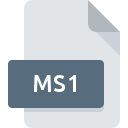
MS1 File Extension
VirtualBus Map Format
-
DeveloperVIrtualBus
-
Category
-
Popularity3.5 (2 votes)
What is MS1 file?
MS1 filename suffix is mostly used for VirtualBus Map Format files. VirtualBus Map Format specification was created by VIrtualBus. Files with MS1 extension may be used by programs distributed for Windows platform. MS1 file format, along with 1509 other file formats, belongs to the Game Files category. The most popular software that supports MS1 files is VirtualBus. Software named VirtualBus was created by VirtualBus.info. In order to find more detailed information on the software and MS1 files, check the developer’s official website.
Programs which support MS1 file extension
Programs that can handle MS1 files are as follows. Files with MS1 suffix can be copied to any mobile device or system platform, but it may not be possible to open them properly on target system.
How to open file with MS1 extension?
Problems with accessing MS1 may be due to various reasons. What is important, all common issues related to files with MS1 extension can be resolved by the users themselves. The process is quick and doesn’t involve an IT expert. We have prepared a listing of which will help you resolve your problems with MS1 files.
Step 1. Download and install VirtualBus
 The main and most frequent cause precluding users form opening MS1 files is that no program that can handle MS1 files is installed on user’s system. The solution is straightforward, just download and install VirtualBus. The full list of programs grouped by operating systems can be found above. One of the most risk-free method of downloading software is using links provided by official distributors. Visit VirtualBus website and download the installer.
The main and most frequent cause precluding users form opening MS1 files is that no program that can handle MS1 files is installed on user’s system. The solution is straightforward, just download and install VirtualBus. The full list of programs grouped by operating systems can be found above. One of the most risk-free method of downloading software is using links provided by official distributors. Visit VirtualBus website and download the installer.
Step 2. Check the version of VirtualBus and update if needed
 You still cannot access MS1 files although VirtualBus is installed on your system? Make sure that the software is up to date. Software developers may implement support for more modern file formats in updated versions of their products. If you have an older version of VirtualBus installed, it may not support MS1 format. The latest version of VirtualBus should support all file formats that where compatible with older versions of the software.
You still cannot access MS1 files although VirtualBus is installed on your system? Make sure that the software is up to date. Software developers may implement support for more modern file formats in updated versions of their products. If you have an older version of VirtualBus installed, it may not support MS1 format. The latest version of VirtualBus should support all file formats that where compatible with older versions of the software.
Step 3. Assign VirtualBus to MS1 files
If you have the latest version of VirtualBus installed and the problem persists, select it as the default program to be used to manage MS1 on your device. The process of associating file formats with default application may differ in details depending on platform, but the basic procedure is very similar.

Change the default application in Windows
- Choose the entry from the file menu accessed by right-mouse clicking on the MS1 file
- Click and then select option
- Finally select , point to the folder where VirtualBus is installed, check the Always use this app to open MS1 files box and conform your selection by clicking button

Change the default application in Mac OS
- Right-click the MS1 file and select
- Open the section by clicking its name
- Select the appropriate software and save your settings by clicking
- If you followed the previous steps a message should appear: This change will be applied to all files with MS1 extension. Next, click the button to finalize the process.
Step 4. Verify that the MS1 is not faulty
Should the problem still occur after following steps 1-3, check if the MS1 file is valid. Being unable to access the file can be related to various issues.

1. Verify that the MS1 in question is not infected with a computer virus
If the file is infected, the malware that resides in the MS1 file hinders attempts to open it. It is advised to scan the system for viruses and malware as soon as possible or use an online antivirus scanner. MS1 file is infected with malware? Follow the steps suggested by your antivirus software.
2. Verify that the MS1 file’s structure is intact
If you obtained the problematic MS1 file from a third party, ask them to supply you with another copy. During the copy process of the file errors may occurred rendering the file incomplete or corrupted. This could be the source of encountered problems with the file. It could happen the the download process of file with MS1 extension was interrupted and the file data is defective. Download the file again from the same source.
3. Check if the user that you are logged as has administrative privileges.
There is a possibility that the file in question can only be accessed by users with sufficient system privileges. Switch to an account that has required privileges and try opening the VirtualBus Map Format file again.
4. Check whether your system can handle VirtualBus
If the system is under havy load, it may not be able to handle the program that you use to open files with MS1 extension. In this case close the other applications.
5. Check if you have the latest updates to the operating system and drivers
Up-to-date system and drivers not only makes your computer more secure, but also may solve problems with VirtualBus Map Format file. Outdated drivers or software may have caused the inability to use a peripheral device needed to handle MS1 files.
Do you want to help?
If you have additional information about the MS1 file, we will be grateful if you share it with our users. To do this, use the form here and send us your information on MS1 file.

 Windows
Windows 
