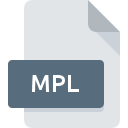
MPL File Extension
AVCHD Playlist Format
-
DeveloperSony
-
Category
-
Popularity3.7 (22 votes)
What is MPL file?
Files with the MPL extension are playlists created with digital cameras which record in the AVCHD format – in high resolution. They do not contain the recording itself by only the sorter lists of references to the recorder video files.
Relation between MPL and MTS files
Recorded video data is stored in a file with MTS extension and simultaneously a second associated file is being created. The reference lists within MPL file are refer to records stored in MTS files and are used to navigate within them.
Additional information about MPL files
- MPL files are used primarily to navigate video files and to play recordings.
- Default location of stored MPL files is AVCHD BDMV PLAYLIST directory on the data carrier within the device.
- AVCHD standard related to MPL files is usually used in recording videos with Sony and Panasonic digital cameras.
Programs which support MPL file extension
Below you will find an index of software programs that can be used to open MPL files divided into 2 categories according to system platform supported. MPL files can be encountered on all system platforms, including mobile, yet there is no guarantee each will properly support such files.
Programs that support MPL file
Updated: 10/31/2022
How to open file with MPL extension?
Being unable to open files with MPL extension can be have various origins. On the bright side, the most encountered issues pertaining to AVCHD Playlist Format files aren’t complex. In most cases they can be addressed swiftly and effectively without assistance from a specialist. The list below will guide you through the process of addressing the encountered problem.
Step 1. Download and install PowerDVD
 The main and most frequent cause precluding users form opening MPL files is that no program that can handle MPL files is installed on user’s system. The most obvious solution is to download and install PowerDVD or one to the listed programs: PowerProducer, PowerDirector, Roxio Creator. The full list of programs grouped by operating systems can be found above. The safest method of downloading PowerDVD installed is by going to developer’s website (CyberLink Corp.) and downloading the software using provided links.
The main and most frequent cause precluding users form opening MPL files is that no program that can handle MPL files is installed on user’s system. The most obvious solution is to download and install PowerDVD or one to the listed programs: PowerProducer, PowerDirector, Roxio Creator. The full list of programs grouped by operating systems can be found above. The safest method of downloading PowerDVD installed is by going to developer’s website (CyberLink Corp.) and downloading the software using provided links.
Step 2. Update PowerDVD to the latest version
 If you already have PowerDVD installed on your systems and MPL files are still not opened properly, check if you have the latest version of the software. It may also happen that software creators by updating their applications add compatibility with other, newer file formats. This can be one of the causes why MPL files are not compatible with PowerDVD. The latest version of PowerDVD should support all file formats that where compatible with older versions of the software.
If you already have PowerDVD installed on your systems and MPL files are still not opened properly, check if you have the latest version of the software. It may also happen that software creators by updating their applications add compatibility with other, newer file formats. This can be one of the causes why MPL files are not compatible with PowerDVD. The latest version of PowerDVD should support all file formats that where compatible with older versions of the software.
Step 3. Assign PowerDVD to MPL files
After installing PowerDVD (the most recent version) make sure that it is set as the default application to open MPL files. The method is quite simple and varies little across operating systems.

Change the default application in Windows
- Clicking the MPL with right mouse button will bring a menu from which you should select the option
- Click and then select option
- To finalize the process, select entry and using the file explorer select the PowerDVD installation folder. Confirm by checking Always use this app to open MPL files box and clicking button.

Change the default application in Mac OS
- By clicking right mouse button on the selected MPL file open the file menu and choose
- Proceed to the section. If its closed, click the title to access available options
- Select the appropriate software and save your settings by clicking
- If you followed the previous steps a message should appear: This change will be applied to all files with MPL extension. Next, click the button to finalize the process.
Step 4. Check the MPL for errors
If you followed the instructions form the previous steps yet the issue is still not solved, you should verify the MPL file in question. It is probable that the file is corrupted and thus cannot be accessed.

1. Verify that the MPL in question is not infected with a computer virus
Should it happed that the MPL is infected with a virus, this may be that cause that prevents you from accessing it. Immediately scan the file using an antivirus tool or scan the whole system to ensure the whole system is safe. If the MPL file is indeed infected follow the instructions below.
2. Ensure the file with MPL extension is complete and error-free
If the MPL file was sent to you by someone else, ask this person to resend the file to you. It is possible that the file has not been properly copied to a data storage and is incomplete and therefore cannot be opened. When downloading the file with MPL extension from the internet an error may occurred resulting in incomplete file. Try downloading the file again.
3. Verify whether your account has administrative rights
Sometimes in order to access files user need to have administrative privileges. Log in using an administrative account and see If this solves the problem.
4. Verify that your device fulfills the requirements to be able to open PowerDVD
If the system is under havy load, it may not be able to handle the program that you use to open files with MPL extension. In this case close the other applications.
5. Verify that your operating system and drivers are up to date
Regularly updated system, drivers, and programs keep your computer secure. This may also prevent problems with AVCHD Playlist Format files. It is possible that one of the available system or driver updates may solve the problems with MPL files affecting older versions of given software.
Do you want to help?
If you have additional information about the MPL file, we will be grateful if you share it with our users. To do this, use the form here and send us your information on MPL file.

 Windows
Windows 



 MAC OS
MAC OS 

