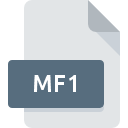
MF1 File Extension
I-DEAS Model Format
-
Category
-
Popularity0 ( votes)
What is MF1 file?
Full format name of files that use MF1 extension is I-DEAS Model Format. Files with MF1 extension may be used by programs distributed for Windows platform. Files with MF1 extension are categorized as 3D Image Files files. The 3D Image Files subset comprises 622 various file formats. Users are advised to use I-DEAS software for managing MF1 files, although 2 other programs can also handle this type of file. On the official website of Siemens Product Lifecycle Management Software Inc. developer not only will you find detailed information about theI-DEAS software, but also about MF1 and other supported file formats.
Programs which support MF1 file extension
Programs that can handle MF1 files are as follows. Files with MF1 suffix can be copied to any mobile device or system platform, but it may not be possible to open them properly on target system.
Updated: 11/28/2020
How to open file with MF1 extension?
Being unable to open files with MF1 extension can be have various origins. On the bright side, the most encountered issues pertaining to I-DEAS Model Format files aren’t complex. In most cases they can be addressed swiftly and effectively without assistance from a specialist. The list below will guide you through the process of addressing the encountered problem.
Step 1. Install I-DEAS software
 Problems with opening and working with MF1 files are most probably having to do with no proper software compatible with MF1 files being present on your machine. The most obvious solution is to download and install I-DEAS or one to the listed programs: Online CAD converter, Babel3D. On the top of the page a list that contains all programs grouped based on operating systems supported can be found. One of the most risk-free method of downloading software is using links provided by official distributors. Visit I-DEAS website and download the installer.
Problems with opening and working with MF1 files are most probably having to do with no proper software compatible with MF1 files being present on your machine. The most obvious solution is to download and install I-DEAS or one to the listed programs: Online CAD converter, Babel3D. On the top of the page a list that contains all programs grouped based on operating systems supported can be found. One of the most risk-free method of downloading software is using links provided by official distributors. Visit I-DEAS website and download the installer.
Step 2. Update I-DEAS to the latest version
 You still cannot access MF1 files although I-DEAS is installed on your system? Make sure that the software is up to date. Software developers may implement support for more modern file formats in updated versions of their products. The reason that I-DEAS cannot handle files with MF1 may be that the software is outdated. All of the file formats that were handled just fine by the previous versions of given program should be also possible to open using I-DEAS.
You still cannot access MF1 files although I-DEAS is installed on your system? Make sure that the software is up to date. Software developers may implement support for more modern file formats in updated versions of their products. The reason that I-DEAS cannot handle files with MF1 may be that the software is outdated. All of the file formats that were handled just fine by the previous versions of given program should be also possible to open using I-DEAS.
Step 3. Assign I-DEAS to MF1 files
If the issue has not been solved in the previous step, you should associate MF1 files with latest version of I-DEAS you have installed on your device. The process of associating file formats with default application may differ in details depending on platform, but the basic procedure is very similar.

Selecting the first-choice application in Windows
- Right-click the MF1 file and choose option
- Select
- To finalize the process, select entry and using the file explorer select the I-DEAS installation folder. Confirm by checking Always use this app to open MF1 files box and clicking button.

Selecting the first-choice application in Mac OS
- Right-click the MF1 file and select
- Open the section by clicking its name
- Select the appropriate software and save your settings by clicking
- If you followed the previous steps a message should appear: This change will be applied to all files with MF1 extension. Next, click the button to finalize the process.
Step 4. Ensure that the MF1 file is complete and free of errors
Should the problem still occur after following steps 1-3, check if the MF1 file is valid. Being unable to access the file can be related to various issues.

1. Verify that the MF1 in question is not infected with a computer virus
If the MF1 is indeed infected, it is possible that the malware is blocking it from opening. It is advised to scan the system for viruses and malware as soon as possible or use an online antivirus scanner. MF1 file is infected with malware? Follow the steps suggested by your antivirus software.
2. Verify that the MF1 file’s structure is intact
If you obtained the problematic MF1 file from a third party, ask them to supply you with another copy. The file might have been copied erroneously and the data lost integrity, which precludes from accessing the file. When downloading the file with MF1 extension from the internet an error may occurred resulting in incomplete file. Try downloading the file again.
3. Ensure that you have appropriate access rights
Sometimes in order to access files user need to have administrative privileges. Switch to an account that has required privileges and try opening the I-DEAS Model Format file again.
4. Check whether your system can handle I-DEAS
If the system is under havy load, it may not be able to handle the program that you use to open files with MF1 extension. In this case close the other applications.
5. Check if you have the latest updates to the operating system and drivers
Up-to-date system and drivers not only makes your computer more secure, but also may solve problems with I-DEAS Model Format file. It is possible that one of the available system or driver updates may solve the problems with MF1 files affecting older versions of given software.
Do you want to help?
If you have additional information about the MF1 file, we will be grateful if you share it with our users. To do this, use the form here and send us your information on MF1 file.

 Windows
Windows 
