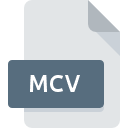
MCV File Extension
ManyCam Effect
-
Category
-
Popularity3.8 (5 votes)
What is MCV file?
MCV filename suffix is mostly used for ManyCam Effect files. MCV files are supported by software applications available for devices running Windows. MCV file format, along with 1305 other file formats, belongs to the Settings Files category. ManyCam is by far the most used program for working with MCV files. ManyCam software was developed by Visicom Media Inc, and on its official website you may find more information about MCV files or the ManyCam software program.
Programs which support MCV file extension
The following listing features MCV-compatible programs. MCV files can be encountered on all system platforms, including mobile, yet there is no guarantee each will properly support such files.
How to open file with MCV extension?
There can be multiple causes why you have problems with opening MCV files on given system. What is important, all common issues related to files with MCV extension can be resolved by the users themselves. The process is quick and doesn’t involve an IT expert. The list below will guide you through the process of addressing the encountered problem.
Step 1. Install ManyCam software
 The main and most frequent cause precluding users form opening MCV files is that no program that can handle MCV files is installed on user’s system. To address this issue, go to the ManyCam developer website, download the tool, and install it. It is that easy On the top of the page a list that contains all programs grouped based on operating systems supported can be found. If you want to download ManyCam installer in the most secured manner, we suggest you visit Visicom Media Inc website and download from their official repositories.
The main and most frequent cause precluding users form opening MCV files is that no program that can handle MCV files is installed on user’s system. To address this issue, go to the ManyCam developer website, download the tool, and install it. It is that easy On the top of the page a list that contains all programs grouped based on operating systems supported can be found. If you want to download ManyCam installer in the most secured manner, we suggest you visit Visicom Media Inc website and download from their official repositories.
Step 2. Verify the you have the latest version of ManyCam
 If you already have ManyCam installed on your systems and MCV files are still not opened properly, check if you have the latest version of the software. It may also happen that software creators by updating their applications add compatibility with other, newer file formats. This can be one of the causes why MCV files are not compatible with ManyCam. The latest version of ManyCam should support all file formats that where compatible with older versions of the software.
If you already have ManyCam installed on your systems and MCV files are still not opened properly, check if you have the latest version of the software. It may also happen that software creators by updating their applications add compatibility with other, newer file formats. This can be one of the causes why MCV files are not compatible with ManyCam. The latest version of ManyCam should support all file formats that where compatible with older versions of the software.
Step 3. Assign ManyCam to MCV files
If you have the latest version of ManyCam installed and the problem persists, select it as the default program to be used to manage MCV on your device. The process of associating file formats with default application may differ in details depending on platform, but the basic procedure is very similar.

Change the default application in Windows
- Right-click the MCV file and choose option
- Next, select the option and then using open the list of available applications
- Finally select , point to the folder where ManyCam is installed, check the Always use this app to open MCV files box and conform your selection by clicking button

Change the default application in Mac OS
- From the drop-down menu, accessed by clicking the file with MCV extension, select
- Find the option – click the title if its hidden
- Select the appropriate software and save your settings by clicking
- A message window should appear informing that This change will be applied to all files with MCV extension. By clicking you confirm your selection.
Step 4. Check the MCV for errors
If you followed the instructions form the previous steps yet the issue is still not solved, you should verify the MCV file in question. Problems with opening the file may arise due to various reasons.

1. Verify that the MCV in question is not infected with a computer virus
If the file is infected, the malware that resides in the MCV file hinders attempts to open it. Scan the MCV file as well as your computer for malware or viruses. If the MCV file is indeed infected follow the instructions below.
2. Verify that the MCV file’s structure is intact
If you obtained the problematic MCV file from a third party, ask them to supply you with another copy. The file might have been copied erroneously and the data lost integrity, which precludes from accessing the file. When downloading the file with MCV extension from the internet an error may occurred resulting in incomplete file. Try downloading the file again.
3. Check if the user that you are logged as has administrative privileges.
Sometimes in order to access files user need to have administrative privileges. Switch to an account that has required privileges and try opening the ManyCam Effect file again.
4. Verify that your device fulfills the requirements to be able to open ManyCam
The operating systems may note enough free resources to run the application that support MCV files. Close all running programs and try opening the MCV file.
5. Verify that your operating system and drivers are up to date
Latest versions of programs and drivers may help you solve problems with ManyCam Effect files and ensure security of your device and operating system. Outdated drivers or software may have caused the inability to use a peripheral device needed to handle MCV files.
Do you want to help?
If you have additional information about the MCV file, we will be grateful if you share it with our users. To do this, use the form here and send us your information on MCV file.

 Windows
Windows 
