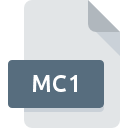
MC1 File Extension
MedCalc Data Format
-
DeveloperMedCalc
-
Category
-
Popularity3.3 (3 votes)
What is MC1 file?
MC1 filename suffix is mostly used for MedCalc Data Format files. MedCalc Data Format format was developed by MedCalc. MC1 files are supported by software applications available for devices running Windows. MC1 file format, along with 1326 other file formats, belongs to the Data Files category. The software recommended for managing MC1 files is MedCalc. On the official website of MedCalc Software developer not only will you find detailed information about theMedCalc software, but also about MC1 and other supported file formats.
Programs which support MC1 file extension
Below is a table that list programs that support MC1 files. MC1 files can be encountered on all system platforms, including mobile, yet there is no guarantee each will properly support such files.
How to open file with MC1 extension?
There can be multiple causes why you have problems with opening MC1 files on given system. Fortunately, most common problems with MC1 files can be solved without in-depth IT knowledge, and most importantly, in a matter of minutes. The list below will guide you through the process of addressing the encountered problem.
Step 1. Get the MedCalc
 The main and most frequent cause precluding users form opening MC1 files is that no program that can handle MC1 files is installed on user’s system. To address this issue, go to the MedCalc developer website, download the tool, and install it. It is that easy The full list of programs grouped by operating systems can be found above. If you want to download MedCalc installer in the most secured manner, we suggest you visit MedCalc Software website and download from their official repositories.
The main and most frequent cause precluding users form opening MC1 files is that no program that can handle MC1 files is installed on user’s system. To address this issue, go to the MedCalc developer website, download the tool, and install it. It is that easy The full list of programs grouped by operating systems can be found above. If you want to download MedCalc installer in the most secured manner, we suggest you visit MedCalc Software website and download from their official repositories.
Step 2. Update MedCalc to the latest version
 If you already have MedCalc installed on your systems and MC1 files are still not opened properly, check if you have the latest version of the software. It may also happen that software creators by updating their applications add compatibility with other, newer file formats. The reason that MedCalc cannot handle files with MC1 may be that the software is outdated. The most recent version of MedCalc is backward compatible and can handle file formats supported by older versions of the software.
If you already have MedCalc installed on your systems and MC1 files are still not opened properly, check if you have the latest version of the software. It may also happen that software creators by updating their applications add compatibility with other, newer file formats. The reason that MedCalc cannot handle files with MC1 may be that the software is outdated. The most recent version of MedCalc is backward compatible and can handle file formats supported by older versions of the software.
Step 3. Associate MedCalc Data Format files with MedCalc
After installing MedCalc (the most recent version) make sure that it is set as the default application to open MC1 files. The next step should pose no problems. The procedure is straightforward and largely system-independent

Selecting the first-choice application in Windows
- Choose the entry from the file menu accessed by right-mouse clicking on the MC1 file
- Select
- To finalize the process, select entry and using the file explorer select the MedCalc installation folder. Confirm by checking Always use this app to open MC1 files box and clicking button.

Selecting the first-choice application in Mac OS
- Right-click the MC1 file and select
- Open the section by clicking its name
- From the list choose the appropriate program and confirm by clicking .
- A message window should appear informing that This change will be applied to all files with MC1 extension. By clicking you confirm your selection.
Step 4. Check the MC1 for errors
Should the problem still occur after following steps 1-3, check if the MC1 file is valid. Problems with opening the file may arise due to various reasons.

1. Check the MC1 file for viruses or malware
If the file is infected, the malware that resides in the MC1 file hinders attempts to open it. It is advised to scan the system for viruses and malware as soon as possible or use an online antivirus scanner. If the scanner detected that the MC1 file is unsafe, proceed as instructed by the antivirus program to neutralize the threat.
2. Verify that the MC1 file’s structure is intact
Did you receive the MC1 file in question from a different person? Ask him/her to send it one more time. It is possible that the file has not been properly copied to a data storage and is incomplete and therefore cannot be opened. If the MC1 file has been downloaded from the internet only partially, try to redownload it.
3. Check if the user that you are logged as has administrative privileges.
There is a possibility that the file in question can only be accessed by users with sufficient system privileges. Log out of your current account and log in to an account with sufficient access privileges. Then open the MedCalc Data Format file.
4. Make sure that the system has sufficient resources to run MedCalc
If the systems has insufficient resources to open MC1 files, try closing all currently running applications and try again.
5. Ensure that you have the latest drivers and system updates and patches installed
Up-to-date system and drivers not only makes your computer more secure, but also may solve problems with MedCalc Data Format file. Outdated drivers or software may have caused the inability to use a peripheral device needed to handle MC1 files.
Do you want to help?
If you have additional information about the MC1 file, we will be grateful if you share it with our users. To do this, use the form here and send us your information on MC1 file.

 Windows
Windows 
