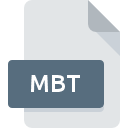
MBT File Extension
Blue Card Manager Merit Badge Template Format
-
DeveloperScout Management Software
-
Category
-
Popularity3 (4 votes)
What is MBT file?
MBT is a file extension commonly associated with Blue Card Manager Merit Badge Template Format files. Blue Card Manager Merit Badge Template Format format was developed by Scout Management Software. MBT file format is compatible with software that can be installed on Windows system platform. MBT file belongs to the Data Files category just like 1326 other filename extensions listed in our database. Users are advised to use Blue Card Manager software for managing MBT files, although 1 other programs can also handle this type of file.
Programs which support MBT file extension
Programs that can handle MBT files are as follows. Files with MBT suffix can be copied to any mobile device or system platform, but it may not be possible to open them properly on target system.
How to open file with MBT extension?
Being unable to open files with MBT extension can be have various origins. What is important, all common issues related to files with MBT extension can be resolved by the users themselves. The process is quick and doesn’t involve an IT expert. We have prepared a listing of which will help you resolve your problems with MBT files.
Step 1. Get the Blue Card Manager
 Problems with opening and working with MBT files are most probably having to do with no proper software compatible with MBT files being present on your machine. This issue can be addressed by downloading and installing Blue Card Manager or different compatible program, such as Metabot. The full list of programs grouped by operating systems can be found above. The safest method of downloading Blue Card Manager installed is by going to developer’s website () and downloading the software using provided links.
Problems with opening and working with MBT files are most probably having to do with no proper software compatible with MBT files being present on your machine. This issue can be addressed by downloading and installing Blue Card Manager or different compatible program, such as Metabot. The full list of programs grouped by operating systems can be found above. The safest method of downloading Blue Card Manager installed is by going to developer’s website () and downloading the software using provided links.
Step 2. Update Blue Card Manager to the latest version
 You still cannot access MBT files although Blue Card Manager is installed on your system? Make sure that the software is up to date. Software developers may implement support for more modern file formats in updated versions of their products. If you have an older version of Blue Card Manager installed, it may not support MBT format. The latest version of Blue Card Manager should support all file formats that where compatible with older versions of the software.
You still cannot access MBT files although Blue Card Manager is installed on your system? Make sure that the software is up to date. Software developers may implement support for more modern file formats in updated versions of their products. If you have an older version of Blue Card Manager installed, it may not support MBT format. The latest version of Blue Card Manager should support all file formats that where compatible with older versions of the software.
Step 3. Set the default application to open MBT files to Blue Card Manager
After installing Blue Card Manager (the most recent version) make sure that it is set as the default application to open MBT files. The method is quite simple and varies little across operating systems.

Change the default application in Windows
- Choose the entry from the file menu accessed by right-mouse clicking on the MBT file
- Click and then select option
- The last step is to select option supply the directory path to the folder where Blue Card Manager is installed. Now all that is left is to confirm your choice by selecting Always use this app to open MBT files and clicking .

Change the default application in Mac OS
- By clicking right mouse button on the selected MBT file open the file menu and choose
- Open the section by clicking its name
- Select Blue Card Manager and click
- Finally, a This change will be applied to all files with MBT extension message should pop-up. Click button in order to confirm your choice.
Step 4. Verify that the MBT is not faulty
Should the problem still occur after following steps 1-3, check if the MBT file is valid. It is probable that the file is corrupted and thus cannot be accessed.

1. Check the MBT file for viruses or malware
If the MBT is indeed infected, it is possible that the malware is blocking it from opening. Immediately scan the file using an antivirus tool or scan the whole system to ensure the whole system is safe. If the MBT file is indeed infected follow the instructions below.
2. Verify that the MBT file’s structure is intact
If the MBT file was sent to you by someone else, ask this person to resend the file to you. During the copy process of the file errors may occurred rendering the file incomplete or corrupted. This could be the source of encountered problems with the file. When downloading the file with MBT extension from the internet an error may occurred resulting in incomplete file. Try downloading the file again.
3. Check if the user that you are logged as has administrative privileges.
There is a possibility that the file in question can only be accessed by users with sufficient system privileges. Log out of your current account and log in to an account with sufficient access privileges. Then open the Blue Card Manager Merit Badge Template Format file.
4. Check whether your system can handle Blue Card Manager
The operating systems may note enough free resources to run the application that support MBT files. Close all running programs and try opening the MBT file.
5. Ensure that you have the latest drivers and system updates and patches installed
Latest versions of programs and drivers may help you solve problems with Blue Card Manager Merit Badge Template Format files and ensure security of your device and operating system. It is possible that one of the available system or driver updates may solve the problems with MBT files affecting older versions of given software.
Do you want to help?
If you have additional information about the MBT file, we will be grateful if you share it with our users. To do this, use the form here and send us your information on MBT file.

 Windows
Windows 

