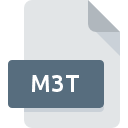
M3T File Extension
Myst 3 Exile Text
-
DeveloperUbisoft Entertainment S.A.
-
Category
-
Popularity0 ( votes)
What is M3T file?
M3T filename suffix is mostly used for Myst 3 Exile Text files. Myst 3 Exile Text format was developed by Ubisoft Entertainment S.A.. Files with M3T extension may be used by programs distributed for Windows platform. M3T file format, along with 1509 other file formats, belongs to the Game Files category. Myst 3 Exile supports M3T files and is the most frequently used program to handle such files, yet 1 other tools may also be used. Software named Myst 3 Exile was created by Ubisoft Entertainment S.A.. In order to find more detailed information on the software and M3T files, check the developer’s official website.
Programs which support M3T file extension
Below is a table that list programs that support M3T files. M3T files can be encountered on all system platforms, including mobile, yet there is no guarantee each will properly support such files.
How to open file with M3T extension?
Being unable to open files with M3T extension can be have various origins. Fortunately, most common problems with M3T files can be solved without in-depth IT knowledge, and most importantly, in a matter of minutes. The list below will guide you through the process of addressing the encountered problem.
Step 1. Download and install Myst 3 Exile
 The most common reason for such problems is the lack of proper applications that supports M3T files installed on the system. This issue can be addressed by downloading and installing Myst 3 Exile or different compatible program, such as Myst 10th Anniversary Collection. On the top of the page a list that contains all programs grouped based on operating systems supported can be found. The safest method of downloading Myst 3 Exile installed is by going to developer’s website (Ubisoft Entertainment S.A.) and downloading the software using provided links.
The most common reason for such problems is the lack of proper applications that supports M3T files installed on the system. This issue can be addressed by downloading and installing Myst 3 Exile or different compatible program, such as Myst 10th Anniversary Collection. On the top of the page a list that contains all programs grouped based on operating systems supported can be found. The safest method of downloading Myst 3 Exile installed is by going to developer’s website (Ubisoft Entertainment S.A.) and downloading the software using provided links.
Step 2. Update Myst 3 Exile to the latest version
 You still cannot access M3T files although Myst 3 Exile is installed on your system? Make sure that the software is up to date. Sometimes software developers introduce new formats in place of that already supports along with newer versions of their applications. The reason that Myst 3 Exile cannot handle files with M3T may be that the software is outdated. The most recent version of Myst 3 Exile is backward compatible and can handle file formats supported by older versions of the software.
You still cannot access M3T files although Myst 3 Exile is installed on your system? Make sure that the software is up to date. Sometimes software developers introduce new formats in place of that already supports along with newer versions of their applications. The reason that Myst 3 Exile cannot handle files with M3T may be that the software is outdated. The most recent version of Myst 3 Exile is backward compatible and can handle file formats supported by older versions of the software.
Step 3. Set the default application to open M3T files to Myst 3 Exile
If you have the latest version of Myst 3 Exile installed and the problem persists, select it as the default program to be used to manage M3T on your device. The method is quite simple and varies little across operating systems.

Selecting the first-choice application in Windows
- Choose the entry from the file menu accessed by right-mouse clicking on the M3T file
- Click and then select option
- Finally select , point to the folder where Myst 3 Exile is installed, check the Always use this app to open M3T files box and conform your selection by clicking button

Selecting the first-choice application in Mac OS
- Right-click the M3T file and select
- Open the section by clicking its name
- Select Myst 3 Exile and click
- Finally, a This change will be applied to all files with M3T extension message should pop-up. Click button in order to confirm your choice.
Step 4. Check the M3T for errors
If you followed the instructions form the previous steps yet the issue is still not solved, you should verify the M3T file in question. It is probable that the file is corrupted and thus cannot be accessed.

1. The M3T may be infected with malware – make sure to scan it with an antivirus tool.
If the file is infected, the malware that resides in the M3T file hinders attempts to open it. Scan the M3T file as well as your computer for malware or viruses. If the M3T file is indeed infected follow the instructions below.
2. Check whether the file is corrupted or damaged
Did you receive the M3T file in question from a different person? Ask him/her to send it one more time. The file might have been copied erroneously and the data lost integrity, which precludes from accessing the file. If the M3T file has been downloaded from the internet only partially, try to redownload it.
3. Ensure that you have appropriate access rights
Sometimes in order to access files user need to have administrative privileges. Switch to an account that has required privileges and try opening the Myst 3 Exile Text file again.
4. Check whether your system can handle Myst 3 Exile
If the system is under havy load, it may not be able to handle the program that you use to open files with M3T extension. In this case close the other applications.
5. Check if you have the latest updates to the operating system and drivers
Latest versions of programs and drivers may help you solve problems with Myst 3 Exile Text files and ensure security of your device and operating system. It is possible that one of the available system or driver updates may solve the problems with M3T files affecting older versions of given software.
Do you want to help?
If you have additional information about the M3T file, we will be grateful if you share it with our users. To do this, use the form here and send us your information on M3T file.

 Windows
Windows 

