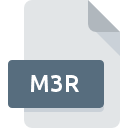
M3R File Extension
Autodesk Moldflow 3D Fill+pack Restart Data Format
-
Category
-
Popularity0 ( votes)
What is M3R file?
M3R is a file extension commonly associated with Autodesk Moldflow 3D Fill+pack Restart Data Format files. Files with M3R extension may be used by programs distributed for Windows platform. M3R file format, along with 6033 other file formats, belongs to the Misc Files category. Moldflow is by far the most used program for working with M3R files. Moldflow software was developed by Autodesk, Inc., and on its official website you may find more information about M3R files or the Moldflow software program.
Programs which support M3R file extension
The following listing features M3R-compatible programs. M3R files can be encountered on all system platforms, including mobile, yet there is no guarantee each will properly support such files.
Updated: 01/22/2020
How to open file with M3R extension?
Being unable to open files with M3R extension can be have various origins. Fortunately, most common problems with M3R files can be solved without in-depth IT knowledge, and most importantly, in a matter of minutes. The list below will guide you through the process of addressing the encountered problem.
Step 1. Get the Moldflow
 Problems with opening and working with M3R files are most probably having to do with no proper software compatible with M3R files being present on your machine. The solution is straightforward, just download and install Moldflow. On the top of the page a list that contains all programs grouped based on operating systems supported can be found. If you want to download Moldflow installer in the most secured manner, we suggest you visit Autodesk, Inc. website and download from their official repositories.
Problems with opening and working with M3R files are most probably having to do with no proper software compatible with M3R files being present on your machine. The solution is straightforward, just download and install Moldflow. On the top of the page a list that contains all programs grouped based on operating systems supported can be found. If you want to download Moldflow installer in the most secured manner, we suggest you visit Autodesk, Inc. website and download from their official repositories.
Step 2. Check the version of Moldflow and update if needed
 You still cannot access M3R files although Moldflow is installed on your system? Make sure that the software is up to date. It may also happen that software creators by updating their applications add compatibility with other, newer file formats. This can be one of the causes why M3R files are not compatible with Moldflow. All of the file formats that were handled just fine by the previous versions of given program should be also possible to open using Moldflow.
You still cannot access M3R files although Moldflow is installed on your system? Make sure that the software is up to date. It may also happen that software creators by updating their applications add compatibility with other, newer file formats. This can be one of the causes why M3R files are not compatible with Moldflow. All of the file formats that were handled just fine by the previous versions of given program should be also possible to open using Moldflow.
Step 3. Assign Moldflow to M3R files
After installing Moldflow (the most recent version) make sure that it is set as the default application to open M3R files. The next step should pose no problems. The procedure is straightforward and largely system-independent

The procedure to change the default program in Windows
- Clicking the M3R with right mouse button will bring a menu from which you should select the option
- Select
- The last step is to select option supply the directory path to the folder where Moldflow is installed. Now all that is left is to confirm your choice by selecting Always use this app to open M3R files and clicking .

The procedure to change the default program in Mac OS
- By clicking right mouse button on the selected M3R file open the file menu and choose
- Open the section by clicking its name
- Select Moldflow and click
- If you followed the previous steps a message should appear: This change will be applied to all files with M3R extension. Next, click the button to finalize the process.
Step 4. Verify that the M3R is not faulty
You closely followed the steps listed in points 1-3, but the problem is still present? You should check whether the file is a proper M3R file. Problems with opening the file may arise due to various reasons.

1. The M3R may be infected with malware – make sure to scan it with an antivirus tool.
If the M3R is indeed infected, it is possible that the malware is blocking it from opening. Scan the M3R file as well as your computer for malware or viruses. If the M3R file is indeed infected follow the instructions below.
2. Check whether the file is corrupted or damaged
Did you receive the M3R file in question from a different person? Ask him/her to send it one more time. It is possible that the file has not been properly copied to a data storage and is incomplete and therefore cannot be opened. It could happen the the download process of file with M3R extension was interrupted and the file data is defective. Download the file again from the same source.
3. Check if the user that you are logged as has administrative privileges.
Sometimes in order to access files user need to have administrative privileges. Log in using an administrative account and see If this solves the problem.
4. Make sure that the system has sufficient resources to run Moldflow
The operating systems may note enough free resources to run the application that support M3R files. Close all running programs and try opening the M3R file.
5. Verify that your operating system and drivers are up to date
Latest versions of programs and drivers may help you solve problems with Autodesk Moldflow 3D Fill+pack Restart Data Format files and ensure security of your device and operating system. Outdated drivers or software may have caused the inability to use a peripheral device needed to handle M3R files.
Do you want to help?
If you have additional information about the M3R file, we will be grateful if you share it with our users. To do this, use the form here and send us your information on M3R file.

 Windows
Windows 
