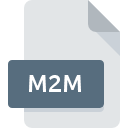
M2M File Extension
TiMidity++ M2M Settings
-
DeveloperSourceForge.net
-
Category
-
Popularity3.2 (4 votes)
What is M2M file?
M2M is a file extension commonly associated with TiMidity++ M2M Settings files. TiMidity++ M2M Settings format was developed by SourceForge.net. M2M files are supported by software applications available for devices running Windows. M2M file belongs to the Audio Files category just like 771 other filename extensions listed in our database. The most popular software that supports M2M files is TiMidity++. On the official website of SourceForge.net developer not only will you find detailed information about theTiMidity++ software, but also about M2M and other supported file formats.
Programs which support M2M file extension
The following listing features M2M-compatible programs. M2M files can be encountered on all system platforms, including mobile, yet there is no guarantee each will properly support such files.
How to open file with M2M extension?
Problems with accessing M2M may be due to various reasons. On the bright side, the most encountered issues pertaining to TiMidity++ M2M Settings files aren’t complex. In most cases they can be addressed swiftly and effectively without assistance from a specialist. The list below will guide you through the process of addressing the encountered problem.
Step 1. Download and install TiMidity++
 The most common reason for such problems is the lack of proper applications that supports M2M files installed on the system. The solution is straightforward, just download and install TiMidity++. On the top of the page a list that contains all programs grouped based on operating systems supported can be found. The safest method of downloading TiMidity++ installed is by going to developer’s website (SourceForge.net) and downloading the software using provided links.
The most common reason for such problems is the lack of proper applications that supports M2M files installed on the system. The solution is straightforward, just download and install TiMidity++. On the top of the page a list that contains all programs grouped based on operating systems supported can be found. The safest method of downloading TiMidity++ installed is by going to developer’s website (SourceForge.net) and downloading the software using provided links.
Step 2. Verify the you have the latest version of TiMidity++
 You still cannot access M2M files although TiMidity++ is installed on your system? Make sure that the software is up to date. It may also happen that software creators by updating their applications add compatibility with other, newer file formats. The reason that TiMidity++ cannot handle files with M2M may be that the software is outdated. The latest version of TiMidity++ should support all file formats that where compatible with older versions of the software.
You still cannot access M2M files although TiMidity++ is installed on your system? Make sure that the software is up to date. It may also happen that software creators by updating their applications add compatibility with other, newer file formats. The reason that TiMidity++ cannot handle files with M2M may be that the software is outdated. The latest version of TiMidity++ should support all file formats that where compatible with older versions of the software.
Step 3. Associate TiMidity++ M2M Settings files with TiMidity++
After installing TiMidity++ (the most recent version) make sure that it is set as the default application to open M2M files. The method is quite simple and varies little across operating systems.

Selecting the first-choice application in Windows
- Choose the entry from the file menu accessed by right-mouse clicking on the M2M file
- Click and then select option
- To finalize the process, select entry and using the file explorer select the TiMidity++ installation folder. Confirm by checking Always use this app to open M2M files box and clicking button.

Selecting the first-choice application in Mac OS
- By clicking right mouse button on the selected M2M file open the file menu and choose
- Proceed to the section. If its closed, click the title to access available options
- Select the appropriate software and save your settings by clicking
- If you followed the previous steps a message should appear: This change will be applied to all files with M2M extension. Next, click the button to finalize the process.
Step 4. Check the M2M for errors
You closely followed the steps listed in points 1-3, but the problem is still present? You should check whether the file is a proper M2M file. Being unable to access the file can be related to various issues.

1. Check the M2M file for viruses or malware
Should it happed that the M2M is infected with a virus, this may be that cause that prevents you from accessing it. Scan the M2M file as well as your computer for malware or viruses. If the M2M file is indeed infected follow the instructions below.
2. Verify that the M2M file’s structure is intact
If the M2M file was sent to you by someone else, ask this person to resend the file to you. It is possible that the file has not been properly copied to a data storage and is incomplete and therefore cannot be opened. When downloading the file with M2M extension from the internet an error may occurred resulting in incomplete file. Try downloading the file again.
3. Check if the user that you are logged as has administrative privileges.
Some files require elevated access rights to open them. Log in using an administrative account and see If this solves the problem.
4. Verify that your device fulfills the requirements to be able to open TiMidity++
If the system is under havy load, it may not be able to handle the program that you use to open files with M2M extension. In this case close the other applications.
5. Check if you have the latest updates to the operating system and drivers
Regularly updated system, drivers, and programs keep your computer secure. This may also prevent problems with TiMidity++ M2M Settings files. Outdated drivers or software may have caused the inability to use a peripheral device needed to handle M2M files.
Do you want to help?
If you have additional information about the M2M file, we will be grateful if you share it with our users. To do this, use the form here and send us your information on M2M file.

 Windows
Windows 
