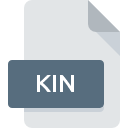
KIN File Extension
Kinetic Music Project
-
DeveloperCakewalk
-
Category
-
Popularity3.2 (5 votes)
What is KIN file?
Full format name of files that use KIN extension is Kinetic Music Project. Kinetic Music Project format was developed by Cakewalk. KIN files are supported by software applications available for devices running Windows. KIN file belongs to the Audio Files category just like 771 other filename extensions listed in our database. The software recommended for managing KIN files is Kinetic.
Programs which support KIN file extension
The following listing features KIN-compatible programs. Files with KIN extension, just like any other file formats, can be found on any operating system. The files in question may be transferred to other devices, be it mobile or stationary, yet not all systems may be capable of properly handling such files.
How to open file with KIN extension?
Problems with accessing KIN may be due to various reasons. What is important, all common issues related to files with KIN extension can be resolved by the users themselves. The process is quick and doesn’t involve an IT expert. The list below will guide you through the process of addressing the encountered problem.
Step 1. Download and install Kinetic
 The most common reason for such problems is the lack of proper applications that supports KIN files installed on the system. The solution is straightforward, just download and install Kinetic. The full list of programs grouped by operating systems can be found above. The safest method of downloading Kinetic installed is by going to developer’s website () and downloading the software using provided links.
The most common reason for such problems is the lack of proper applications that supports KIN files installed on the system. The solution is straightforward, just download and install Kinetic. The full list of programs grouped by operating systems can be found above. The safest method of downloading Kinetic installed is by going to developer’s website () and downloading the software using provided links.
Step 2. Check the version of Kinetic and update if needed
 You still cannot access KIN files although Kinetic is installed on your system? Make sure that the software is up to date. Sometimes software developers introduce new formats in place of that already supports along with newer versions of their applications. If you have an older version of Kinetic installed, it may not support KIN format. The latest version of Kinetic should support all file formats that where compatible with older versions of the software.
You still cannot access KIN files although Kinetic is installed on your system? Make sure that the software is up to date. Sometimes software developers introduce new formats in place of that already supports along with newer versions of their applications. If you have an older version of Kinetic installed, it may not support KIN format. The latest version of Kinetic should support all file formats that where compatible with older versions of the software.
Step 3. Set the default application to open KIN files to Kinetic
After installing Kinetic (the most recent version) make sure that it is set as the default application to open KIN files. The next step should pose no problems. The procedure is straightforward and largely system-independent

Change the default application in Windows
- Choose the entry from the file menu accessed by right-mouse clicking on the KIN file
- Next, select the option and then using open the list of available applications
- To finalize the process, select entry and using the file explorer select the Kinetic installation folder. Confirm by checking Always use this app to open KIN files box and clicking button.

Change the default application in Mac OS
- By clicking right mouse button on the selected KIN file open the file menu and choose
- Open the section by clicking its name
- From the list choose the appropriate program and confirm by clicking .
- If you followed the previous steps a message should appear: This change will be applied to all files with KIN extension. Next, click the button to finalize the process.
Step 4. Ensure that the KIN file is complete and free of errors
You closely followed the steps listed in points 1-3, but the problem is still present? You should check whether the file is a proper KIN file. It is probable that the file is corrupted and thus cannot be accessed.

1. The KIN may be infected with malware – make sure to scan it with an antivirus tool.
If the KIN is indeed infected, it is possible that the malware is blocking it from opening. Immediately scan the file using an antivirus tool or scan the whole system to ensure the whole system is safe. If the KIN file is indeed infected follow the instructions below.
2. Ensure the file with KIN extension is complete and error-free
If you obtained the problematic KIN file from a third party, ask them to supply you with another copy. The file might have been copied erroneously and the data lost integrity, which precludes from accessing the file. When downloading the file with KIN extension from the internet an error may occurred resulting in incomplete file. Try downloading the file again.
3. Verify whether your account has administrative rights
Sometimes in order to access files user need to have administrative privileges. Log out of your current account and log in to an account with sufficient access privileges. Then open the Kinetic Music Project file.
4. Verify that your device fulfills the requirements to be able to open Kinetic
The operating systems may note enough free resources to run the application that support KIN files. Close all running programs and try opening the KIN file.
5. Ensure that you have the latest drivers and system updates and patches installed
Latest versions of programs and drivers may help you solve problems with Kinetic Music Project files and ensure security of your device and operating system. Outdated drivers or software may have caused the inability to use a peripheral device needed to handle KIN files.
Do you want to help?
If you have additional information about the KIN file, we will be grateful if you share it with our users. To do this, use the form here and send us your information on KIN file.

 Windows
Windows 
