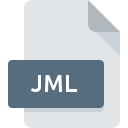
JML File Extension
Java Modeling Language Specification
-
Category
-
Popularity2 (1 votes)
What is JML file?
JML is a file extension commonly associated with Java Modeling Language Specification files. Files with JML extension may be used by programs distributed for Windows platform. JML file format, along with 1205 other file formats, belongs to the Developer Files category. The most popular program for handling JML files is Eclipse, but users can choose among 1 different programs that support this file format. On the official website of The Eclipse Foundation developer not only will you find detailed information about theEclipse software, but also about JML and other supported file formats.
Programs which support JML file extension
Below is a table that list programs that support JML files. Files with JML suffix can be copied to any mobile device or system platform, but it may not be possible to open them properly on target system.
How to open file with JML extension?
Being unable to open files with JML extension can be have various origins. On the bright side, the most encountered issues pertaining to Java Modeling Language Specification files aren’t complex. In most cases they can be addressed swiftly and effectively without assistance from a specialist. The following is a list of guidelines that will help you identify and solve file-related problems.
Step 1. Install Eclipse software
 The main and most frequent cause precluding users form opening JML files is that no program that can handle JML files is installed on user’s system. This issue can be addressed by downloading and installing Eclipse or different compatible program, such as JMLEclipse. On the top of the page a list that contains all programs grouped based on operating systems supported can be found. If you want to download Eclipse installer in the most secured manner, we suggest you visit The Eclipse Foundation website and download from their official repositories.
The main and most frequent cause precluding users form opening JML files is that no program that can handle JML files is installed on user’s system. This issue can be addressed by downloading and installing Eclipse or different compatible program, such as JMLEclipse. On the top of the page a list that contains all programs grouped based on operating systems supported can be found. If you want to download Eclipse installer in the most secured manner, we suggest you visit The Eclipse Foundation website and download from their official repositories.
Step 2. Check the version of Eclipse and update if needed
 You still cannot access JML files although Eclipse is installed on your system? Make sure that the software is up to date. Sometimes software developers introduce new formats in place of that already supports along with newer versions of their applications. The reason that Eclipse cannot handle files with JML may be that the software is outdated. All of the file formats that were handled just fine by the previous versions of given program should be also possible to open using Eclipse.
You still cannot access JML files although Eclipse is installed on your system? Make sure that the software is up to date. Sometimes software developers introduce new formats in place of that already supports along with newer versions of their applications. The reason that Eclipse cannot handle files with JML may be that the software is outdated. All of the file formats that were handled just fine by the previous versions of given program should be also possible to open using Eclipse.
Step 3. Assign Eclipse to JML files
If you have the latest version of Eclipse installed and the problem persists, select it as the default program to be used to manage JML on your device. The next step should pose no problems. The procedure is straightforward and largely system-independent

Change the default application in Windows
- Choose the entry from the file menu accessed by right-mouse clicking on the JML file
- Select
- To finalize the process, select entry and using the file explorer select the Eclipse installation folder. Confirm by checking Always use this app to open JML files box and clicking button.

Change the default application in Mac OS
- Right-click the JML file and select
- Proceed to the section. If its closed, click the title to access available options
- Select Eclipse and click
- Finally, a This change will be applied to all files with JML extension message should pop-up. Click button in order to confirm your choice.
Step 4. Verify that the JML is not faulty
If you followed the instructions form the previous steps yet the issue is still not solved, you should verify the JML file in question. It is probable that the file is corrupted and thus cannot be accessed.

1. Check the JML file for viruses or malware
If the JML is indeed infected, it is possible that the malware is blocking it from opening. It is advised to scan the system for viruses and malware as soon as possible or use an online antivirus scanner. If the JML file is indeed infected follow the instructions below.
2. Verify that the JML file’s structure is intact
If the JML file was sent to you by someone else, ask this person to resend the file to you. It is possible that the file has not been properly copied to a data storage and is incomplete and therefore cannot be opened. It could happen the the download process of file with JML extension was interrupted and the file data is defective. Download the file again from the same source.
3. Ensure that you have appropriate access rights
Some files require elevated access rights to open them. Switch to an account that has required privileges and try opening the Java Modeling Language Specification file again.
4. Check whether your system can handle Eclipse
If the system is under havy load, it may not be able to handle the program that you use to open files with JML extension. In this case close the other applications.
5. Ensure that you have the latest drivers and system updates and patches installed
Regularly updated system, drivers, and programs keep your computer secure. This may also prevent problems with Java Modeling Language Specification files. It is possible that one of the available system or driver updates may solve the problems with JML files affecting older versions of given software.
Do you want to help?
If you have additional information about the JML file, we will be grateful if you share it with our users. To do this, use the form here and send us your information on JML file.

 Windows
Windows 

