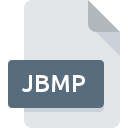
JBMP File Extension
JAmes OS Bitmap Image
-
DeveloperJAmes OS
-
Category
-
Popularity3.2 (5 votes)
What is JBMP file?
JBMP is a file extension commonly associated with JAmes OS Bitmap Image files. JAmes OS Bitmap Image specification was created by JAmes OS. JBMP files are supported by software applications available for devices running Windows. JBMP file format, along with 522 other file formats, belongs to the Raster Image Files category. The most popular program for handling JBMP files is James OS, but users can choose among 2 different programs that support this file format.
Programs which support JBMP file extension
Programs that can handle JBMP files are as follows. Files with JBMP extension, just like any other file formats, can be found on any operating system. The files in question may be transferred to other devices, be it mobile or stationary, yet not all systems may be capable of properly handling such files.
How to open file with JBMP extension?
Being unable to open files with JBMP extension can be have various origins. What is important, all common issues related to files with JBMP extension can be resolved by the users themselves. The process is quick and doesn’t involve an IT expert. We have prepared a listing of which will help you resolve your problems with JBMP files.
Step 1. Install James OS software
 Problems with opening and working with JBMP files are most probably having to do with no proper software compatible with JBMP files being present on your machine. This one is an easy one. Select James OS or one of the recommended programs (for example, GIMP, Microsoft Paint) and download it from appropriate source and install on your system. On the top of the page a list that contains all programs grouped based on operating systems supported can be found. The safest method of downloading James OS installed is by going to developer’s website () and downloading the software using provided links.
Problems with opening and working with JBMP files are most probably having to do with no proper software compatible with JBMP files being present on your machine. This one is an easy one. Select James OS or one of the recommended programs (for example, GIMP, Microsoft Paint) and download it from appropriate source and install on your system. On the top of the page a list that contains all programs grouped based on operating systems supported can be found. The safest method of downloading James OS installed is by going to developer’s website () and downloading the software using provided links.
Step 2. Check the version of James OS and update if needed
 If you already have James OS installed on your systems and JBMP files are still not opened properly, check if you have the latest version of the software. Software developers may implement support for more modern file formats in updated versions of their products. The reason that James OS cannot handle files with JBMP may be that the software is outdated. All of the file formats that were handled just fine by the previous versions of given program should be also possible to open using James OS.
If you already have James OS installed on your systems and JBMP files are still not opened properly, check if you have the latest version of the software. Software developers may implement support for more modern file formats in updated versions of their products. The reason that James OS cannot handle files with JBMP may be that the software is outdated. All of the file formats that were handled just fine by the previous versions of given program should be also possible to open using James OS.
Step 3. Set the default application to open JBMP files to James OS
If you have the latest version of James OS installed and the problem persists, select it as the default program to be used to manage JBMP on your device. The next step should pose no problems. The procedure is straightforward and largely system-independent

Selecting the first-choice application in Windows
- Clicking the JBMP with right mouse button will bring a menu from which you should select the option
- Select
- Finally select , point to the folder where James OS is installed, check the Always use this app to open JBMP files box and conform your selection by clicking button

Selecting the first-choice application in Mac OS
- From the drop-down menu, accessed by clicking the file with JBMP extension, select
- Find the option – click the title if its hidden
- From the list choose the appropriate program and confirm by clicking .
- If you followed the previous steps a message should appear: This change will be applied to all files with JBMP extension. Next, click the button to finalize the process.
Step 4. Verify that the JBMP is not faulty
Should the problem still occur after following steps 1-3, check if the JBMP file is valid. It is probable that the file is corrupted and thus cannot be accessed.

1. The JBMP may be infected with malware – make sure to scan it with an antivirus tool.
Should it happed that the JBMP is infected with a virus, this may be that cause that prevents you from accessing it. Immediately scan the file using an antivirus tool or scan the whole system to ensure the whole system is safe. JBMP file is infected with malware? Follow the steps suggested by your antivirus software.
2. Verify that the JBMP file’s structure is intact
Did you receive the JBMP file in question from a different person? Ask him/her to send it one more time. During the copy process of the file errors may occurred rendering the file incomplete or corrupted. This could be the source of encountered problems with the file. When downloading the file with JBMP extension from the internet an error may occurred resulting in incomplete file. Try downloading the file again.
3. Ensure that you have appropriate access rights
Some files require elevated access rights to open them. Switch to an account that has required privileges and try opening the JAmes OS Bitmap Image file again.
4. Make sure that the system has sufficient resources to run James OS
If the system is under havy load, it may not be able to handle the program that you use to open files with JBMP extension. In this case close the other applications.
5. Check if you have the latest updates to the operating system and drivers
Regularly updated system, drivers, and programs keep your computer secure. This may also prevent problems with JAmes OS Bitmap Image files. Outdated drivers or software may have caused the inability to use a peripheral device needed to handle JBMP files.
Do you want to help?
If you have additional information about the JBMP file, we will be grateful if you share it with our users. To do this, use the form here and send us your information on JBMP file.

 Windows
Windows 


