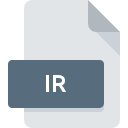
IR File Extension
DEAL For Windows Data Format
-
Category
-
Popularity0 ( votes)
What is IR file?
IR filename suffix is mostly used for DEAL For Windows Data Format files. IR file format is compatible with software that can be installed on Windows system platform. IR file format, along with 6033 other file formats, belongs to the Misc Files category. The most popular software that supports IR files is SIMPL Windows. On the official website of Crestron Electronics, Inc. developer not only will you find detailed information about theSIMPL Windows software, but also about IR and other supported file formats.
Programs which support IR file extension
Below is a table that list programs that support IR files. Files with IR extension, just like any other file formats, can be found on any operating system. The files in question may be transferred to other devices, be it mobile or stationary, yet not all systems may be capable of properly handling such files.
Updated: 12/04/2020
How to open file with IR extension?
Problems with accessing IR may be due to various reasons. On the bright side, the most encountered issues pertaining to DEAL For Windows Data Format files aren’t complex. In most cases they can be addressed swiftly and effectively without assistance from a specialist. The following is a list of guidelines that will help you identify and solve file-related problems.
Step 1. Install SIMPL Windows software
 Problems with opening and working with IR files are most probably having to do with no proper software compatible with IR files being present on your machine. The solution to this problem is very simple. Download SIMPL Windows and install it on your device. Above you will find a complete listing of programs that support IR files, classified according to system platforms for which they are available. The safest method of downloading SIMPL Windows installed is by going to developer’s website (Crestron Electronics, Inc.) and downloading the software using provided links.
Problems with opening and working with IR files are most probably having to do with no proper software compatible with IR files being present on your machine. The solution to this problem is very simple. Download SIMPL Windows and install it on your device. Above you will find a complete listing of programs that support IR files, classified according to system platforms for which they are available. The safest method of downloading SIMPL Windows installed is by going to developer’s website (Crestron Electronics, Inc.) and downloading the software using provided links.
Step 2. Verify the you have the latest version of SIMPL Windows
 If you already have SIMPL Windows installed on your systems and IR files are still not opened properly, check if you have the latest version of the software. Software developers may implement support for more modern file formats in updated versions of their products. The reason that SIMPL Windows cannot handle files with IR may be that the software is outdated. The most recent version of SIMPL Windows is backward compatible and can handle file formats supported by older versions of the software.
If you already have SIMPL Windows installed on your systems and IR files are still not opened properly, check if you have the latest version of the software. Software developers may implement support for more modern file formats in updated versions of their products. The reason that SIMPL Windows cannot handle files with IR may be that the software is outdated. The most recent version of SIMPL Windows is backward compatible and can handle file formats supported by older versions of the software.
Step 3. Assign SIMPL Windows to IR files
If you have the latest version of SIMPL Windows installed and the problem persists, select it as the default program to be used to manage IR on your device. The next step should pose no problems. The procedure is straightforward and largely system-independent

Selecting the first-choice application in Windows
- Clicking the IR with right mouse button will bring a menu from which you should select the option
- Click and then select option
- To finalize the process, select entry and using the file explorer select the SIMPL Windows installation folder. Confirm by checking Always use this app to open IR files box and clicking button.

Selecting the first-choice application in Mac OS
- By clicking right mouse button on the selected IR file open the file menu and choose
- Proceed to the section. If its closed, click the title to access available options
- Select SIMPL Windows and click
- Finally, a This change will be applied to all files with IR extension message should pop-up. Click button in order to confirm your choice.
Step 4. Ensure that the IR file is complete and free of errors
Should the problem still occur after following steps 1-3, check if the IR file is valid. Problems with opening the file may arise due to various reasons.

1. Check the IR file for viruses or malware
If the IR is indeed infected, it is possible that the malware is blocking it from opening. Immediately scan the file using an antivirus tool or scan the whole system to ensure the whole system is safe. IR file is infected with malware? Follow the steps suggested by your antivirus software.
2. Ensure the file with IR extension is complete and error-free
If the IR file was sent to you by someone else, ask this person to resend the file to you. It is possible that the file has not been properly copied to a data storage and is incomplete and therefore cannot be opened. If the IR file has been downloaded from the internet only partially, try to redownload it.
3. Verify whether your account has administrative rights
Sometimes in order to access files user need to have administrative privileges. Switch to an account that has required privileges and try opening the DEAL For Windows Data Format file again.
4. Make sure that the system has sufficient resources to run SIMPL Windows
The operating systems may note enough free resources to run the application that support IR files. Close all running programs and try opening the IR file.
5. Verify that your operating system and drivers are up to date
Latest versions of programs and drivers may help you solve problems with DEAL For Windows Data Format files and ensure security of your device and operating system. It may be the case that the IR files work properly with updated software that addresses some system bugs.
Do you want to help?
If you have additional information about the IR file, we will be grateful if you share it with our users. To do this, use the form here and send us your information on IR file.

 Windows
Windows 
