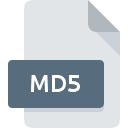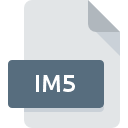
IM5 File Extension
Visilog Image
-
CategoryGraphic Files
-
Popularity0 ( votes)
What is IM5 file?
IM5 filename suffix is mostly used for Visilog Image files. IM5 files are supported by software applications available for devices running Windows. IM5 file format, along with 524 other file formats, belongs to the Graphic Files category. The software recommended for managing IM5 files is XnView. XnView software was developed by Pierre-Emmanuel Gougelet, and on its official website you may find more information about IM5 files or the XnView software program.
Programs which support IM5 file extension
Programs that can handle IM5 files are as follows. IM5 files can be encountered on all system platforms, including mobile, yet there is no guarantee each will properly support such files.
How to open file with IM5 extension?
There can be multiple causes why you have problems with opening IM5 files on given system. What is important, all common issues related to files with IM5 extension can be resolved by the users themselves. The process is quick and doesn’t involve an IT expert. The list below will guide you through the process of addressing the encountered problem.
Step 1. Get the XnView
 Problems with opening and working with IM5 files are most probably having to do with no proper software compatible with IM5 files being present on your machine. The solution is straightforward, just download and install XnView. The full list of programs grouped by operating systems can be found above. If you want to download XnView installer in the most secured manner, we suggest you visit Pierre-Emmanuel Gougelet website and download from their official repositories.
Problems with opening and working with IM5 files are most probably having to do with no proper software compatible with IM5 files being present on your machine. The solution is straightforward, just download and install XnView. The full list of programs grouped by operating systems can be found above. If you want to download XnView installer in the most secured manner, we suggest you visit Pierre-Emmanuel Gougelet website and download from their official repositories.
Step 2. Verify the you have the latest version of XnView
 If the problems with opening IM5 files still occur even after installing XnView, it is possible that you have an outdated version of the software. Check the developer’s website whether a newer version of XnView is available. Sometimes software developers introduce new formats in place of that already supports along with newer versions of their applications. If you have an older version of XnView installed, it may not support IM5 format. All of the file formats that were handled just fine by the previous versions of given program should be also possible to open using XnView.
If the problems with opening IM5 files still occur even after installing XnView, it is possible that you have an outdated version of the software. Check the developer’s website whether a newer version of XnView is available. Sometimes software developers introduce new formats in place of that already supports along with newer versions of their applications. If you have an older version of XnView installed, it may not support IM5 format. All of the file formats that were handled just fine by the previous versions of given program should be also possible to open using XnView.
Step 3. Set the default application to open IM5 files to XnView
After installing XnView (the most recent version) make sure that it is set as the default application to open IM5 files. The next step should pose no problems. The procedure is straightforward and largely system-independent

Change the default application in Windows
- Choose the entry from the file menu accessed by right-mouse clicking on the IM5 file
- Next, select the option and then using open the list of available applications
- Finally select , point to the folder where XnView is installed, check the Always use this app to open IM5 files box and conform your selection by clicking button

Change the default application in Mac OS
- By clicking right mouse button on the selected IM5 file open the file menu and choose
- Open the section by clicking its name
- From the list choose the appropriate program and confirm by clicking .
- If you followed the previous steps a message should appear: This change will be applied to all files with IM5 extension. Next, click the button to finalize the process.
Step 4. Ensure that the IM5 file is complete and free of errors
You closely followed the steps listed in points 1-3, but the problem is still present? You should check whether the file is a proper IM5 file. Problems with opening the file may arise due to various reasons.

1. The IM5 may be infected with malware – make sure to scan it with an antivirus tool.
If the IM5 is indeed infected, it is possible that the malware is blocking it from opening. Scan the IM5 file as well as your computer for malware or viruses. If the scanner detected that the IM5 file is unsafe, proceed as instructed by the antivirus program to neutralize the threat.
2. Check whether the file is corrupted or damaged
If you obtained the problematic IM5 file from a third party, ask them to supply you with another copy. The file might have been copied erroneously and the data lost integrity, which precludes from accessing the file. If the IM5 file has been downloaded from the internet only partially, try to redownload it.
3. Verify whether your account has administrative rights
Sometimes in order to access files user need to have administrative privileges. Log out of your current account and log in to an account with sufficient access privileges. Then open the Visilog Image file.
4. Verify that your device fulfills the requirements to be able to open XnView
If the systems has insufficient resources to open IM5 files, try closing all currently running applications and try again.
5. Verify that your operating system and drivers are up to date
Up-to-date system and drivers not only makes your computer more secure, but also may solve problems with Visilog Image file. It may be the case that the IM5 files work properly with updated software that addresses some system bugs.
Do you want to help?
If you have additional information about the IM5 file, we will be grateful if you share it with our users. To do this, use the form here and send us your information on IM5 file.

 Windows
Windows