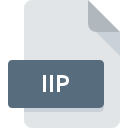
IIP File Extension
ThinAnywhere Configuration Format
-
DeveloperThinAnywhere, Inc
-
Category
-
Popularity3 (3 votes)
What is IIP file?
IIP is a file extension commonly associated with ThinAnywhere Configuration Format files. ThinAnywhere Configuration Format format was developed by ThinAnywhere, Inc. IIP file format is compatible with software that can be installed on Windows system platform. IIP file belongs to the Settings Files category just like 1305 other filename extensions listed in our database. The most popular software that supports IIP files is ThinAnywhere. ThinAnywhere software was developed by ThinAnywhere, Inc., and on its official website you may find more information about IIP files or the ThinAnywhere software program.
Programs which support IIP file extension
The following listing features IIP-compatible programs. IIP files can be encountered on all system platforms, including mobile, yet there is no guarantee each will properly support such files.
How to open file with IIP extension?
There can be multiple causes why you have problems with opening IIP files on given system. On the bright side, the most encountered issues pertaining to ThinAnywhere Configuration Format files aren’t complex. In most cases they can be addressed swiftly and effectively without assistance from a specialist. The following is a list of guidelines that will help you identify and solve file-related problems.
Step 1. Install ThinAnywhere software
 Problems with opening and working with IIP files are most probably having to do with no proper software compatible with IIP files being present on your machine. The solution to this problem is very simple. Download ThinAnywhere and install it on your device. On the top of the page a list that contains all programs grouped based on operating systems supported can be found. The safest method of downloading ThinAnywhere installed is by going to developer’s website (ThinAnywhere, Inc.) and downloading the software using provided links.
Problems with opening and working with IIP files are most probably having to do with no proper software compatible with IIP files being present on your machine. The solution to this problem is very simple. Download ThinAnywhere and install it on your device. On the top of the page a list that contains all programs grouped based on operating systems supported can be found. The safest method of downloading ThinAnywhere installed is by going to developer’s website (ThinAnywhere, Inc.) and downloading the software using provided links.
Step 2. Verify the you have the latest version of ThinAnywhere
 If the problems with opening IIP files still occur even after installing ThinAnywhere, it is possible that you have an outdated version of the software. Check the developer’s website whether a newer version of ThinAnywhere is available. Sometimes software developers introduce new formats in place of that already supports along with newer versions of their applications. The reason that ThinAnywhere cannot handle files with IIP may be that the software is outdated. The most recent version of ThinAnywhere is backward compatible and can handle file formats supported by older versions of the software.
If the problems with opening IIP files still occur even after installing ThinAnywhere, it is possible that you have an outdated version of the software. Check the developer’s website whether a newer version of ThinAnywhere is available. Sometimes software developers introduce new formats in place of that already supports along with newer versions of their applications. The reason that ThinAnywhere cannot handle files with IIP may be that the software is outdated. The most recent version of ThinAnywhere is backward compatible and can handle file formats supported by older versions of the software.
Step 3. Assign ThinAnywhere to IIP files
After installing ThinAnywhere (the most recent version) make sure that it is set as the default application to open IIP files. The process of associating file formats with default application may differ in details depending on platform, but the basic procedure is very similar.

Change the default application in Windows
- Clicking the IIP with right mouse button will bring a menu from which you should select the option
- Select
- The last step is to select option supply the directory path to the folder where ThinAnywhere is installed. Now all that is left is to confirm your choice by selecting Always use this app to open IIP files and clicking .

Change the default application in Mac OS
- Right-click the IIP file and select
- Find the option – click the title if its hidden
- From the list choose the appropriate program and confirm by clicking .
- If you followed the previous steps a message should appear: This change will be applied to all files with IIP extension. Next, click the button to finalize the process.
Step 4. Verify that the IIP is not faulty
If you followed the instructions form the previous steps yet the issue is still not solved, you should verify the IIP file in question. Being unable to access the file can be related to various issues.

1. Verify that the IIP in question is not infected with a computer virus
Should it happed that the IIP is infected with a virus, this may be that cause that prevents you from accessing it. Scan the IIP file as well as your computer for malware or viruses. IIP file is infected with malware? Follow the steps suggested by your antivirus software.
2. Verify that the IIP file’s structure is intact
If the IIP file was sent to you by someone else, ask this person to resend the file to you. It is possible that the file has not been properly copied to a data storage and is incomplete and therefore cannot be opened. It could happen the the download process of file with IIP extension was interrupted and the file data is defective. Download the file again from the same source.
3. Check if the user that you are logged as has administrative privileges.
There is a possibility that the file in question can only be accessed by users with sufficient system privileges. Log in using an administrative account and see If this solves the problem.
4. Verify that your device fulfills the requirements to be able to open ThinAnywhere
The operating systems may note enough free resources to run the application that support IIP files. Close all running programs and try opening the IIP file.
5. Check if you have the latest updates to the operating system and drivers
Up-to-date system and drivers not only makes your computer more secure, but also may solve problems with ThinAnywhere Configuration Format file. It is possible that one of the available system or driver updates may solve the problems with IIP files affecting older versions of given software.
Do you want to help?
If you have additional information about the IIP file, we will be grateful if you share it with our users. To do this, use the form here and send us your information on IIP file.

 Windows
Windows 
