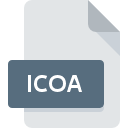
ICOA File Extension
IBM Image Object Content Architecture (IOCA) Bitmap Graphics
-
CategoryGraphic Files
-
Popularity0 ( votes)
What is ICOA file?
ICOA is a file extension commonly associated with IBM Image Object Content Architecture (IOCA) Bitmap Graphics files. ICOA files are supported by software applications available for devices running Windows. ICOA file format, along with 524 other file formats, belongs to the Graphic Files category. The most popular software that supports ICOA files is XnView. XnView software was developed by Pierre-Emmanuel Gougelet, and on its official website you may find more information about ICOA files or the XnView software program.
Programs which support ICOA file extension
Below is a table that list programs that support ICOA files. ICOA files can be encountered on all system platforms, including mobile, yet there is no guarantee each will properly support such files.
How to open file with ICOA extension?
There can be multiple causes why you have problems with opening ICOA files on given system. Fortunately, most common problems with ICOA files can be solved without in-depth IT knowledge, and most importantly, in a matter of minutes. The list below will guide you through the process of addressing the encountered problem.
Step 1. Get the XnView
 Problems with opening and working with ICOA files are most probably having to do with no proper software compatible with ICOA files being present on your machine. The solution is straightforward, just download and install XnView. The full list of programs grouped by operating systems can be found above. If you want to download XnView installer in the most secured manner, we suggest you visit Pierre-Emmanuel Gougelet website and download from their official repositories.
Problems with opening and working with ICOA files are most probably having to do with no proper software compatible with ICOA files being present on your machine. The solution is straightforward, just download and install XnView. The full list of programs grouped by operating systems can be found above. If you want to download XnView installer in the most secured manner, we suggest you visit Pierre-Emmanuel Gougelet website and download from their official repositories.
Step 2. Verify the you have the latest version of XnView
 If the problems with opening ICOA files still occur even after installing XnView, it is possible that you have an outdated version of the software. Check the developer’s website whether a newer version of XnView is available. Software developers may implement support for more modern file formats in updated versions of their products. The reason that XnView cannot handle files with ICOA may be that the software is outdated. The latest version of XnView should support all file formats that where compatible with older versions of the software.
If the problems with opening ICOA files still occur even after installing XnView, it is possible that you have an outdated version of the software. Check the developer’s website whether a newer version of XnView is available. Software developers may implement support for more modern file formats in updated versions of their products. The reason that XnView cannot handle files with ICOA may be that the software is outdated. The latest version of XnView should support all file formats that where compatible with older versions of the software.
Step 3. Assign XnView to ICOA files
If the issue has not been solved in the previous step, you should associate ICOA files with latest version of XnView you have installed on your device. The method is quite simple and varies little across operating systems.

Selecting the first-choice application in Windows
- Choose the entry from the file menu accessed by right-mouse clicking on the ICOA file
- Next, select the option and then using open the list of available applications
- The last step is to select option supply the directory path to the folder where XnView is installed. Now all that is left is to confirm your choice by selecting Always use this app to open ICOA files and clicking .

Selecting the first-choice application in Mac OS
- From the drop-down menu, accessed by clicking the file with ICOA extension, select
- Find the option – click the title if its hidden
- Select XnView and click
- A message window should appear informing that This change will be applied to all files with ICOA extension. By clicking you confirm your selection.
Step 4. Ensure that the ICOA file is complete and free of errors
Should the problem still occur after following steps 1-3, check if the ICOA file is valid. Problems with opening the file may arise due to various reasons.

1. The ICOA may be infected with malware – make sure to scan it with an antivirus tool.
If the ICOA is indeed infected, it is possible that the malware is blocking it from opening. Immediately scan the file using an antivirus tool or scan the whole system to ensure the whole system is safe. If the ICOA file is indeed infected follow the instructions below.
2. Check whether the file is corrupted or damaged
Did you receive the ICOA file in question from a different person? Ask him/her to send it one more time. It is possible that the file has not been properly copied to a data storage and is incomplete and therefore cannot be opened. It could happen the the download process of file with ICOA extension was interrupted and the file data is defective. Download the file again from the same source.
3. Ensure that you have appropriate access rights
Sometimes in order to access files user need to have administrative privileges. Log out of your current account and log in to an account with sufficient access privileges. Then open the IBM Image Object Content Architecture (IOCA) Bitmap Graphics file.
4. Check whether your system can handle XnView
If the systems has insufficient resources to open ICOA files, try closing all currently running applications and try again.
5. Check if you have the latest updates to the operating system and drivers
Latest versions of programs and drivers may help you solve problems with IBM Image Object Content Architecture (IOCA) Bitmap Graphics files and ensure security of your device and operating system. It may be the case that the ICOA files work properly with updated software that addresses some system bugs.
Do you want to help?
If you have additional information about the ICOA file, we will be grateful if you share it with our users. To do this, use the form here and send us your information on ICOA file.

 Windows
Windows 
