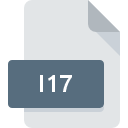
I17 File Extension
Pixel PowerCollage Image
-
CategoryGraphic Files
-
Popularity3.5 (2 votes)
What is I17 file?
Full format name of files that use I17 extension is Pixel PowerCollage Image. I17 files are supported by software applications available for devices running Windows. Files with I17 extension are categorized as Graphic Files files. The Graphic Files subset comprises 524 various file formats. XnView is by far the most used program for working with I17 files. On the official website of Pierre-Emmanuel Gougelet developer not only will you find detailed information about theXnView software, but also about I17 and other supported file formats.
Programs which support I17 file extension
Below is a table that list programs that support I17 files. I17 files can be encountered on all system platforms, including mobile, yet there is no guarantee each will properly support such files.
How to open file with I17 extension?
Problems with accessing I17 may be due to various reasons. Fortunately, most common problems with I17 files can be solved without in-depth IT knowledge, and most importantly, in a matter of minutes. The list below will guide you through the process of addressing the encountered problem.
Step 1. Download and install XnView
 Problems with opening and working with I17 files are most probably having to do with no proper software compatible with I17 files being present on your machine. The solution is straightforward, just download and install XnView. On the top of the page a list that contains all programs grouped based on operating systems supported can be found. The safest method of downloading XnView installed is by going to developer’s website (Pierre-Emmanuel Gougelet) and downloading the software using provided links.
Problems with opening and working with I17 files are most probably having to do with no proper software compatible with I17 files being present on your machine. The solution is straightforward, just download and install XnView. On the top of the page a list that contains all programs grouped based on operating systems supported can be found. The safest method of downloading XnView installed is by going to developer’s website (Pierre-Emmanuel Gougelet) and downloading the software using provided links.
Step 2. Update XnView to the latest version
 You still cannot access I17 files although XnView is installed on your system? Make sure that the software is up to date. It may also happen that software creators by updating their applications add compatibility with other, newer file formats. If you have an older version of XnView installed, it may not support I17 format. All of the file formats that were handled just fine by the previous versions of given program should be also possible to open using XnView.
You still cannot access I17 files although XnView is installed on your system? Make sure that the software is up to date. It may also happen that software creators by updating their applications add compatibility with other, newer file formats. If you have an older version of XnView installed, it may not support I17 format. All of the file formats that were handled just fine by the previous versions of given program should be also possible to open using XnView.
Step 3. Assign XnView to I17 files
If you have the latest version of XnView installed and the problem persists, select it as the default program to be used to manage I17 on your device. The method is quite simple and varies little across operating systems.

Selecting the first-choice application in Windows
- Right-click the I17 file and choose option
- Click and then select option
- Finally select , point to the folder where XnView is installed, check the Always use this app to open I17 files box and conform your selection by clicking button

Selecting the first-choice application in Mac OS
- Right-click the I17 file and select
- Proceed to the section. If its closed, click the title to access available options
- Select the appropriate software and save your settings by clicking
- If you followed the previous steps a message should appear: This change will be applied to all files with I17 extension. Next, click the button to finalize the process.
Step 4. Check the I17 for errors
Should the problem still occur after following steps 1-3, check if the I17 file is valid. It is probable that the file is corrupted and thus cannot be accessed.

1. Check the I17 file for viruses or malware
If the file is infected, the malware that resides in the I17 file hinders attempts to open it. It is advised to scan the system for viruses and malware as soon as possible or use an online antivirus scanner. If the I17 file is indeed infected follow the instructions below.
2. Check whether the file is corrupted or damaged
Did you receive the I17 file in question from a different person? Ask him/her to send it one more time. It is possible that the file has not been properly copied to a data storage and is incomplete and therefore cannot be opened. If the I17 file has been downloaded from the internet only partially, try to redownload it.
3. Ensure that you have appropriate access rights
Some files require elevated access rights to open them. Switch to an account that has required privileges and try opening the Pixel PowerCollage Image file again.
4. Make sure that the system has sufficient resources to run XnView
If the systems has insufficient resources to open I17 files, try closing all currently running applications and try again.
5. Ensure that you have the latest drivers and system updates and patches installed
Up-to-date system and drivers not only makes your computer more secure, but also may solve problems with Pixel PowerCollage Image file. It is possible that one of the available system or driver updates may solve the problems with I17 files affecting older versions of given software.
Do you want to help?
If you have additional information about the I17 file, we will be grateful if you share it with our users. To do this, use the form here and send us your information on I17 file.

 Windows
Windows 
