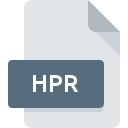
HPR File Extension
RoboHelp Settings
-
DeveloperAdobe Systems Incorporated
-
Category
-
Popularity0 ( votes)
What is HPR file?
HPR is a file extension commonly associated with RoboHelp Settings files. RoboHelp Settings specification was created by Adobe Systems Incorporated. HPR files are supported by software applications available for devices running Windows. HPR file belongs to the Settings Files category just like 1305 other filename extensions listed in our database. The most popular software that supports HPR files is Adobe RoboHelp. On the official website of Adobe Systems Incorporated developer not only will you find detailed information about theAdobe RoboHelp software, but also about HPR and other supported file formats.
Programs which support HPR file extension
Below is a table that list programs that support HPR files. HPR files can be encountered on all system platforms, including mobile, yet there is no guarantee each will properly support such files.
How to open file with HPR extension?
Problems with accessing HPR may be due to various reasons. On the bright side, the most encountered issues pertaining to RoboHelp Settings files aren’t complex. In most cases they can be addressed swiftly and effectively without assistance from a specialist. The list below will guide you through the process of addressing the encountered problem.
Step 1. Get the Adobe RoboHelp
 The main and most frequent cause precluding users form opening HPR files is that no program that can handle HPR files is installed on user’s system. The solution to this problem is very simple. Download Adobe RoboHelp and install it on your device. The full list of programs grouped by operating systems can be found above. If you want to download Adobe RoboHelp installer in the most secured manner, we suggest you visit Adobe Systems Incorporated website and download from their official repositories.
The main and most frequent cause precluding users form opening HPR files is that no program that can handle HPR files is installed on user’s system. The solution to this problem is very simple. Download Adobe RoboHelp and install it on your device. The full list of programs grouped by operating systems can be found above. If you want to download Adobe RoboHelp installer in the most secured manner, we suggest you visit Adobe Systems Incorporated website and download from their official repositories.
Step 2. Update Adobe RoboHelp to the latest version
 If the problems with opening HPR files still occur even after installing Adobe RoboHelp, it is possible that you have an outdated version of the software. Check the developer’s website whether a newer version of Adobe RoboHelp is available. It may also happen that software creators by updating their applications add compatibility with other, newer file formats. This can be one of the causes why HPR files are not compatible with Adobe RoboHelp. All of the file formats that were handled just fine by the previous versions of given program should be also possible to open using Adobe RoboHelp.
If the problems with opening HPR files still occur even after installing Adobe RoboHelp, it is possible that you have an outdated version of the software. Check the developer’s website whether a newer version of Adobe RoboHelp is available. It may also happen that software creators by updating their applications add compatibility with other, newer file formats. This can be one of the causes why HPR files are not compatible with Adobe RoboHelp. All of the file formats that were handled just fine by the previous versions of given program should be also possible to open using Adobe RoboHelp.
Step 3. Assign Adobe RoboHelp to HPR files
If you have the latest version of Adobe RoboHelp installed and the problem persists, select it as the default program to be used to manage HPR on your device. The next step should pose no problems. The procedure is straightforward and largely system-independent

Change the default application in Windows
- Right-click the HPR file and choose option
- Click and then select option
- To finalize the process, select entry and using the file explorer select the Adobe RoboHelp installation folder. Confirm by checking Always use this app to open HPR files box and clicking button.

Change the default application in Mac OS
- From the drop-down menu, accessed by clicking the file with HPR extension, select
- Proceed to the section. If its closed, click the title to access available options
- Select Adobe RoboHelp and click
- A message window should appear informing that This change will be applied to all files with HPR extension. By clicking you confirm your selection.
Step 4. Ensure that the HPR file is complete and free of errors
Should the problem still occur after following steps 1-3, check if the HPR file is valid. Problems with opening the file may arise due to various reasons.

1. Check the HPR file for viruses or malware
If the file is infected, the malware that resides in the HPR file hinders attempts to open it. Immediately scan the file using an antivirus tool or scan the whole system to ensure the whole system is safe. If the HPR file is indeed infected follow the instructions below.
2. Verify that the HPR file’s structure is intact
If you obtained the problematic HPR file from a third party, ask them to supply you with another copy. During the copy process of the file errors may occurred rendering the file incomplete or corrupted. This could be the source of encountered problems with the file. If the HPR file has been downloaded from the internet only partially, try to redownload it.
3. Check if the user that you are logged as has administrative privileges.
Sometimes in order to access files user need to have administrative privileges. Switch to an account that has required privileges and try opening the RoboHelp Settings file again.
4. Check whether your system can handle Adobe RoboHelp
If the systems has insufficient resources to open HPR files, try closing all currently running applications and try again.
5. Ensure that you have the latest drivers and system updates and patches installed
Regularly updated system, drivers, and programs keep your computer secure. This may also prevent problems with RoboHelp Settings files. Outdated drivers or software may have caused the inability to use a peripheral device needed to handle HPR files.
Do you want to help?
If you have additional information about the HPR file, we will be grateful if you share it with our users. To do this, use the form here and send us your information on HPR file.

 Windows
Windows 
