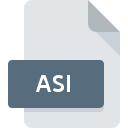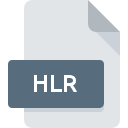
HLR File Extension
Attributes Gigascreen Picture Image Format
-
Category
-
Popularity0 ( votes)
What is HLR file?
Full format name of files that use HLR extension is Attributes Gigascreen Picture Image Format. HLR file format is compatible with software that can be installed on Windows system platform. HLR file format, along with 522 other file formats, belongs to the Raster Image Files category. RECOIL is by far the most used program for working with HLR files. Software named RECOIL was created by Piotr Fusik and Adrian Matoga. In order to find more detailed information on the software and HLR files, check the developer’s official website.
Programs which support HLR file extension
Programs that can handle HLR files are as follows. Files with HLR suffix can be copied to any mobile device or system platform, but it may not be possible to open them properly on target system.
Updated: 02/16/2021
How to open file with HLR extension?
Problems with accessing HLR may be due to various reasons. What is important, all common issues related to files with HLR extension can be resolved by the users themselves. The process is quick and doesn’t involve an IT expert. The list below will guide you through the process of addressing the encountered problem.
Step 1. Get the RECOIL
 Problems with opening and working with HLR files are most probably having to do with no proper software compatible with HLR files being present on your machine. The solution is straightforward, just download and install RECOIL. The full list of programs grouped by operating systems can be found above. If you want to download RECOIL installer in the most secured manner, we suggest you visit Piotr Fusik and Adrian Matoga website and download from their official repositories.
Problems with opening and working with HLR files are most probably having to do with no proper software compatible with HLR files being present on your machine. The solution is straightforward, just download and install RECOIL. The full list of programs grouped by operating systems can be found above. If you want to download RECOIL installer in the most secured manner, we suggest you visit Piotr Fusik and Adrian Matoga website and download from their official repositories.
Step 2. Update RECOIL to the latest version
 You still cannot access HLR files although RECOIL is installed on your system? Make sure that the software is up to date. Software developers may implement support for more modern file formats in updated versions of their products. The reason that RECOIL cannot handle files with HLR may be that the software is outdated. The latest version of RECOIL should support all file formats that where compatible with older versions of the software.
You still cannot access HLR files although RECOIL is installed on your system? Make sure that the software is up to date. Software developers may implement support for more modern file formats in updated versions of their products. The reason that RECOIL cannot handle files with HLR may be that the software is outdated. The latest version of RECOIL should support all file formats that where compatible with older versions of the software.
Step 3. Assign RECOIL to HLR files
After installing RECOIL (the most recent version) make sure that it is set as the default application to open HLR files. The process of associating file formats with default application may differ in details depending on platform, but the basic procedure is very similar.

Selecting the first-choice application in Windows
- Choose the entry from the file menu accessed by right-mouse clicking on the HLR file
- Click and then select option
- To finalize the process, select entry and using the file explorer select the RECOIL installation folder. Confirm by checking Always use this app to open HLR files box and clicking button.

Selecting the first-choice application in Mac OS
- From the drop-down menu, accessed by clicking the file with HLR extension, select
- Find the option – click the title if its hidden
- Select the appropriate software and save your settings by clicking
- Finally, a This change will be applied to all files with HLR extension message should pop-up. Click button in order to confirm your choice.
Step 4. Ensure that the HLR file is complete and free of errors
You closely followed the steps listed in points 1-3, but the problem is still present? You should check whether the file is a proper HLR file. Being unable to access the file can be related to various issues.

1. Check the HLR file for viruses or malware
Should it happed that the HLR is infected with a virus, this may be that cause that prevents you from accessing it. It is advised to scan the system for viruses and malware as soon as possible or use an online antivirus scanner. HLR file is infected with malware? Follow the steps suggested by your antivirus software.
2. Check whether the file is corrupted or damaged
If you obtained the problematic HLR file from a third party, ask them to supply you with another copy. It is possible that the file has not been properly copied to a data storage and is incomplete and therefore cannot be opened. It could happen the the download process of file with HLR extension was interrupted and the file data is defective. Download the file again from the same source.
3. Ensure that you have appropriate access rights
Sometimes in order to access files user need to have administrative privileges. Switch to an account that has required privileges and try opening the Attributes Gigascreen Picture Image Format file again.
4. Check whether your system can handle RECOIL
The operating systems may note enough free resources to run the application that support HLR files. Close all running programs and try opening the HLR file.
5. Check if you have the latest updates to the operating system and drivers
Up-to-date system and drivers not only makes your computer more secure, but also may solve problems with Attributes Gigascreen Picture Image Format file. It is possible that one of the available system or driver updates may solve the problems with HLR files affecting older versions of given software.
Do you want to help?
If you have additional information about the HLR file, we will be grateful if you share it with our users. To do this, use the form here and send us your information on HLR file.

 Windows
Windows