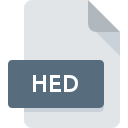
HED File Extension
Hi-Eddi Image
-
CategoryGraphic Files
-
Popularity4.6 (3 votes)
What is HED file?
HED is a file extension commonly associated with Hi-Eddi Image files. HED files are supported by software applications available for devices running Windows. HED file belongs to the Graphic Files category just like 524 other filename extensions listed in our database. The software recommended for managing HED files is XnView. On the official website of Pierre-Emmanuel Gougelet developer not only will you find detailed information about theXnView software, but also about HED and other supported file formats.
Programs which support HED file extension
Below is a table that list programs that support HED files. HED files can be encountered on all system platforms, including mobile, yet there is no guarantee each will properly support such files.
How to open file with HED extension?
Being unable to open files with HED extension can be have various origins. Fortunately, most common problems with HED files can be solved without in-depth IT knowledge, and most importantly, in a matter of minutes. We have prepared a listing of which will help you resolve your problems with HED files.
Step 1. Get the XnView
 Problems with opening and working with HED files are most probably having to do with no proper software compatible with HED files being present on your machine. The solution is straightforward, just download and install XnView. On the top of the page a list that contains all programs grouped based on operating systems supported can be found. If you want to download XnView installer in the most secured manner, we suggest you visit Pierre-Emmanuel Gougelet website and download from their official repositories.
Problems with opening and working with HED files are most probably having to do with no proper software compatible with HED files being present on your machine. The solution is straightforward, just download and install XnView. On the top of the page a list that contains all programs grouped based on operating systems supported can be found. If you want to download XnView installer in the most secured manner, we suggest you visit Pierre-Emmanuel Gougelet website and download from their official repositories.
Step 2. Update XnView to the latest version
 You still cannot access HED files although XnView is installed on your system? Make sure that the software is up to date. Software developers may implement support for more modern file formats in updated versions of their products. This can be one of the causes why HED files are not compatible with XnView. The latest version of XnView should support all file formats that where compatible with older versions of the software.
You still cannot access HED files although XnView is installed on your system? Make sure that the software is up to date. Software developers may implement support for more modern file formats in updated versions of their products. This can be one of the causes why HED files are not compatible with XnView. The latest version of XnView should support all file formats that where compatible with older versions of the software.
Step 3. Associate Hi-Eddi Image files with XnView
If the issue has not been solved in the previous step, you should associate HED files with latest version of XnView you have installed on your device. The next step should pose no problems. The procedure is straightforward and largely system-independent

Change the default application in Windows
- Choose the entry from the file menu accessed by right-mouse clicking on the HED file
- Click and then select option
- The last step is to select option supply the directory path to the folder where XnView is installed. Now all that is left is to confirm your choice by selecting Always use this app to open HED files and clicking .

Change the default application in Mac OS
- From the drop-down menu, accessed by clicking the file with HED extension, select
- Proceed to the section. If its closed, click the title to access available options
- Select XnView and click
- A message window should appear informing that This change will be applied to all files with HED extension. By clicking you confirm your selection.
Step 4. Verify that the HED is not faulty
Should the problem still occur after following steps 1-3, check if the HED file is valid. Problems with opening the file may arise due to various reasons.

1. Verify that the HED in question is not infected with a computer virus
If the HED is indeed infected, it is possible that the malware is blocking it from opening. Immediately scan the file using an antivirus tool or scan the whole system to ensure the whole system is safe. If the HED file is indeed infected follow the instructions below.
2. Check whether the file is corrupted or damaged
Did you receive the HED file in question from a different person? Ask him/her to send it one more time. It is possible that the file has not been properly copied to a data storage and is incomplete and therefore cannot be opened. If the HED file has been downloaded from the internet only partially, try to redownload it.
3. Check if the user that you are logged as has administrative privileges.
Sometimes in order to access files user need to have administrative privileges. Log out of your current account and log in to an account with sufficient access privileges. Then open the Hi-Eddi Image file.
4. Make sure that the system has sufficient resources to run XnView
The operating systems may note enough free resources to run the application that support HED files. Close all running programs and try opening the HED file.
5. Verify that your operating system and drivers are up to date
Latest versions of programs and drivers may help you solve problems with Hi-Eddi Image files and ensure security of your device and operating system. Outdated drivers or software may have caused the inability to use a peripheral device needed to handle HED files.
Do you want to help?
If you have additional information about the HED file, we will be grateful if you share it with our users. To do this, use the form here and send us your information on HED file.

 Windows
Windows 
