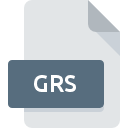
GRS File Extension
GetRight Skin
-
DeveloperHeadlight Software, Inc.
-
Category
-
Popularity5 (1 votes)
What is GRS file?
GRS filename suffix is mostly used for GetRight Skin files. GetRight Skin specification was created by Headlight Software, Inc.. GRS file format is compatible with software that can be installed on Windows system platform. Files with GRS extension are categorized as Settings Files files. The Settings Files subset comprises 1305 various file formats. The most popular program for handling GRS files is ZipZag, but users can choose among 1 different programs that support this file format. ZipZag software was developed by Gabriel Valentin Cristescu, and on its official website you may find more information about GRS files or the ZipZag software program.
Programs which support GRS file extension
Below is a table that list programs that support GRS files. Files with GRS extension, just like any other file formats, can be found on any operating system. The files in question may be transferred to other devices, be it mobile or stationary, yet not all systems may be capable of properly handling such files.
How to open file with GRS extension?
There can be multiple causes why you have problems with opening GRS files on given system. On the bright side, the most encountered issues pertaining to GetRight Skin files aren’t complex. In most cases they can be addressed swiftly and effectively without assistance from a specialist. We have prepared a listing of which will help you resolve your problems with GRS files.
Step 1. Download and install ZipZag
 The most common reason for such problems is the lack of proper applications that supports GRS files installed on the system. This issue can be addressed by downloading and installing ZipZag or different compatible program, such as GetRight Download Manager. The full list of programs grouped by operating systems can be found above. The safest method of downloading ZipZag installed is by going to developer’s website (Gabriel Valentin Cristescu) and downloading the software using provided links.
The most common reason for such problems is the lack of proper applications that supports GRS files installed on the system. This issue can be addressed by downloading and installing ZipZag or different compatible program, such as GetRight Download Manager. The full list of programs grouped by operating systems can be found above. The safest method of downloading ZipZag installed is by going to developer’s website (Gabriel Valentin Cristescu) and downloading the software using provided links.
Step 2. Update ZipZag to the latest version
 If the problems with opening GRS files still occur even after installing ZipZag, it is possible that you have an outdated version of the software. Check the developer’s website whether a newer version of ZipZag is available. It may also happen that software creators by updating their applications add compatibility with other, newer file formats. The reason that ZipZag cannot handle files with GRS may be that the software is outdated. All of the file formats that were handled just fine by the previous versions of given program should be also possible to open using ZipZag.
If the problems with opening GRS files still occur even after installing ZipZag, it is possible that you have an outdated version of the software. Check the developer’s website whether a newer version of ZipZag is available. It may also happen that software creators by updating their applications add compatibility with other, newer file formats. The reason that ZipZag cannot handle files with GRS may be that the software is outdated. All of the file formats that were handled just fine by the previous versions of given program should be also possible to open using ZipZag.
Step 3. Assign ZipZag to GRS files
If the issue has not been solved in the previous step, you should associate GRS files with latest version of ZipZag you have installed on your device. The next step should pose no problems. The procedure is straightforward and largely system-independent

Selecting the first-choice application in Windows
- Choose the entry from the file menu accessed by right-mouse clicking on the GRS file
- Select
- Finally select , point to the folder where ZipZag is installed, check the Always use this app to open GRS files box and conform your selection by clicking button

Selecting the first-choice application in Mac OS
- Right-click the GRS file and select
- Proceed to the section. If its closed, click the title to access available options
- Select the appropriate software and save your settings by clicking
- Finally, a This change will be applied to all files with GRS extension message should pop-up. Click button in order to confirm your choice.
Step 4. Check the GRS for errors
If you followed the instructions form the previous steps yet the issue is still not solved, you should verify the GRS file in question. It is probable that the file is corrupted and thus cannot be accessed.

1. Check the GRS file for viruses or malware
If the file is infected, the malware that resides in the GRS file hinders attempts to open it. It is advised to scan the system for viruses and malware as soon as possible or use an online antivirus scanner. If the scanner detected that the GRS file is unsafe, proceed as instructed by the antivirus program to neutralize the threat.
2. Ensure the file with GRS extension is complete and error-free
If the GRS file was sent to you by someone else, ask this person to resend the file to you. During the copy process of the file errors may occurred rendering the file incomplete or corrupted. This could be the source of encountered problems with the file. If the GRS file has been downloaded from the internet only partially, try to redownload it.
3. Check if the user that you are logged as has administrative privileges.
Sometimes in order to access files user need to have administrative privileges. Switch to an account that has required privileges and try opening the GetRight Skin file again.
4. Make sure that the system has sufficient resources to run ZipZag
If the system is under havy load, it may not be able to handle the program that you use to open files with GRS extension. In this case close the other applications.
5. Ensure that you have the latest drivers and system updates and patches installed
Up-to-date system and drivers not only makes your computer more secure, but also may solve problems with GetRight Skin file. Outdated drivers or software may have caused the inability to use a peripheral device needed to handle GRS files.
Do you want to help?
If you have additional information about the GRS file, we will be grateful if you share it with our users. To do this, use the form here and send us your information on GRS file.

 Windows
Windows 

