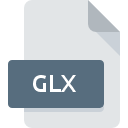
GLX File Extension
DataStudio Experiment
-
DeveloperPasco
-
Category
-
Popularity0 ( votes)
What is GLX file?
GLX is a file extension commonly associated with DataStudio Experiment files. DataStudio Experiment specification was created by Pasco. GLX file format is compatible with software that can be installed on Windows system platform. GLX file belongs to the Misc Files category just like 6033 other filename extensions listed in our database. The most popular software that supports GLX files is DataStudio. DataStudio software was developed by Pasco, and on its official website you may find more information about GLX files or the DataStudio software program.
Programs which support GLX file extension
The following listing features GLX-compatible programs. Files with GLX suffix can be copied to any mobile device or system platform, but it may not be possible to open them properly on target system.
How to open file with GLX extension?
Problems with accessing GLX may be due to various reasons. Fortunately, most common problems with GLX files can be solved without in-depth IT knowledge, and most importantly, in a matter of minutes. We have prepared a listing of which will help you resolve your problems with GLX files.
Step 1. Install DataStudio software
 The main and most frequent cause precluding users form opening GLX files is that no program that can handle GLX files is installed on user’s system. The solution is straightforward, just download and install DataStudio. The full list of programs grouped by operating systems can be found above. One of the most risk-free method of downloading software is using links provided by official distributors. Visit DataStudio website and download the installer.
The main and most frequent cause precluding users form opening GLX files is that no program that can handle GLX files is installed on user’s system. The solution is straightforward, just download and install DataStudio. The full list of programs grouped by operating systems can be found above. One of the most risk-free method of downloading software is using links provided by official distributors. Visit DataStudio website and download the installer.
Step 2. Verify the you have the latest version of DataStudio
 If you already have DataStudio installed on your systems and GLX files are still not opened properly, check if you have the latest version of the software. Sometimes software developers introduce new formats in place of that already supports along with newer versions of their applications. If you have an older version of DataStudio installed, it may not support GLX format. The most recent version of DataStudio is backward compatible and can handle file formats supported by older versions of the software.
If you already have DataStudio installed on your systems and GLX files are still not opened properly, check if you have the latest version of the software. Sometimes software developers introduce new formats in place of that already supports along with newer versions of their applications. If you have an older version of DataStudio installed, it may not support GLX format. The most recent version of DataStudio is backward compatible and can handle file formats supported by older versions of the software.
Step 3. Assign DataStudio to GLX files
After installing DataStudio (the most recent version) make sure that it is set as the default application to open GLX files. The method is quite simple and varies little across operating systems.

Selecting the first-choice application in Windows
- Clicking the GLX with right mouse button will bring a menu from which you should select the option
- Next, select the option and then using open the list of available applications
- The last step is to select option supply the directory path to the folder where DataStudio is installed. Now all that is left is to confirm your choice by selecting Always use this app to open GLX files and clicking .

Selecting the first-choice application in Mac OS
- By clicking right mouse button on the selected GLX file open the file menu and choose
- Find the option – click the title if its hidden
- Select the appropriate software and save your settings by clicking
- Finally, a This change will be applied to all files with GLX extension message should pop-up. Click button in order to confirm your choice.
Step 4. Verify that the GLX is not faulty
You closely followed the steps listed in points 1-3, but the problem is still present? You should check whether the file is a proper GLX file. Being unable to access the file can be related to various issues.

1. Verify that the GLX in question is not infected with a computer virus
If the GLX is indeed infected, it is possible that the malware is blocking it from opening. Scan the GLX file as well as your computer for malware or viruses. If the GLX file is indeed infected follow the instructions below.
2. Verify that the GLX file’s structure is intact
Did you receive the GLX file in question from a different person? Ask him/her to send it one more time. It is possible that the file has not been properly copied to a data storage and is incomplete and therefore cannot be opened. When downloading the file with GLX extension from the internet an error may occurred resulting in incomplete file. Try downloading the file again.
3. Verify whether your account has administrative rights
Sometimes in order to access files user need to have administrative privileges. Switch to an account that has required privileges and try opening the DataStudio Experiment file again.
4. Make sure that the system has sufficient resources to run DataStudio
If the systems has insufficient resources to open GLX files, try closing all currently running applications and try again.
5. Verify that your operating system and drivers are up to date
Regularly updated system, drivers, and programs keep your computer secure. This may also prevent problems with DataStudio Experiment files. It may be the case that the GLX files work properly with updated software that addresses some system bugs.
Do you want to help?
If you have additional information about the GLX file, we will be grateful if you share it with our users. To do this, use the form here and send us your information on GLX file.

 Windows
Windows 
