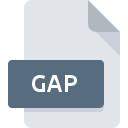
GAP File Extension
PhotoImpact Pencil Style
-
DeveloperUlead Systems
-
Category
-
Popularity0 ( votes)
What is GAP file?
GAP is a file extension commonly associated with PhotoImpact Pencil Style files. PhotoImpact Pencil Style format was developed by Ulead Systems. GAP file format is compatible with software that can be installed on Windows system platform. Files with GAP extension are categorized as Misc Files files. The Misc Files subset comprises 6033 various file formats. PhotoImpact X3 is by far the most used program for working with GAP files. On the official website of Ulead Systems developer not only will you find detailed information about thePhotoImpact X3 software, but also about GAP and other supported file formats.
Programs which support GAP file extension
The following listing features GAP-compatible programs. GAP files can be encountered on all system platforms, including mobile, yet there is no guarantee each will properly support such files.
How to open file with GAP extension?
Problems with accessing GAP may be due to various reasons. What is important, all common issues related to files with GAP extension can be resolved by the users themselves. The process is quick and doesn’t involve an IT expert. The following is a list of guidelines that will help you identify and solve file-related problems.
Step 1. Download and install PhotoImpact X3
 The most common reason for such problems is the lack of proper applications that supports GAP files installed on the system. The solution to this problem is very simple. Download PhotoImpact X3 and install it on your device. The full list of programs grouped by operating systems can be found above. One of the most risk-free method of downloading software is using links provided by official distributors. Visit PhotoImpact X3 website and download the installer.
The most common reason for such problems is the lack of proper applications that supports GAP files installed on the system. The solution to this problem is very simple. Download PhotoImpact X3 and install it on your device. The full list of programs grouped by operating systems can be found above. One of the most risk-free method of downloading software is using links provided by official distributors. Visit PhotoImpact X3 website and download the installer.
Step 2. Update PhotoImpact X3 to the latest version
 You still cannot access GAP files although PhotoImpact X3 is installed on your system? Make sure that the software is up to date. Software developers may implement support for more modern file formats in updated versions of their products. The reason that PhotoImpact X3 cannot handle files with GAP may be that the software is outdated. The latest version of PhotoImpact X3 should support all file formats that where compatible with older versions of the software.
You still cannot access GAP files although PhotoImpact X3 is installed on your system? Make sure that the software is up to date. Software developers may implement support for more modern file formats in updated versions of their products. The reason that PhotoImpact X3 cannot handle files with GAP may be that the software is outdated. The latest version of PhotoImpact X3 should support all file formats that where compatible with older versions of the software.
Step 3. Associate PhotoImpact Pencil Style files with PhotoImpact X3
If you have the latest version of PhotoImpact X3 installed and the problem persists, select it as the default program to be used to manage GAP on your device. The next step should pose no problems. The procedure is straightforward and largely system-independent

Change the default application in Windows
- Clicking the GAP with right mouse button will bring a menu from which you should select the option
- Select
- The last step is to select option supply the directory path to the folder where PhotoImpact X3 is installed. Now all that is left is to confirm your choice by selecting Always use this app to open GAP files and clicking .

Change the default application in Mac OS
- From the drop-down menu, accessed by clicking the file with GAP extension, select
- Open the section by clicking its name
- Select the appropriate software and save your settings by clicking
- Finally, a This change will be applied to all files with GAP extension message should pop-up. Click button in order to confirm your choice.
Step 4. Ensure that the GAP file is complete and free of errors
If you followed the instructions form the previous steps yet the issue is still not solved, you should verify the GAP file in question. It is probable that the file is corrupted and thus cannot be accessed.

1. Check the GAP file for viruses or malware
If the GAP is indeed infected, it is possible that the malware is blocking it from opening. It is advised to scan the system for viruses and malware as soon as possible or use an online antivirus scanner. If the GAP file is indeed infected follow the instructions below.
2. Check whether the file is corrupted or damaged
If you obtained the problematic GAP file from a third party, ask them to supply you with another copy. During the copy process of the file errors may occurred rendering the file incomplete or corrupted. This could be the source of encountered problems with the file. When downloading the file with GAP extension from the internet an error may occurred resulting in incomplete file. Try downloading the file again.
3. Verify whether your account has administrative rights
Some files require elevated access rights to open them. Switch to an account that has required privileges and try opening the PhotoImpact Pencil Style file again.
4. Make sure that the system has sufficient resources to run PhotoImpact X3
If the systems has insufficient resources to open GAP files, try closing all currently running applications and try again.
5. Check if you have the latest updates to the operating system and drivers
Latest versions of programs and drivers may help you solve problems with PhotoImpact Pencil Style files and ensure security of your device and operating system. Outdated drivers or software may have caused the inability to use a peripheral device needed to handle GAP files.
Do you want to help?
If you have additional information about the GAP file, we will be grateful if you share it with our users. To do this, use the form here and send us your information on GAP file.

 Windows
Windows 
