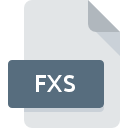
FXS File Extension
WinFax Transmit Format Graphics Format
-
DeveloperMicrosoft
-
Category
-
Popularity3 (1 votes)
What is FXS file?
FXS filename suffix is mostly used for WinFax Transmit Format Graphics Format files. WinFax Transmit Format Graphics Format format was developed by Microsoft. FXS file format is compatible with software that can be installed on Windows system platform. FXS file format, along with 522 other file formats, belongs to the Raster Image Files category. XnView supports FXS files and is the most frequently used program to handle such files, yet 1 other tools may also be used. XnView software was developed by Pierre-Emmanuel Gougelet, and on its official website you may find more information about FXS files or the XnView software program.
Programs which support FXS file extension
Below is a table that list programs that support FXS files. FXS files can be encountered on all system platforms, including mobile, yet there is no guarantee each will properly support such files.
How to open file with FXS extension?
There can be multiple causes why you have problems with opening FXS files on given system. On the bright side, the most encountered issues pertaining to WinFax Transmit Format Graphics Format files aren’t complex. In most cases they can be addressed swiftly and effectively without assistance from a specialist. We have prepared a listing of which will help you resolve your problems with FXS files.
Step 1. Get the XnView
 The main and most frequent cause precluding users form opening FXS files is that no program that can handle FXS files is installed on user’s system. The most obvious solution is to download and install XnView or one to the listed programs: WinFax. On the top of the page a list that contains all programs grouped based on operating systems supported can be found. The safest method of downloading XnView installed is by going to developer’s website (Pierre-Emmanuel Gougelet) and downloading the software using provided links.
The main and most frequent cause precluding users form opening FXS files is that no program that can handle FXS files is installed on user’s system. The most obvious solution is to download and install XnView or one to the listed programs: WinFax. On the top of the page a list that contains all programs grouped based on operating systems supported can be found. The safest method of downloading XnView installed is by going to developer’s website (Pierre-Emmanuel Gougelet) and downloading the software using provided links.
Step 2. Update XnView to the latest version
 You still cannot access FXS files although XnView is installed on your system? Make sure that the software is up to date. It may also happen that software creators by updating their applications add compatibility with other, newer file formats. The reason that XnView cannot handle files with FXS may be that the software is outdated. All of the file formats that were handled just fine by the previous versions of given program should be also possible to open using XnView.
You still cannot access FXS files although XnView is installed on your system? Make sure that the software is up to date. It may also happen that software creators by updating their applications add compatibility with other, newer file formats. The reason that XnView cannot handle files with FXS may be that the software is outdated. All of the file formats that were handled just fine by the previous versions of given program should be also possible to open using XnView.
Step 3. Associate WinFax Transmit Format Graphics Format files with XnView
If you have the latest version of XnView installed and the problem persists, select it as the default program to be used to manage FXS on your device. The method is quite simple and varies little across operating systems.

Change the default application in Windows
- Choose the entry from the file menu accessed by right-mouse clicking on the FXS file
- Select
- To finalize the process, select entry and using the file explorer select the XnView installation folder. Confirm by checking Always use this app to open FXS files box and clicking button.

Change the default application in Mac OS
- Right-click the FXS file and select
- Find the option – click the title if its hidden
- From the list choose the appropriate program and confirm by clicking .
- Finally, a This change will be applied to all files with FXS extension message should pop-up. Click button in order to confirm your choice.
Step 4. Verify that the FXS is not faulty
You closely followed the steps listed in points 1-3, but the problem is still present? You should check whether the file is a proper FXS file. It is probable that the file is corrupted and thus cannot be accessed.

1. The FXS may be infected with malware – make sure to scan it with an antivirus tool.
If the file is infected, the malware that resides in the FXS file hinders attempts to open it. It is advised to scan the system for viruses and malware as soon as possible or use an online antivirus scanner. If the scanner detected that the FXS file is unsafe, proceed as instructed by the antivirus program to neutralize the threat.
2. Check whether the file is corrupted or damaged
Did you receive the FXS file in question from a different person? Ask him/her to send it one more time. During the copy process of the file errors may occurred rendering the file incomplete or corrupted. This could be the source of encountered problems with the file. If the FXS file has been downloaded from the internet only partially, try to redownload it.
3. Verify whether your account has administrative rights
Some files require elevated access rights to open them. Switch to an account that has required privileges and try opening the WinFax Transmit Format Graphics Format file again.
4. Check whether your system can handle XnView
If the system is under havy load, it may not be able to handle the program that you use to open files with FXS extension. In this case close the other applications.
5. Check if you have the latest updates to the operating system and drivers
Up-to-date system and drivers not only makes your computer more secure, but also may solve problems with WinFax Transmit Format Graphics Format file. Outdated drivers or software may have caused the inability to use a peripheral device needed to handle FXS files.
Do you want to help?
If you have additional information about the FXS file, we will be grateful if you share it with our users. To do this, use the form here and send us your information on FXS file.

 Windows
Windows 

