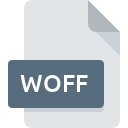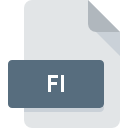
FI File Extension
Flash Image Image
-
CategoryGraphic Files
-
Popularity3.5 (2 votes)
What is FI file?
FI filename suffix is mostly used for Flash Image Image files. FI file format is compatible with software that can be installed on Windows system platform. FI file belongs to the Graphic Files category just like 524 other filename extensions listed in our database. The software recommended for managing FI files is XnView. Software named XnView was created by Pierre-Emmanuel Gougelet. In order to find more detailed information on the software and FI files, check the developer’s official website.
Programs which support FI file extension
Below is a table that list programs that support FI files. Files with FI extension, just like any other file formats, can be found on any operating system. The files in question may be transferred to other devices, be it mobile or stationary, yet not all systems may be capable of properly handling such files.
How to open file with FI extension?
Problems with accessing FI may be due to various reasons. What is important, all common issues related to files with FI extension can be resolved by the users themselves. The process is quick and doesn’t involve an IT expert. The following is a list of guidelines that will help you identify and solve file-related problems.
Step 1. Install XnView software
 The main and most frequent cause precluding users form opening FI files is that no program that can handle FI files is installed on user’s system. The solution is straightforward, just download and install XnView. The full list of programs grouped by operating systems can be found above. If you want to download XnView installer in the most secured manner, we suggest you visit Pierre-Emmanuel Gougelet website and download from their official repositories.
The main and most frequent cause precluding users form opening FI files is that no program that can handle FI files is installed on user’s system. The solution is straightforward, just download and install XnView. The full list of programs grouped by operating systems can be found above. If you want to download XnView installer in the most secured manner, we suggest you visit Pierre-Emmanuel Gougelet website and download from their official repositories.
Step 2. Check the version of XnView and update if needed
 If the problems with opening FI files still occur even after installing XnView, it is possible that you have an outdated version of the software. Check the developer’s website whether a newer version of XnView is available. Software developers may implement support for more modern file formats in updated versions of their products. The reason that XnView cannot handle files with FI may be that the software is outdated. The most recent version of XnView is backward compatible and can handle file formats supported by older versions of the software.
If the problems with opening FI files still occur even after installing XnView, it is possible that you have an outdated version of the software. Check the developer’s website whether a newer version of XnView is available. Software developers may implement support for more modern file formats in updated versions of their products. The reason that XnView cannot handle files with FI may be that the software is outdated. The most recent version of XnView is backward compatible and can handle file formats supported by older versions of the software.
Step 3. Set the default application to open FI files to XnView
If the issue has not been solved in the previous step, you should associate FI files with latest version of XnView you have installed on your device. The process of associating file formats with default application may differ in details depending on platform, but the basic procedure is very similar.

Change the default application in Windows
- Right-click the FI file and choose option
- Next, select the option and then using open the list of available applications
- To finalize the process, select entry and using the file explorer select the XnView installation folder. Confirm by checking Always use this app to open FI files box and clicking button.

Change the default application in Mac OS
- From the drop-down menu, accessed by clicking the file with FI extension, select
- Open the section by clicking its name
- Select the appropriate software and save your settings by clicking
- Finally, a This change will be applied to all files with FI extension message should pop-up. Click button in order to confirm your choice.
Step 4. Verify that the FI is not faulty
If you followed the instructions form the previous steps yet the issue is still not solved, you should verify the FI file in question. Problems with opening the file may arise due to various reasons.

1. The FI may be infected with malware – make sure to scan it with an antivirus tool.
If the FI is indeed infected, it is possible that the malware is blocking it from opening. Immediately scan the file using an antivirus tool or scan the whole system to ensure the whole system is safe. If the scanner detected that the FI file is unsafe, proceed as instructed by the antivirus program to neutralize the threat.
2. Verify that the FI file’s structure is intact
If the FI file was sent to you by someone else, ask this person to resend the file to you. The file might have been copied erroneously and the data lost integrity, which precludes from accessing the file. If the FI file has been downloaded from the internet only partially, try to redownload it.
3. Verify whether your account has administrative rights
Sometimes in order to access files user need to have administrative privileges. Log out of your current account and log in to an account with sufficient access privileges. Then open the Flash Image Image file.
4. Verify that your device fulfills the requirements to be able to open XnView
If the systems has insufficient resources to open FI files, try closing all currently running applications and try again.
5. Verify that your operating system and drivers are up to date
Up-to-date system and drivers not only makes your computer more secure, but also may solve problems with Flash Image Image file. It may be the case that the FI files work properly with updated software that addresses some system bugs.
Do you want to help?
If you have additional information about the FI file, we will be grateful if you share it with our users. To do this, use the form here and send us your information on FI file.

 Windows
Windows