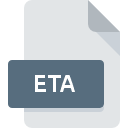
ETA File Extension
Google Earth Placemark Format
-
DeveloperGoogle
-
Category
-
Popularity3.5 (2 votes)
What is ETA file?
ETA is a file extension commonly associated with Google Earth Placemark Format files. Google Earth Placemark Format format was developed by Google. ETA file format is compatible with software that can be installed on Linux, Mac OS, Windows system platform. ETA file belongs to the GIS Files category just like 255 other filename extensions listed in our database. Google Earth supports ETA files and is the most frequently used program to handle such files, yet 2 other tools may also be used. Software named Google Earth was created by Google Inc.. In order to find more detailed information on the software and ETA files, check the developer’s official website.
Programs which support ETA file extension
The following list contains programs grouped by 3 operating systems that support ETA files. Files with ETA suffix can be copied to any mobile device or system platform, but it may not be possible to open them properly on target system.
How to open file with ETA extension?
Being unable to open files with ETA extension can be have various origins. On the bright side, the most encountered issues pertaining to Google Earth Placemark Format files aren’t complex. In most cases they can be addressed swiftly and effectively without assistance from a specialist. We have prepared a listing of which will help you resolve your problems with ETA files.
Step 1. Download and install Google Earth
 The main and most frequent cause precluding users form opening ETA files is that no program that can handle ETA files is installed on user’s system. The solution to this problem is very simple. Download Google Earth and install it on your device. Above you will find a complete listing of programs that support ETA files, classified according to system platforms for which they are available. One of the most risk-free method of downloading software is using links provided by official distributors. Visit Google Earth website and download the installer.
The main and most frequent cause precluding users form opening ETA files is that no program that can handle ETA files is installed on user’s system. The solution to this problem is very simple. Download Google Earth and install it on your device. Above you will find a complete listing of programs that support ETA files, classified according to system platforms for which they are available. One of the most risk-free method of downloading software is using links provided by official distributors. Visit Google Earth website and download the installer.
Step 2. Verify the you have the latest version of Google Earth
 You still cannot access ETA files although Google Earth is installed on your system? Make sure that the software is up to date. Sometimes software developers introduce new formats in place of that already supports along with newer versions of their applications. This can be one of the causes why ETA files are not compatible with Google Earth. All of the file formats that were handled just fine by the previous versions of given program should be also possible to open using Google Earth.
You still cannot access ETA files although Google Earth is installed on your system? Make sure that the software is up to date. Sometimes software developers introduce new formats in place of that already supports along with newer versions of their applications. This can be one of the causes why ETA files are not compatible with Google Earth. All of the file formats that were handled just fine by the previous versions of given program should be also possible to open using Google Earth.
Step 3. Set the default application to open ETA files to Google Earth
If the issue has not been solved in the previous step, you should associate ETA files with latest version of Google Earth you have installed on your device. The next step should pose no problems. The procedure is straightforward and largely system-independent

The procedure to change the default program in Windows
- Right-click the ETA file and choose option
- Next, select the option and then using open the list of available applications
- To finalize the process, select entry and using the file explorer select the Google Earth installation folder. Confirm by checking Always use this app to open ETA files box and clicking button.

The procedure to change the default program in Mac OS
- By clicking right mouse button on the selected ETA file open the file menu and choose
- Find the option – click the title if its hidden
- Select Google Earth and click
- A message window should appear informing that This change will be applied to all files with ETA extension. By clicking you confirm your selection.
Step 4. Ensure that the ETA file is complete and free of errors
If you followed the instructions form the previous steps yet the issue is still not solved, you should verify the ETA file in question. Being unable to access the file can be related to various issues.

1. Verify that the ETA in question is not infected with a computer virus
If the ETA is indeed infected, it is possible that the malware is blocking it from opening. It is advised to scan the system for viruses and malware as soon as possible or use an online antivirus scanner. ETA file is infected with malware? Follow the steps suggested by your antivirus software.
2. Check whether the file is corrupted or damaged
If the ETA file was sent to you by someone else, ask this person to resend the file to you. The file might have been copied erroneously and the data lost integrity, which precludes from accessing the file. If the ETA file has been downloaded from the internet only partially, try to redownload it.
3. Ensure that you have appropriate access rights
Some files require elevated access rights to open them. Log out of your current account and log in to an account with sufficient access privileges. Then open the Google Earth Placemark Format file.
4. Make sure that the system has sufficient resources to run Google Earth
The operating systems may note enough free resources to run the application that support ETA files. Close all running programs and try opening the ETA file.
5. Ensure that you have the latest drivers and system updates and patches installed
Regularly updated system, drivers, and programs keep your computer secure. This may also prevent problems with Google Earth Placemark Format files. It may be the case that the ETA files work properly with updated software that addresses some system bugs.
Do you want to help?
If you have additional information about the ETA file, we will be grateful if you share it with our users. To do this, use the form here and send us your information on ETA file.

 Windows
Windows 
 MAC OS
MAC OS  Linux
Linux 