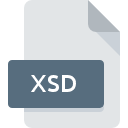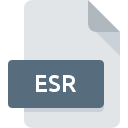
ESR File Extension
4D Database External Data Format
-
Category
-
Popularity0 ( votes)
What is ESR file?
Full format name of files that use ESR extension is 4D Database External Data Format. Files with ESR extension may be used by programs distributed for Windows platform. ESR file belongs to the Misc Files category just like 6033 other filename extensions listed in our database. The software recommended for managing ESR files is 4D. Software named 4D was created by 4D, Inc.. In order to find more detailed information on the software and ESR files, check the developer’s official website.
Programs which support ESR file extension
The following listing features ESR-compatible programs. Files with ESR suffix can be copied to any mobile device or system platform, but it may not be possible to open them properly on target system.
Updated: 05/14/2020
How to open file with ESR extension?
There can be multiple causes why you have problems with opening ESR files on given system. On the bright side, the most encountered issues pertaining to 4D Database External Data Format files aren’t complex. In most cases they can be addressed swiftly and effectively without assistance from a specialist. The following is a list of guidelines that will help you identify and solve file-related problems.
Step 1. Install 4D software
 The most common reason for such problems is the lack of proper applications that supports ESR files installed on the system. To address this issue, go to the 4D developer website, download the tool, and install it. It is that easy The full list of programs grouped by operating systems can be found above. If you want to download 4D installer in the most secured manner, we suggest you visit 4D, Inc. website and download from their official repositories.
The most common reason for such problems is the lack of proper applications that supports ESR files installed on the system. To address this issue, go to the 4D developer website, download the tool, and install it. It is that easy The full list of programs grouped by operating systems can be found above. If you want to download 4D installer in the most secured manner, we suggest you visit 4D, Inc. website and download from their official repositories.
Step 2. Check the version of 4D and update if needed
 If the problems with opening ESR files still occur even after installing 4D, it is possible that you have an outdated version of the software. Check the developer’s website whether a newer version of 4D is available. It may also happen that software creators by updating their applications add compatibility with other, newer file formats. The reason that 4D cannot handle files with ESR may be that the software is outdated. All of the file formats that were handled just fine by the previous versions of given program should be also possible to open using 4D.
If the problems with opening ESR files still occur even after installing 4D, it is possible that you have an outdated version of the software. Check the developer’s website whether a newer version of 4D is available. It may also happen that software creators by updating their applications add compatibility with other, newer file formats. The reason that 4D cannot handle files with ESR may be that the software is outdated. All of the file formats that were handled just fine by the previous versions of given program should be also possible to open using 4D.
Step 3. Associate 4D Database External Data Format files with 4D
If you have the latest version of 4D installed and the problem persists, select it as the default program to be used to manage ESR on your device. The method is quite simple and varies little across operating systems.

Change the default application in Windows
- Clicking the ESR with right mouse button will bring a menu from which you should select the option
- Next, select the option and then using open the list of available applications
- Finally select , point to the folder where 4D is installed, check the Always use this app to open ESR files box and conform your selection by clicking button

Change the default application in Mac OS
- Right-click the ESR file and select
- Open the section by clicking its name
- Select the appropriate software and save your settings by clicking
- If you followed the previous steps a message should appear: This change will be applied to all files with ESR extension. Next, click the button to finalize the process.
Step 4. Check the ESR for errors
You closely followed the steps listed in points 1-3, but the problem is still present? You should check whether the file is a proper ESR file. Being unable to access the file can be related to various issues.

1. Check the ESR file for viruses or malware
If the ESR is indeed infected, it is possible that the malware is blocking it from opening. It is advised to scan the system for viruses and malware as soon as possible or use an online antivirus scanner. ESR file is infected with malware? Follow the steps suggested by your antivirus software.
2. Verify that the ESR file’s structure is intact
Did you receive the ESR file in question from a different person? Ask him/her to send it one more time. It is possible that the file has not been properly copied to a data storage and is incomplete and therefore cannot be opened. It could happen the the download process of file with ESR extension was interrupted and the file data is defective. Download the file again from the same source.
3. Verify whether your account has administrative rights
Some files require elevated access rights to open them. Log in using an administrative account and see If this solves the problem.
4. Verify that your device fulfills the requirements to be able to open 4D
The operating systems may note enough free resources to run the application that support ESR files. Close all running programs and try opening the ESR file.
5. Ensure that you have the latest drivers and system updates and patches installed
Regularly updated system, drivers, and programs keep your computer secure. This may also prevent problems with 4D Database External Data Format files. It is possible that one of the available system or driver updates may solve the problems with ESR files affecting older versions of given software.
Do you want to help?
If you have additional information about the ESR file, we will be grateful if you share it with our users. To do this, use the form here and send us your information on ESR file.

 Windows
Windows