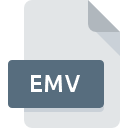
EMV File Extension
LabVIEW Configuration
-
DeveloperNational Instruments Corporation
-
Category
-
Popularity0 ( votes)
What is EMV file?
Full format name of files that use EMV extension is LabVIEW Configuration. LabVIEW Configuration format was developed by National Instruments Corporation. Files with EMV extension may be used by programs distributed for Windows platform. EMV file format, along with 1305 other file formats, belongs to the Settings Files category. The most popular software that supports EMV files is LabVIEW. LabVIEW software was developed by National Instruments Corporation, and on its official website you may find more information about EMV files or the LabVIEW software program.
Programs which support EMV file extension
Programs that can handle EMV files are as follows. Files with EMV extension, just like any other file formats, can be found on any operating system. The files in question may be transferred to other devices, be it mobile or stationary, yet not all systems may be capable of properly handling such files.
How to open file with EMV extension?
Being unable to open files with EMV extension can be have various origins. Fortunately, most common problems with EMV files can be solved without in-depth IT knowledge, and most importantly, in a matter of minutes. The list below will guide you through the process of addressing the encountered problem.
Step 1. Get the LabVIEW
 The most common reason for such problems is the lack of proper applications that supports EMV files installed on the system. The solution to this problem is very simple. Download LabVIEW and install it on your device. The full list of programs grouped by operating systems can be found above. If you want to download LabVIEW installer in the most secured manner, we suggest you visit National Instruments Corporation website and download from their official repositories.
The most common reason for such problems is the lack of proper applications that supports EMV files installed on the system. The solution to this problem is very simple. Download LabVIEW and install it on your device. The full list of programs grouped by operating systems can be found above. If you want to download LabVIEW installer in the most secured manner, we suggest you visit National Instruments Corporation website and download from their official repositories.
Step 2. Verify the you have the latest version of LabVIEW
 You still cannot access EMV files although LabVIEW is installed on your system? Make sure that the software is up to date. Software developers may implement support for more modern file formats in updated versions of their products. This can be one of the causes why EMV files are not compatible with LabVIEW. The most recent version of LabVIEW is backward compatible and can handle file formats supported by older versions of the software.
You still cannot access EMV files although LabVIEW is installed on your system? Make sure that the software is up to date. Software developers may implement support for more modern file formats in updated versions of their products. This can be one of the causes why EMV files are not compatible with LabVIEW. The most recent version of LabVIEW is backward compatible and can handle file formats supported by older versions of the software.
Step 3. Set the default application to open EMV files to LabVIEW
If you have the latest version of LabVIEW installed and the problem persists, select it as the default program to be used to manage EMV on your device. The process of associating file formats with default application may differ in details depending on platform, but the basic procedure is very similar.

Selecting the first-choice application in Windows
- Right-click the EMV file and choose option
- Click and then select option
- To finalize the process, select entry and using the file explorer select the LabVIEW installation folder. Confirm by checking Always use this app to open EMV files box and clicking button.

Selecting the first-choice application in Mac OS
- From the drop-down menu, accessed by clicking the file with EMV extension, select
- Find the option – click the title if its hidden
- From the list choose the appropriate program and confirm by clicking .
- If you followed the previous steps a message should appear: This change will be applied to all files with EMV extension. Next, click the button to finalize the process.
Step 4. Ensure that the EMV file is complete and free of errors
You closely followed the steps listed in points 1-3, but the problem is still present? You should check whether the file is a proper EMV file. Problems with opening the file may arise due to various reasons.

1. Check the EMV file for viruses or malware
If the file is infected, the malware that resides in the EMV file hinders attempts to open it. Scan the EMV file as well as your computer for malware or viruses. If the EMV file is indeed infected follow the instructions below.
2. Ensure the file with EMV extension is complete and error-free
If you obtained the problematic EMV file from a third party, ask them to supply you with another copy. It is possible that the file has not been properly copied to a data storage and is incomplete and therefore cannot be opened. It could happen the the download process of file with EMV extension was interrupted and the file data is defective. Download the file again from the same source.
3. Verify whether your account has administrative rights
Sometimes in order to access files user need to have administrative privileges. Log in using an administrative account and see If this solves the problem.
4. Verify that your device fulfills the requirements to be able to open LabVIEW
If the systems has insufficient resources to open EMV files, try closing all currently running applications and try again.
5. Check if you have the latest updates to the operating system and drivers
Regularly updated system, drivers, and programs keep your computer secure. This may also prevent problems with LabVIEW Configuration files. Outdated drivers or software may have caused the inability to use a peripheral device needed to handle EMV files.
Do you want to help?
If you have additional information about the EMV file, we will be grateful if you share it with our users. To do this, use the form here and send us your information on EMV file.

 Windows
Windows 
