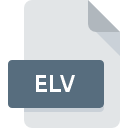
ELV File Extension
Aces High Map Data
-
Category
-
Popularity2 (1 votes)
What is ELV file?
ELV is a file extension commonly associated with Aces High Map Data files. Files with ELV extension may be used by programs distributed for Windows platform. ELV file format, along with 1509 other file formats, belongs to the Game Files category. The software recommended for managing ELV files is Aces High. Software named Aces High was created by Hitech Creations Inc.. In order to find more detailed information on the software and ELV files, check the developer’s official website.
Programs which support ELV file extension
Programs that can handle ELV files are as follows. ELV files can be encountered on all system platforms, including mobile, yet there is no guarantee each will properly support such files.
How to open file with ELV extension?
Problems with accessing ELV may be due to various reasons. On the bright side, the most encountered issues pertaining to Aces High Map Data files aren’t complex. In most cases they can be addressed swiftly and effectively without assistance from a specialist. The list below will guide you through the process of addressing the encountered problem.
Step 1. Install Aces High software
 Problems with opening and working with ELV files are most probably having to do with no proper software compatible with ELV files being present on your machine. The solution to this problem is very simple. Download Aces High and install it on your device. On the top of the page a list that contains all programs grouped based on operating systems supported can be found. If you want to download Aces High installer in the most secured manner, we suggest you visit Hitech Creations Inc. website and download from their official repositories.
Problems with opening and working with ELV files are most probably having to do with no proper software compatible with ELV files being present on your machine. The solution to this problem is very simple. Download Aces High and install it on your device. On the top of the page a list that contains all programs grouped based on operating systems supported can be found. If you want to download Aces High installer in the most secured manner, we suggest you visit Hitech Creations Inc. website and download from their official repositories.
Step 2. Update Aces High to the latest version
 If you already have Aces High installed on your systems and ELV files are still not opened properly, check if you have the latest version of the software. Software developers may implement support for more modern file formats in updated versions of their products. The reason that Aces High cannot handle files with ELV may be that the software is outdated. The latest version of Aces High should support all file formats that where compatible with older versions of the software.
If you already have Aces High installed on your systems and ELV files are still not opened properly, check if you have the latest version of the software. Software developers may implement support for more modern file formats in updated versions of their products. The reason that Aces High cannot handle files with ELV may be that the software is outdated. The latest version of Aces High should support all file formats that where compatible with older versions of the software.
Step 3. Set the default application to open ELV files to Aces High
If you have the latest version of Aces High installed and the problem persists, select it as the default program to be used to manage ELV on your device. The next step should pose no problems. The procedure is straightforward and largely system-independent

The procedure to change the default program in Windows
- Clicking the ELV with right mouse button will bring a menu from which you should select the option
- Next, select the option and then using open the list of available applications
- Finally select , point to the folder where Aces High is installed, check the Always use this app to open ELV files box and conform your selection by clicking button

The procedure to change the default program in Mac OS
- From the drop-down menu, accessed by clicking the file with ELV extension, select
- Proceed to the section. If its closed, click the title to access available options
- Select Aces High and click
- If you followed the previous steps a message should appear: This change will be applied to all files with ELV extension. Next, click the button to finalize the process.
Step 4. Check the ELV for errors
If you followed the instructions form the previous steps yet the issue is still not solved, you should verify the ELV file in question. It is probable that the file is corrupted and thus cannot be accessed.

1. Check the ELV file for viruses or malware
If the ELV is indeed infected, it is possible that the malware is blocking it from opening. Scan the ELV file as well as your computer for malware or viruses. If the ELV file is indeed infected follow the instructions below.
2. Ensure the file with ELV extension is complete and error-free
Did you receive the ELV file in question from a different person? Ask him/her to send it one more time. It is possible that the file has not been properly copied to a data storage and is incomplete and therefore cannot be opened. When downloading the file with ELV extension from the internet an error may occurred resulting in incomplete file. Try downloading the file again.
3. Check if the user that you are logged as has administrative privileges.
Sometimes in order to access files user need to have administrative privileges. Log in using an administrative account and see If this solves the problem.
4. Verify that your device fulfills the requirements to be able to open Aces High
If the systems has insufficient resources to open ELV files, try closing all currently running applications and try again.
5. Ensure that you have the latest drivers and system updates and patches installed
Regularly updated system, drivers, and programs keep your computer secure. This may also prevent problems with Aces High Map Data files. It may be the case that the ELV files work properly with updated software that addresses some system bugs.
Do you want to help?
If you have additional information about the ELV file, we will be grateful if you share it with our users. To do this, use the form here and send us your information on ELV file.

 Windows
Windows 
