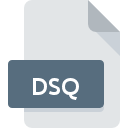
DSQ File Extension
Corel Query Language
-
DeveloperCorel Corporation
-
Category
-
Popularity0 ( votes)
What is DSQ file?
DSQ is a file extension commonly associated with Corel Query Language files. Corel Corporation defined the Corel Query Language format standard. DSQ files are supported by software applications available for devices running Windows. DSQ file belongs to the Developer Files category just like 1205 other filename extensions listed in our database. CorelDRAW is by far the most used program for working with DSQ files. CorelDRAW software was developed by Corel Corporation, and on its official website you may find more information about DSQ files or the CorelDRAW software program.
Programs which support DSQ file extension
Programs that can handle DSQ files are as follows. Files with DSQ extension, just like any other file formats, can be found on any operating system. The files in question may be transferred to other devices, be it mobile or stationary, yet not all systems may be capable of properly handling such files.
How to open file with DSQ extension?
There can be multiple causes why you have problems with opening DSQ files on given system. On the bright side, the most encountered issues pertaining to Corel Query Language files aren’t complex. In most cases they can be addressed swiftly and effectively without assistance from a specialist. We have prepared a listing of which will help you resolve your problems with DSQ files.
Step 1. Get the CorelDRAW
 The main and most frequent cause precluding users form opening DSQ files is that no program that can handle DSQ files is installed on user’s system. The solution is straightforward, just download and install CorelDRAW. On the top of the page a list that contains all programs grouped based on operating systems supported can be found. One of the most risk-free method of downloading software is using links provided by official distributors. Visit CorelDRAW website and download the installer.
The main and most frequent cause precluding users form opening DSQ files is that no program that can handle DSQ files is installed on user’s system. The solution is straightforward, just download and install CorelDRAW. On the top of the page a list that contains all programs grouped based on operating systems supported can be found. One of the most risk-free method of downloading software is using links provided by official distributors. Visit CorelDRAW website and download the installer.
Step 2. Check the version of CorelDRAW and update if needed
 You still cannot access DSQ files although CorelDRAW is installed on your system? Make sure that the software is up to date. It may also happen that software creators by updating their applications add compatibility with other, newer file formats. If you have an older version of CorelDRAW installed, it may not support DSQ format. The latest version of CorelDRAW should support all file formats that where compatible with older versions of the software.
You still cannot access DSQ files although CorelDRAW is installed on your system? Make sure that the software is up to date. It may also happen that software creators by updating their applications add compatibility with other, newer file formats. If you have an older version of CorelDRAW installed, it may not support DSQ format. The latest version of CorelDRAW should support all file formats that where compatible with older versions of the software.
Step 3. Assign CorelDRAW to DSQ files
After installing CorelDRAW (the most recent version) make sure that it is set as the default application to open DSQ files. The method is quite simple and varies little across operating systems.

Selecting the first-choice application in Windows
- Right-click the DSQ file and choose option
- Next, select the option and then using open the list of available applications
- The last step is to select option supply the directory path to the folder where CorelDRAW is installed. Now all that is left is to confirm your choice by selecting Always use this app to open DSQ files and clicking .

Selecting the first-choice application in Mac OS
- By clicking right mouse button on the selected DSQ file open the file menu and choose
- Find the option – click the title if its hidden
- Select CorelDRAW and click
- If you followed the previous steps a message should appear: This change will be applied to all files with DSQ extension. Next, click the button to finalize the process.
Step 4. Check the DSQ for errors
If you followed the instructions form the previous steps yet the issue is still not solved, you should verify the DSQ file in question. It is probable that the file is corrupted and thus cannot be accessed.

1. The DSQ may be infected with malware – make sure to scan it with an antivirus tool.
If the file is infected, the malware that resides in the DSQ file hinders attempts to open it. Scan the DSQ file as well as your computer for malware or viruses. If the DSQ file is indeed infected follow the instructions below.
2. Check whether the file is corrupted or damaged
If the DSQ file was sent to you by someone else, ask this person to resend the file to you. During the copy process of the file errors may occurred rendering the file incomplete or corrupted. This could be the source of encountered problems with the file. If the DSQ file has been downloaded from the internet only partially, try to redownload it.
3. Ensure that you have appropriate access rights
Some files require elevated access rights to open them. Log out of your current account and log in to an account with sufficient access privileges. Then open the Corel Query Language file.
4. Make sure that the system has sufficient resources to run CorelDRAW
The operating systems may note enough free resources to run the application that support DSQ files. Close all running programs and try opening the DSQ file.
5. Verify that your operating system and drivers are up to date
Up-to-date system and drivers not only makes your computer more secure, but also may solve problems with Corel Query Language file. It is possible that one of the available system or driver updates may solve the problems with DSQ files affecting older versions of given software.
Do you want to help?
If you have additional information about the DSQ file, we will be grateful if you share it with our users. To do this, use the form here and send us your information on DSQ file.

 Windows
Windows 
