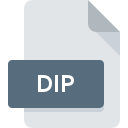
DIP File Extension
Windows Bitmap Format
-
CategoryGraphic Files
-
Popularity3.5 (6 votes)
What is DIP file?
DIP is a file extension commonly associated with Windows Bitmap Format files. Files with DIP extension may be used by programs distributed for Windows platform. DIP file belongs to the Graphic Files category just like 524 other filename extensions listed in our database. The most popular software that supports DIP files is Nero Multimedia Suite. Software named Nero Multimedia Suite was created by Nero AG. In order to find more detailed information on the software and DIP files, check the developer’s official website.
Programs which support DIP file extension
Programs that can handle DIP files are as follows. Files with DIP suffix can be copied to any mobile device or system platform, but it may not be possible to open them properly on target system.
How to open file with DIP extension?
Being unable to open files with DIP extension can be have various origins. Fortunately, most common problems with DIP files can be solved without in-depth IT knowledge, and most importantly, in a matter of minutes. We have prepared a listing of which will help you resolve your problems with DIP files.
Step 1. Get the Nero Multimedia Suite
 Problems with opening and working with DIP files are most probably having to do with no proper software compatible with DIP files being present on your machine. To address this issue, go to the Nero Multimedia Suite developer website, download the tool, and install it. It is that easy Above you will find a complete listing of programs that support DIP files, classified according to system platforms for which they are available. If you want to download Nero Multimedia Suite installer in the most secured manner, we suggest you visit Nero AG website and download from their official repositories.
Problems with opening and working with DIP files are most probably having to do with no proper software compatible with DIP files being present on your machine. To address this issue, go to the Nero Multimedia Suite developer website, download the tool, and install it. It is that easy Above you will find a complete listing of programs that support DIP files, classified according to system platforms for which they are available. If you want to download Nero Multimedia Suite installer in the most secured manner, we suggest you visit Nero AG website and download from their official repositories.
Step 2. Update Nero Multimedia Suite to the latest version
 If the problems with opening DIP files still occur even after installing Nero Multimedia Suite, it is possible that you have an outdated version of the software. Check the developer’s website whether a newer version of Nero Multimedia Suite is available. It may also happen that software creators by updating their applications add compatibility with other, newer file formats. This can be one of the causes why DIP files are not compatible with Nero Multimedia Suite. The most recent version of Nero Multimedia Suite is backward compatible and can handle file formats supported by older versions of the software.
If the problems with opening DIP files still occur even after installing Nero Multimedia Suite, it is possible that you have an outdated version of the software. Check the developer’s website whether a newer version of Nero Multimedia Suite is available. It may also happen that software creators by updating their applications add compatibility with other, newer file formats. This can be one of the causes why DIP files are not compatible with Nero Multimedia Suite. The most recent version of Nero Multimedia Suite is backward compatible and can handle file formats supported by older versions of the software.
Step 3. Associate Windows Bitmap Format files with Nero Multimedia Suite
If you have the latest version of Nero Multimedia Suite installed and the problem persists, select it as the default program to be used to manage DIP on your device. The process of associating file formats with default application may differ in details depending on platform, but the basic procedure is very similar.

Change the default application in Windows
- Right-click the DIP file and choose option
- Next, select the option and then using open the list of available applications
- To finalize the process, select entry and using the file explorer select the Nero Multimedia Suite installation folder. Confirm by checking Always use this app to open DIP files box and clicking button.

Change the default application in Mac OS
- By clicking right mouse button on the selected DIP file open the file menu and choose
- Find the option – click the title if its hidden
- Select Nero Multimedia Suite and click
- Finally, a This change will be applied to all files with DIP extension message should pop-up. Click button in order to confirm your choice.
Step 4. Ensure that the DIP file is complete and free of errors
You closely followed the steps listed in points 1-3, but the problem is still present? You should check whether the file is a proper DIP file. Being unable to access the file can be related to various issues.

1. Check the DIP file for viruses or malware
Should it happed that the DIP is infected with a virus, this may be that cause that prevents you from accessing it. It is advised to scan the system for viruses and malware as soon as possible or use an online antivirus scanner. If the scanner detected that the DIP file is unsafe, proceed as instructed by the antivirus program to neutralize the threat.
2. Check whether the file is corrupted or damaged
If the DIP file was sent to you by someone else, ask this person to resend the file to you. During the copy process of the file errors may occurred rendering the file incomplete or corrupted. This could be the source of encountered problems with the file. If the DIP file has been downloaded from the internet only partially, try to redownload it.
3. Verify whether your account has administrative rights
There is a possibility that the file in question can only be accessed by users with sufficient system privileges. Log in using an administrative account and see If this solves the problem.
4. Check whether your system can handle Nero Multimedia Suite
If the system is under havy load, it may not be able to handle the program that you use to open files with DIP extension. In this case close the other applications.
5. Check if you have the latest updates to the operating system and drivers
Regularly updated system, drivers, and programs keep your computer secure. This may also prevent problems with Windows Bitmap Format files. It may be the case that the DIP files work properly with updated software that addresses some system bugs.
Do you want to help?
If you have additional information about the DIP file, we will be grateful if you share it with our users. To do this, use the form here and send us your information on DIP file.

 Windows
Windows 
