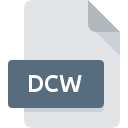
DCW File Extension
DraftChoice For Windows Drawing Format
-
Category
-
Popularity4 (1 votes)
What is DCW file?
DCW filename suffix is mostly used for DraftChoice For Windows Drawing Format files. DCW files are supported by software applications available for devices running Windows. DCW file belongs to the Raster Image Files category just like 522 other filename extensions listed in our database. The software recommended for managing DCW files is DynaCAD. Software named DynaCAD was created by BIGAL. In order to find more detailed information on the software and DCW files, check the developer’s official website.
Programs which support DCW file extension
The following listing features DCW-compatible programs. Files with DCW suffix can be copied to any mobile device or system platform, but it may not be possible to open them properly on target system.
Updated: 08/29/2020
How to open file with DCW extension?
Being unable to open files with DCW extension can be have various origins. Fortunately, most common problems with DCW files can be solved without in-depth IT knowledge, and most importantly, in a matter of minutes. The list below will guide you through the process of addressing the encountered problem.
Step 1. Download and install DynaCAD
 Problems with opening and working with DCW files are most probably having to do with no proper software compatible with DCW files being present on your machine. The solution is straightforward, just download and install DynaCAD. The full list of programs grouped by operating systems can be found above. The safest method of downloading DynaCAD installed is by going to developer’s website (BIGAL) and downloading the software using provided links.
Problems with opening and working with DCW files are most probably having to do with no proper software compatible with DCW files being present on your machine. The solution is straightforward, just download and install DynaCAD. The full list of programs grouped by operating systems can be found above. The safest method of downloading DynaCAD installed is by going to developer’s website (BIGAL) and downloading the software using provided links.
Step 2. Check the version of DynaCAD and update if needed
 If the problems with opening DCW files still occur even after installing DynaCAD, it is possible that you have an outdated version of the software. Check the developer’s website whether a newer version of DynaCAD is available. It may also happen that software creators by updating their applications add compatibility with other, newer file formats. This can be one of the causes why DCW files are not compatible with DynaCAD. The most recent version of DynaCAD is backward compatible and can handle file formats supported by older versions of the software.
If the problems with opening DCW files still occur even after installing DynaCAD, it is possible that you have an outdated version of the software. Check the developer’s website whether a newer version of DynaCAD is available. It may also happen that software creators by updating their applications add compatibility with other, newer file formats. This can be one of the causes why DCW files are not compatible with DynaCAD. The most recent version of DynaCAD is backward compatible and can handle file formats supported by older versions of the software.
Step 3. Set the default application to open DCW files to DynaCAD
If you have the latest version of DynaCAD installed and the problem persists, select it as the default program to be used to manage DCW on your device. The next step should pose no problems. The procedure is straightforward and largely system-independent

The procedure to change the default program in Windows
- Clicking the DCW with right mouse button will bring a menu from which you should select the option
- Click and then select option
- The last step is to select option supply the directory path to the folder where DynaCAD is installed. Now all that is left is to confirm your choice by selecting Always use this app to open DCW files and clicking .

The procedure to change the default program in Mac OS
- By clicking right mouse button on the selected DCW file open the file menu and choose
- Open the section by clicking its name
- Select DynaCAD and click
- Finally, a This change will be applied to all files with DCW extension message should pop-up. Click button in order to confirm your choice.
Step 4. Check the DCW for errors
You closely followed the steps listed in points 1-3, but the problem is still present? You should check whether the file is a proper DCW file. It is probable that the file is corrupted and thus cannot be accessed.

1. The DCW may be infected with malware – make sure to scan it with an antivirus tool.
If the DCW is indeed infected, it is possible that the malware is blocking it from opening. Immediately scan the file using an antivirus tool or scan the whole system to ensure the whole system is safe. If the scanner detected that the DCW file is unsafe, proceed as instructed by the antivirus program to neutralize the threat.
2. Check whether the file is corrupted or damaged
If the DCW file was sent to you by someone else, ask this person to resend the file to you. During the copy process of the file errors may occurred rendering the file incomplete or corrupted. This could be the source of encountered problems with the file. If the DCW file has been downloaded from the internet only partially, try to redownload it.
3. Verify whether your account has administrative rights
Some files require elevated access rights to open them. Switch to an account that has required privileges and try opening the DraftChoice For Windows Drawing Format file again.
4. Verify that your device fulfills the requirements to be able to open DynaCAD
If the systems has insufficient resources to open DCW files, try closing all currently running applications and try again.
5. Ensure that you have the latest drivers and system updates and patches installed
Latest versions of programs and drivers may help you solve problems with DraftChoice For Windows Drawing Format files and ensure security of your device and operating system. It is possible that one of the available system or driver updates may solve the problems with DCW files affecting older versions of given software.
Do you want to help?
If you have additional information about the DCW file, we will be grateful if you share it with our users. To do this, use the form here and send us your information on DCW file.

 Windows
Windows 
