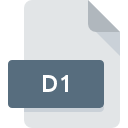
D1 File Extension
Progress Database
-
Category
-
Popularity4 (29 votes)
What is D1 file?
D1 filename suffix is mostly used for Progress Database files. D1 file format is compatible with software that can be installed on Windows system platform. D1 file belongs to the Database Files category just like 403 other filename extensions listed in our database. The software recommended for managing D1 files is Progress ObjectStore. Progress ObjectStore software was developed by Progress Software Corporation, and on its official website you may find more information about D1 files or the Progress ObjectStore software program.
Programs which support D1 file extension
Programs that can handle D1 files are as follows. Files with D1 extension, just like any other file formats, can be found on any operating system. The files in question may be transferred to other devices, be it mobile or stationary, yet not all systems may be capable of properly handling such files.
How to open file with D1 extension?
Being unable to open files with D1 extension can be have various origins. On the bright side, the most encountered issues pertaining to Progress Database files aren’t complex. In most cases they can be addressed swiftly and effectively without assistance from a specialist. The list below will guide you through the process of addressing the encountered problem.
Step 1. Download and install Progress ObjectStore
 The main and most frequent cause precluding users form opening D1 files is that no program that can handle D1 files is installed on user’s system. The solution is straightforward, just download and install Progress ObjectStore. Above you will find a complete listing of programs that support D1 files, classified according to system platforms for which they are available. One of the most risk-free method of downloading software is using links provided by official distributors. Visit Progress ObjectStore website and download the installer.
The main and most frequent cause precluding users form opening D1 files is that no program that can handle D1 files is installed on user’s system. The solution is straightforward, just download and install Progress ObjectStore. Above you will find a complete listing of programs that support D1 files, classified according to system platforms for which they are available. One of the most risk-free method of downloading software is using links provided by official distributors. Visit Progress ObjectStore website and download the installer.
Step 2. Check the version of Progress ObjectStore and update if needed
 If you already have Progress ObjectStore installed on your systems and D1 files are still not opened properly, check if you have the latest version of the software. Sometimes software developers introduce new formats in place of that already supports along with newer versions of their applications. This can be one of the causes why D1 files are not compatible with Progress ObjectStore. All of the file formats that were handled just fine by the previous versions of given program should be also possible to open using Progress ObjectStore.
If you already have Progress ObjectStore installed on your systems and D1 files are still not opened properly, check if you have the latest version of the software. Sometimes software developers introduce new formats in place of that already supports along with newer versions of their applications. This can be one of the causes why D1 files are not compatible with Progress ObjectStore. All of the file formats that were handled just fine by the previous versions of given program should be also possible to open using Progress ObjectStore.
Step 3. Associate Progress Database files with Progress ObjectStore
If the issue has not been solved in the previous step, you should associate D1 files with latest version of Progress ObjectStore you have installed on your device. The process of associating file formats with default application may differ in details depending on platform, but the basic procedure is very similar.

Selecting the first-choice application in Windows
- Right-click the D1 file and choose option
- Click and then select option
- The last step is to select option supply the directory path to the folder where Progress ObjectStore is installed. Now all that is left is to confirm your choice by selecting Always use this app to open D1 files and clicking .

Selecting the first-choice application in Mac OS
- By clicking right mouse button on the selected D1 file open the file menu and choose
- Open the section by clicking its name
- Select Progress ObjectStore and click
- If you followed the previous steps a message should appear: This change will be applied to all files with D1 extension. Next, click the button to finalize the process.
Step 4. Verify that the D1 is not faulty
If you followed the instructions form the previous steps yet the issue is still not solved, you should verify the D1 file in question. Problems with opening the file may arise due to various reasons.

1. The D1 may be infected with malware – make sure to scan it with an antivirus tool.
If the file is infected, the malware that resides in the D1 file hinders attempts to open it. Scan the D1 file as well as your computer for malware or viruses. If the scanner detected that the D1 file is unsafe, proceed as instructed by the antivirus program to neutralize the threat.
2. Check whether the file is corrupted or damaged
If you obtained the problematic D1 file from a third party, ask them to supply you with another copy. The file might have been copied erroneously and the data lost integrity, which precludes from accessing the file. If the D1 file has been downloaded from the internet only partially, try to redownload it.
3. Ensure that you have appropriate access rights
Sometimes in order to access files user need to have administrative privileges. Log out of your current account and log in to an account with sufficient access privileges. Then open the Progress Database file.
4. Verify that your device fulfills the requirements to be able to open Progress ObjectStore
If the systems has insufficient resources to open D1 files, try closing all currently running applications and try again.
5. Ensure that you have the latest drivers and system updates and patches installed
Up-to-date system and drivers not only makes your computer more secure, but also may solve problems with Progress Database file. Outdated drivers or software may have caused the inability to use a peripheral device needed to handle D1 files.
Do you want to help?
If you have additional information about the D1 file, we will be grateful if you share it with our users. To do this, use the form here and send us your information on D1 file.

 Windows
Windows 
