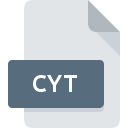
CYT File Extension
Yenka Simulation Data Format
-
Category
-
Popularity0 ( votes)
What is CYT file?
Full format name of files that use CYT extension is Yenka Simulation Data Format. Files with CYT extension may be used by programs distributed for Windows platform. CYT file belongs to the Misc Files category just like 6033 other filename extensions listed in our database. The most popular software that supports CYT files is Yenka.
Programs which support CYT file extension
The following listing features CYT-compatible programs. Files with CYT extension, just like any other file formats, can be found on any operating system. The files in question may be transferred to other devices, be it mobile or stationary, yet not all systems may be capable of properly handling such files.
Updated: 06/13/2020
How to open file with CYT extension?
Being unable to open files with CYT extension can be have various origins. What is important, all common issues related to files with CYT extension can be resolved by the users themselves. The process is quick and doesn’t involve an IT expert. We have prepared a listing of which will help you resolve your problems with CYT files.
Step 1. Download and install Yenka
 The most common reason for such problems is the lack of proper applications that supports CYT files installed on the system. The solution to this problem is very simple. Download Yenka and install it on your device. On the top of the page a list that contains all programs grouped based on operating systems supported can be found. One of the most risk-free method of downloading software is using links provided by official distributors. Visit Yenka website and download the installer.
The most common reason for such problems is the lack of proper applications that supports CYT files installed on the system. The solution to this problem is very simple. Download Yenka and install it on your device. On the top of the page a list that contains all programs grouped based on operating systems supported can be found. One of the most risk-free method of downloading software is using links provided by official distributors. Visit Yenka website and download the installer.
Step 2. Check the version of Yenka and update if needed
 If you already have Yenka installed on your systems and CYT files are still not opened properly, check if you have the latest version of the software. Sometimes software developers introduce new formats in place of that already supports along with newer versions of their applications. The reason that Yenka cannot handle files with CYT may be that the software is outdated. The most recent version of Yenka is backward compatible and can handle file formats supported by older versions of the software.
If you already have Yenka installed on your systems and CYT files are still not opened properly, check if you have the latest version of the software. Sometimes software developers introduce new formats in place of that already supports along with newer versions of their applications. The reason that Yenka cannot handle files with CYT may be that the software is outdated. The most recent version of Yenka is backward compatible and can handle file formats supported by older versions of the software.
Step 3. Associate Yenka Simulation Data Format files with Yenka
If the issue has not been solved in the previous step, you should associate CYT files with latest version of Yenka you have installed on your device. The process of associating file formats with default application may differ in details depending on platform, but the basic procedure is very similar.

Selecting the first-choice application in Windows
- Right-click the CYT file and choose option
- Click and then select option
- Finally select , point to the folder where Yenka is installed, check the Always use this app to open CYT files box and conform your selection by clicking button

Selecting the first-choice application in Mac OS
- By clicking right mouse button on the selected CYT file open the file menu and choose
- Open the section by clicking its name
- Select the appropriate software and save your settings by clicking
- Finally, a This change will be applied to all files with CYT extension message should pop-up. Click button in order to confirm your choice.
Step 4. Verify that the CYT is not faulty
You closely followed the steps listed in points 1-3, but the problem is still present? You should check whether the file is a proper CYT file. It is probable that the file is corrupted and thus cannot be accessed.

1. Verify that the CYT in question is not infected with a computer virus
Should it happed that the CYT is infected with a virus, this may be that cause that prevents you from accessing it. Immediately scan the file using an antivirus tool or scan the whole system to ensure the whole system is safe. CYT file is infected with malware? Follow the steps suggested by your antivirus software.
2. Verify that the CYT file’s structure is intact
If the CYT file was sent to you by someone else, ask this person to resend the file to you. During the copy process of the file errors may occurred rendering the file incomplete or corrupted. This could be the source of encountered problems with the file. When downloading the file with CYT extension from the internet an error may occurred resulting in incomplete file. Try downloading the file again.
3. Check if the user that you are logged as has administrative privileges.
Sometimes in order to access files user need to have administrative privileges. Switch to an account that has required privileges and try opening the Yenka Simulation Data Format file again.
4. Make sure that the system has sufficient resources to run Yenka
The operating systems may note enough free resources to run the application that support CYT files. Close all running programs and try opening the CYT file.
5. Check if you have the latest updates to the operating system and drivers
Regularly updated system, drivers, and programs keep your computer secure. This may also prevent problems with Yenka Simulation Data Format files. It may be the case that the CYT files work properly with updated software that addresses some system bugs.
Do you want to help?
If you have additional information about the CYT file, we will be grateful if you share it with our users. To do this, use the form here and send us your information on CYT file.

 Windows
Windows 
