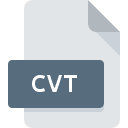
CVT File Extension
Canvas External Tool Format
-
DeveloperACD Systems
-
Category
-
Popularity2.7 (8 votes)
What is CVT file?
Full format name of files that use CVT extension is Canvas External Tool Format. Canvas External Tool Format format was developed by ACD Systems. CVT file format is compatible with software that can be installed on Windows system platform. Files with CVT extension are categorized as Plugin Files files. The Plugin Files subset comprises 179 various file formats. Canvas is by far the most used program for working with CVT files. Canvas software was developed by ACD Systems International Inc., and on its official website you may find more information about CVT files or the Canvas software program.
Programs which support CVT file extension
Programs that can handle CVT files are as follows. Files with CVT suffix can be copied to any mobile device or system platform, but it may not be possible to open them properly on target system.
How to open file with CVT extension?
Being unable to open files with CVT extension can be have various origins. On the bright side, the most encountered issues pertaining to Canvas External Tool Format files aren’t complex. In most cases they can be addressed swiftly and effectively without assistance from a specialist. The list below will guide you through the process of addressing the encountered problem.
Step 1. Install Canvas software
 The most common reason for such problems is the lack of proper applications that supports CVT files installed on the system. The solution to this problem is very simple. Download Canvas and install it on your device. Above you will find a complete listing of programs that support CVT files, classified according to system platforms for which they are available. One of the most risk-free method of downloading software is using links provided by official distributors. Visit Canvas website and download the installer.
The most common reason for such problems is the lack of proper applications that supports CVT files installed on the system. The solution to this problem is very simple. Download Canvas and install it on your device. Above you will find a complete listing of programs that support CVT files, classified according to system platforms for which they are available. One of the most risk-free method of downloading software is using links provided by official distributors. Visit Canvas website and download the installer.
Step 2. Update Canvas to the latest version
 If the problems with opening CVT files still occur even after installing Canvas, it is possible that you have an outdated version of the software. Check the developer’s website whether a newer version of Canvas is available. It may also happen that software creators by updating their applications add compatibility with other, newer file formats. This can be one of the causes why CVT files are not compatible with Canvas. The most recent version of Canvas is backward compatible and can handle file formats supported by older versions of the software.
If the problems with opening CVT files still occur even after installing Canvas, it is possible that you have an outdated version of the software. Check the developer’s website whether a newer version of Canvas is available. It may also happen that software creators by updating their applications add compatibility with other, newer file formats. This can be one of the causes why CVT files are not compatible with Canvas. The most recent version of Canvas is backward compatible and can handle file formats supported by older versions of the software.
Step 3. Assign Canvas to CVT files
After installing Canvas (the most recent version) make sure that it is set as the default application to open CVT files. The process of associating file formats with default application may differ in details depending on platform, but the basic procedure is very similar.

Selecting the first-choice application in Windows
- Clicking the CVT with right mouse button will bring a menu from which you should select the option
- Click and then select option
- Finally select , point to the folder where Canvas is installed, check the Always use this app to open CVT files box and conform your selection by clicking button

Selecting the first-choice application in Mac OS
- Right-click the CVT file and select
- Open the section by clicking its name
- Select Canvas and click
- A message window should appear informing that This change will be applied to all files with CVT extension. By clicking you confirm your selection.
Step 4. Check the CVT for errors
You closely followed the steps listed in points 1-3, but the problem is still present? You should check whether the file is a proper CVT file. Problems with opening the file may arise due to various reasons.

1. Check the CVT file for viruses or malware
If the file is infected, the malware that resides in the CVT file hinders attempts to open it. It is advised to scan the system for viruses and malware as soon as possible or use an online antivirus scanner. If the CVT file is indeed infected follow the instructions below.
2. Ensure the file with CVT extension is complete and error-free
If you obtained the problematic CVT file from a third party, ask them to supply you with another copy. It is possible that the file has not been properly copied to a data storage and is incomplete and therefore cannot be opened. When downloading the file with CVT extension from the internet an error may occurred resulting in incomplete file. Try downloading the file again.
3. Verify whether your account has administrative rights
Sometimes in order to access files user need to have administrative privileges. Log in using an administrative account and see If this solves the problem.
4. Check whether your system can handle Canvas
If the systems has insufficient resources to open CVT files, try closing all currently running applications and try again.
5. Check if you have the latest updates to the operating system and drivers
Regularly updated system, drivers, and programs keep your computer secure. This may also prevent problems with Canvas External Tool Format files. It is possible that one of the available system or driver updates may solve the problems with CVT files affecting older versions of given software.
Do you want to help?
If you have additional information about the CVT file, we will be grateful if you share it with our users. To do this, use the form here and send us your information on CVT file.

 Windows
Windows 
