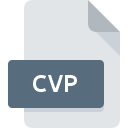
CVP File Extension
Portrait Image Format
-
CategoryGraphic Files
-
Popularity0 ( votes)
What is CVP file?
CVP is a file extension commonly associated with Portrait Image Format files. CVP file format is compatible with software that can be installed on Windows system platform. CVP file belongs to the Graphic Files category just like 524 other filename extensions listed in our database. The most popular software that supports CVP files is XnView. Software named XnView was created by Pierre-Emmanuel Gougelet. In order to find more detailed information on the software and CVP files, check the developer’s official website.
Programs which support CVP file extension
Programs that can handle CVP files are as follows. CVP files can be encountered on all system platforms, including mobile, yet there is no guarantee each will properly support such files.
How to open file with CVP extension?
Being unable to open files with CVP extension can be have various origins. Fortunately, most common problems with CVP files can be solved without in-depth IT knowledge, and most importantly, in a matter of minutes. The following is a list of guidelines that will help you identify and solve file-related problems.
Step 1. Download and install XnView
 The most common reason for such problems is the lack of proper applications that supports CVP files installed on the system. The solution is straightforward, just download and install XnView. On the top of the page a list that contains all programs grouped based on operating systems supported can be found. One of the most risk-free method of downloading software is using links provided by official distributors. Visit XnView website and download the installer.
The most common reason for such problems is the lack of proper applications that supports CVP files installed on the system. The solution is straightforward, just download and install XnView. On the top of the page a list that contains all programs grouped based on operating systems supported can be found. One of the most risk-free method of downloading software is using links provided by official distributors. Visit XnView website and download the installer.
Step 2. Update XnView to the latest version
 You still cannot access CVP files although XnView is installed on your system? Make sure that the software is up to date. Software developers may implement support for more modern file formats in updated versions of their products. If you have an older version of XnView installed, it may not support CVP format. The most recent version of XnView is backward compatible and can handle file formats supported by older versions of the software.
You still cannot access CVP files although XnView is installed on your system? Make sure that the software is up to date. Software developers may implement support for more modern file formats in updated versions of their products. If you have an older version of XnView installed, it may not support CVP format. The most recent version of XnView is backward compatible and can handle file formats supported by older versions of the software.
Step 3. Associate Portrait Image Format files with XnView
If the issue has not been solved in the previous step, you should associate CVP files with latest version of XnView you have installed on your device. The process of associating file formats with default application may differ in details depending on platform, but the basic procedure is very similar.

The procedure to change the default program in Windows
- Right-click the CVP file and choose option
- Click and then select option
- Finally select , point to the folder where XnView is installed, check the Always use this app to open CVP files box and conform your selection by clicking button

The procedure to change the default program in Mac OS
- Right-click the CVP file and select
- Proceed to the section. If its closed, click the title to access available options
- From the list choose the appropriate program and confirm by clicking .
- If you followed the previous steps a message should appear: This change will be applied to all files with CVP extension. Next, click the button to finalize the process.
Step 4. Check the CVP for errors
You closely followed the steps listed in points 1-3, but the problem is still present? You should check whether the file is a proper CVP file. Being unable to access the file can be related to various issues.

1. Verify that the CVP in question is not infected with a computer virus
Should it happed that the CVP is infected with a virus, this may be that cause that prevents you from accessing it. It is advised to scan the system for viruses and malware as soon as possible or use an online antivirus scanner. If the scanner detected that the CVP file is unsafe, proceed as instructed by the antivirus program to neutralize the threat.
2. Ensure the file with CVP extension is complete and error-free
If the CVP file was sent to you by someone else, ask this person to resend the file to you. During the copy process of the file errors may occurred rendering the file incomplete or corrupted. This could be the source of encountered problems with the file. When downloading the file with CVP extension from the internet an error may occurred resulting in incomplete file. Try downloading the file again.
3. Check if the user that you are logged as has administrative privileges.
Some files require elevated access rights to open them. Switch to an account that has required privileges and try opening the Portrait Image Format file again.
4. Make sure that the system has sufficient resources to run XnView
If the systems has insufficient resources to open CVP files, try closing all currently running applications and try again.
5. Check if you have the latest updates to the operating system and drivers
Regularly updated system, drivers, and programs keep your computer secure. This may also prevent problems with Portrait Image Format files. It is possible that one of the available system or driver updates may solve the problems with CVP files affecting older versions of given software.
Do you want to help?
If you have additional information about the CVP file, we will be grateful if you share it with our users. To do this, use the form here and send us your information on CVP file.

 Windows
Windows 
